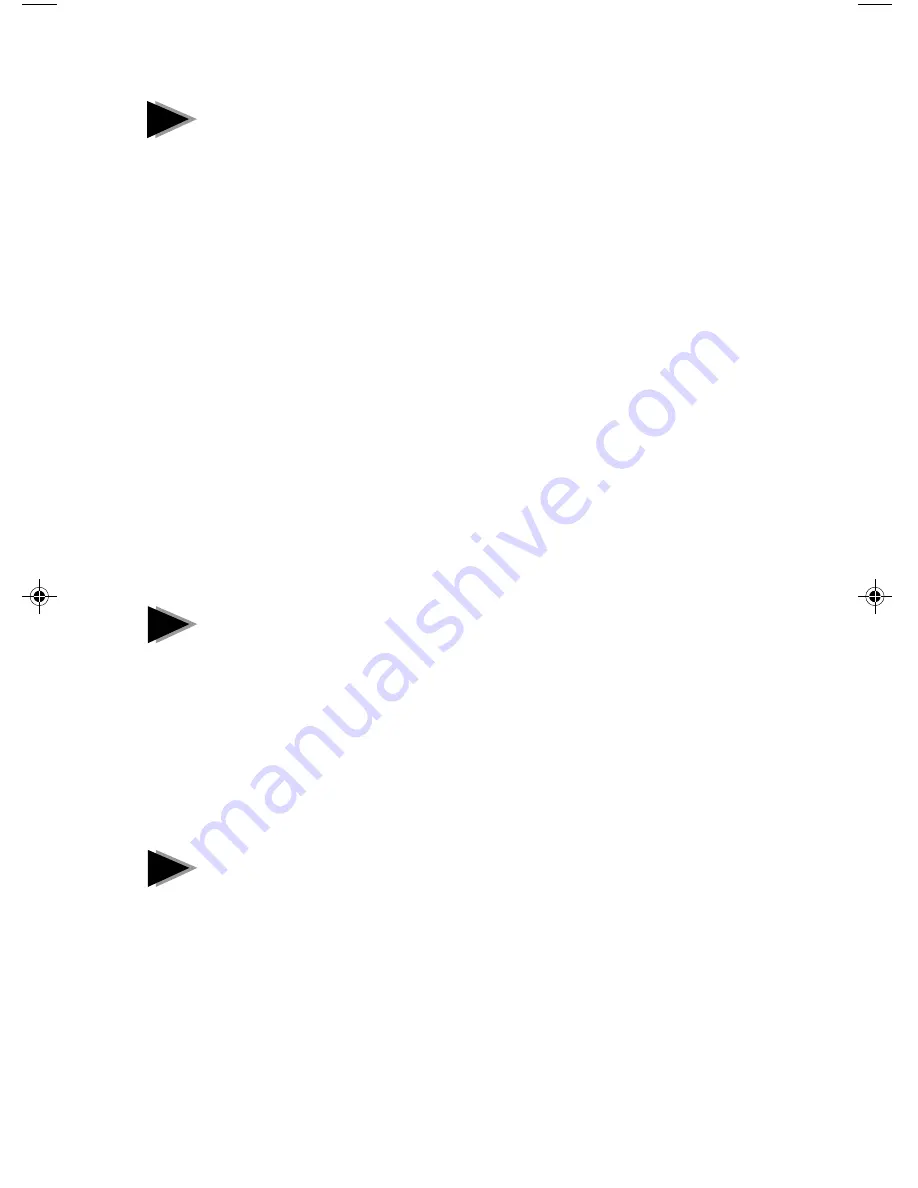
8
Troubleshooting
If Windows NT reports an error or you can’t connect to the network, try the
suggestions here first, then turn to page 14 if necessary.
•
Make sure you’re using the drivers for this adapter. Drivers are located
on the Windows NT CD-ROM or on the Intel Drivers and Configuration
disk version 2.3 or later.
•
Make sure the driver is loaded and the protocols are bound. Check the
Network Bindings dialog box in Windows NT.
•
Check the Windows NT Event Viewer for error messages.
•
If you are attaching to a NetWare network, check your frame type and
verify that NetWare client software has been installed.
•
Test the adapter with PROSet. After installing the adapter you can run
PROSet from your hard disk. To do this, double-click the Intel PROSet
icon in the Control Panel. Click Test to run diagnostics. For additional
information, click Help in the PROSet window.
•
Check with your LAN administrator — you may need to install
supplemental networking software.
Windows 95
Automatic Configuration
PCI computers automatically detect and configure PCI-compliant adapters
while booting. The PRO/100B TX PCI adapter IRQ level and I/O address are
automatically set by the BIOS each time you start your computer.
Start your computer to automatically configure the adapter. Configuration is
complete when Windows 95 starts.
If your computer displays an error while booting, it may require additional
steps to configure. See the PCI installation tips section on page 17 for more
information.
Install Network Drivers from Diskette
Have your Windows 95 installation CD-ROM or disks available, as Windows
95 prompts for them when you install the new adapter.
1
After you put the adapter in the computer, start Windows 95.
The New Hardware Found dialog box appears. If this box does not
appear and Windows 95 starts normally, you may need to manually add
the adapter. See page 10.
2
Click “Driver from disk provided by hardware manufacturer,” then click
OK. The Install From Disk dialog box appears.
3
Insert the Intel Configuration and Drivers disk.
2
1
!









































