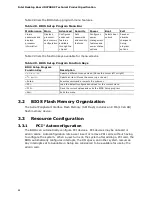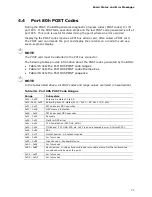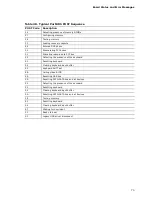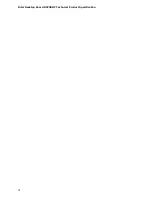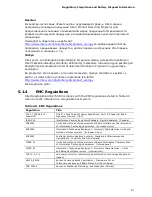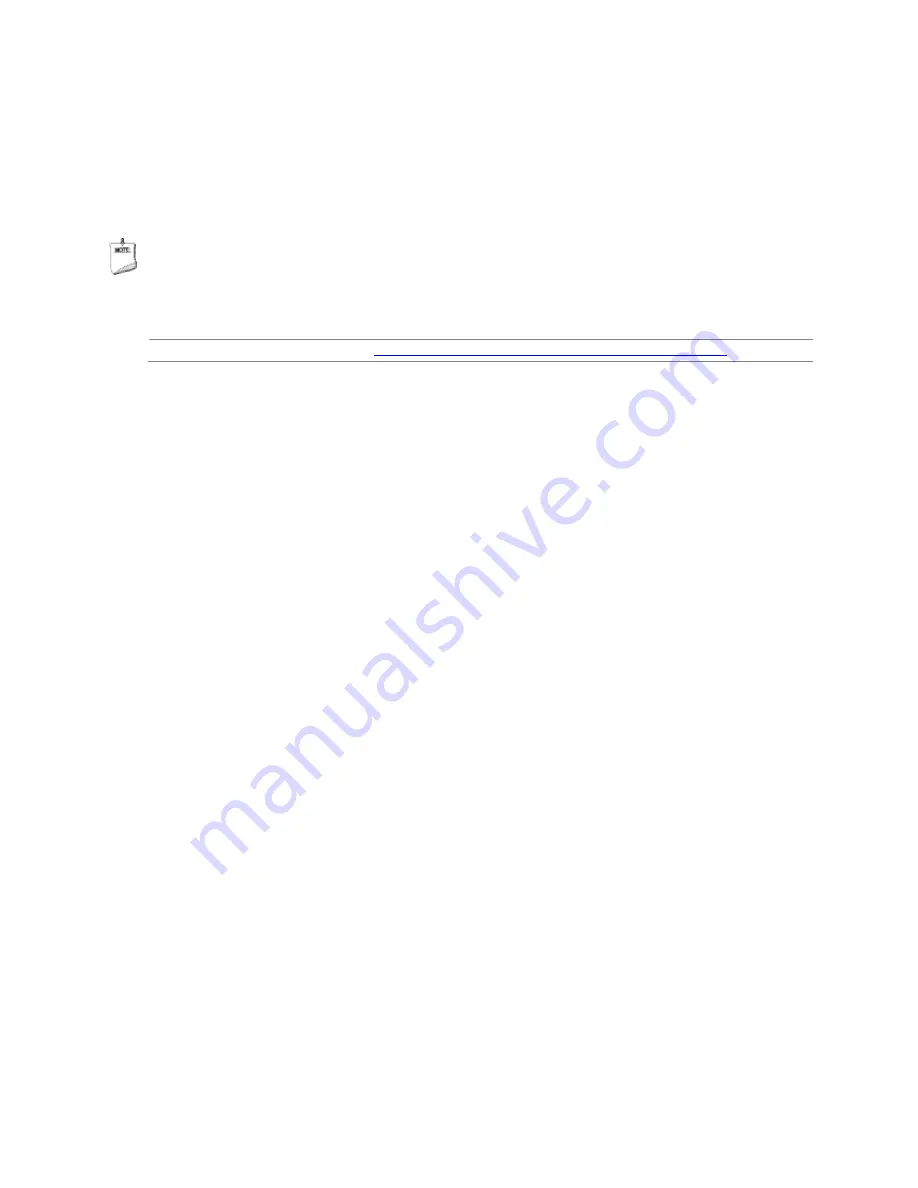
Intel Desktop Board D2700DC Technical Product Specification
66
3.6.2
Custom Splash Screen
During POST, an Intel
®
splash screen is displayed by default. This splash screen can
be augmented with a custom splash screen. The Intel
®
Integrator’s Toolkit that is
available from Intel can be used to create a custom splash screen.
NOTE
If you add a custom splash screen, it will share space with the Intel branded logo.
For information about
Refer to
Intel Integrator Toolkit
http://developer.intel.com/design/motherbd/software/itk/
3.7
Boot Options
In the BIOS Setup program, the user can choose to boot from a hard drive, optical
drive, removable drive, or the network. The default setting is for the optical drive to
be the first boot device, the hard drive second, removable drive third, and the network
fourth.
3.7.1
Optical Drive Boot
Booting from the optical drive is supported in compliance to the El Torito bootable
CD-ROM format specification. Under the Boot menu in the BIOS Setup program, the
optical drive is listed as a boot device. Boot devices are defined in priority order.
Accordingly, if there is not a bootable CD in the optical drive, the system will attempt
to boot from the next defined drive.
3.7.2
Network Boot
The network can be selected as a boot device. This selection allows booting from the
onboard LAN or a network add-in card with a remote boot ROM installed.
Pressing the <F12> key during POST automatically forces booting from the LAN. To
use this key during POST, the User Access Level in the BIOS Setup program's Security
menu must be set to Full.
Summary of Contents for Desktop Board D2700DC
Page 4: ...Intel Desktop Board D2700DC Technical Product Specification iv ...
Page 60: ...Intel Desktop Board D2700DC Technical Product Specification 60 ...
Page 76: ...Intel Desktop Board D2700DC Technical Product Specification 76 ...
Page 89: ...Regulatory Compliance and Battery Disposal Information 89 ...
Page 90: ...Intel Desktop Board D2700DC Technical Product Specification 90 ...