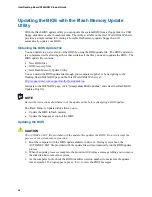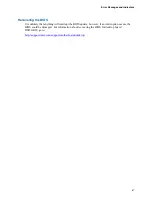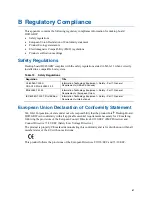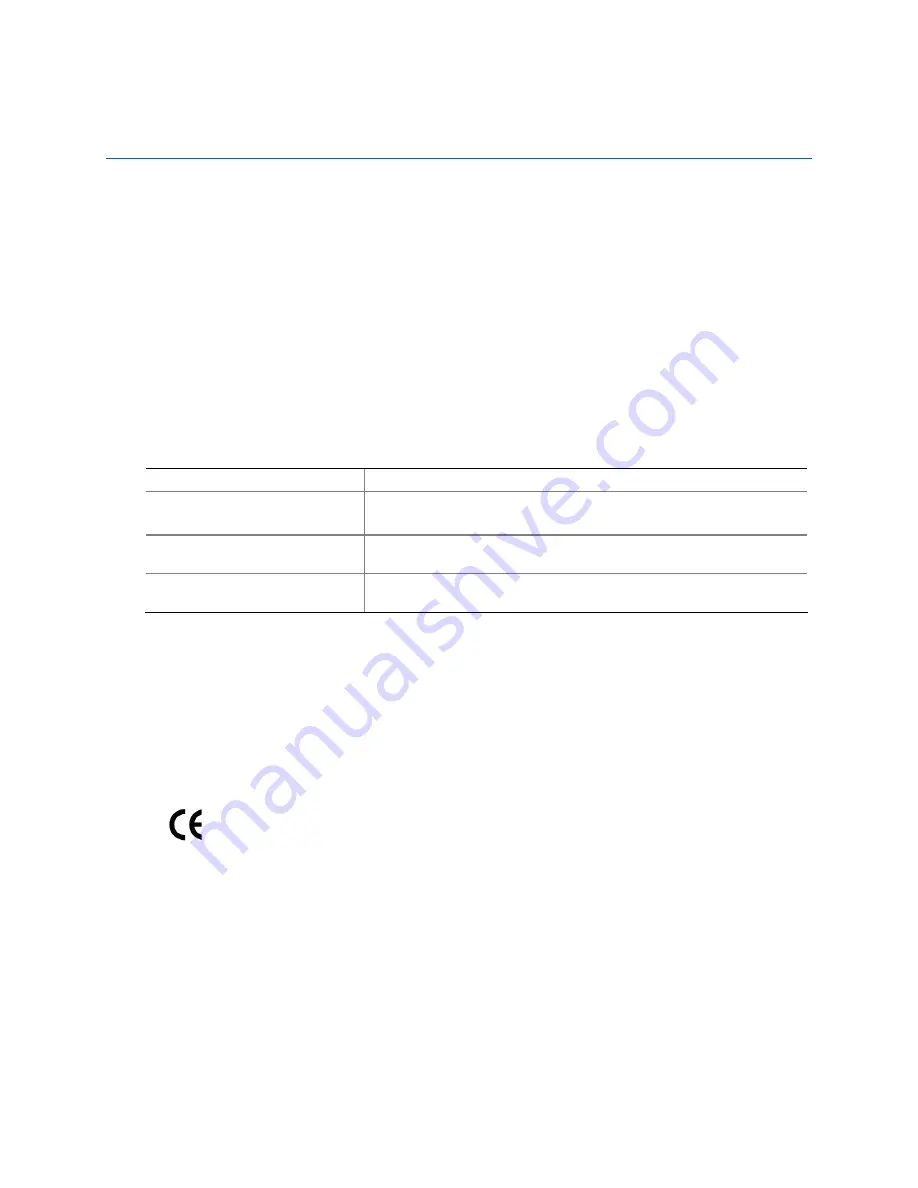
61
B Regulatory Compliance
This appendix contains the following regulatory compliance information for desktop board
D945GRW:
•
Safety regulations
•
European Union Declaration of Conformity statement
•
Product Ecology statements
•
Electromagnetic Compatibility (EMC) regulations
•
Product certification markings
Safety Regulations
Desktop board D945GRW complies with the safety regulations stated in Table 13 when correctly
installed in a compatible host system.
Table 13. Safety Regulations
Regulation Title
UL 60950-1:2003/
CSA C22.2 No. 60950-1-03
Information Technology Equipment – Safety - Part 1: General
Requirements (USA and Canada)
EN 60950-1:2002
Information Technology Equipment – Safety - Part 1: General
Requirements (European Union)
IEC 60950-1:2001, First Edition
Information Technology Equipment – Safety - Part 1: General
Requirements (International)
European Union Declaration of Conformity Statement
We, Intel Corporation, declare under our sole responsibility that the product Intel
®
Desktop Board
D945GRW is in conformity with all applicable essential requirements necessary for CE marking,
following the provisions of the European Council Directive 89/336/EEC (EMC Directive) and
Council Directive 73/23/EEC (Safety/Low Voltage Directive).
The product is properly CE marked demonstrating this conformity and is for distribution within all
member states of the EU with no restrictions.
This product follows the provisions of the European Directives 89/336/EEC and 73/23/EEC.