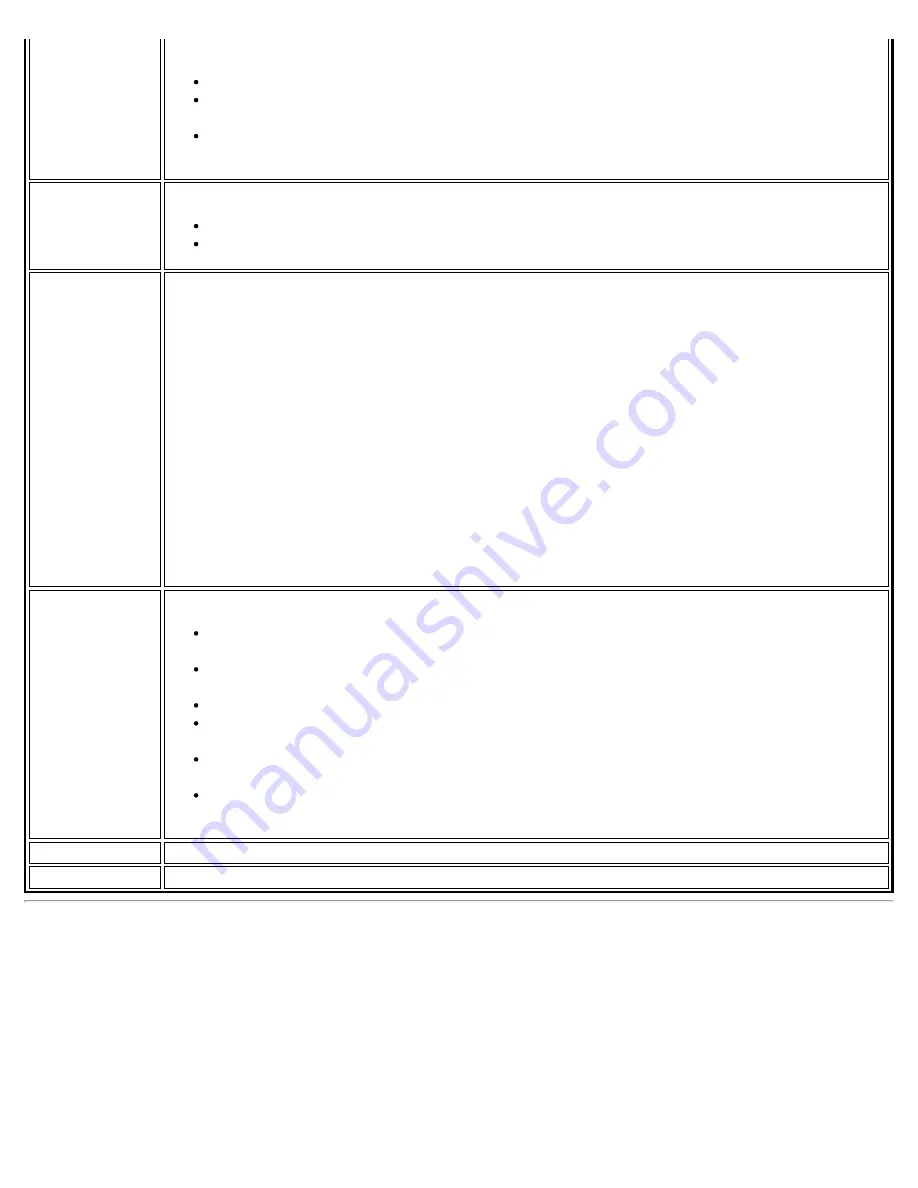
Adapter Settings
file:///C|/Documents%20and%20Settings/dcobb1/Desktop/Holbert%2014.0%20Proset%20User%20Guide/html/adaptusr.htm[9/24/2010 5:51:48 PM]
Aggressiveness
to an access point.
Default
: Balanced setting between not roaming and performance.
Lowest
: Your wireless client will not roam. Only significant link quality degradation
causes it to roam to another access point.
Highest
: Your wireless client continuously tracks the link quality. If any degradation
occurs, it tries to find and roam to a better access point.
Throughput
Enhancement
Changes the value of the Packet Burst Control.
Enable
: Select to enable throughput enhancement.
Disable
: (Default) Select to disable throughput enhancement.
Transmit
Power
Default Setting
: Highest power setting.
Lowest: Minimum Coverage
: Set the adapter to the lowest transmit power. Enables you to
expand the number of coverage areas or confine a coverage area. Reduces the coverage area
in high traffic areas to improve overall transmission quality and avoids congestion and
interference with other devices.
Highest: Maximum Coverage
: Set the adapter to a maximum transmit power level. Select
for maximum performance and range in environments with limited additional WiFi radio
devices.
NOTE
: The optimal setting is for a user to always set the transmit power at the lowest
possible level that is still compatible with the quality of their communication. This allows the
maximum number of wireless devices to operate in dense areas and reduce interference with
other devices that it shares the same radio spectrum with.
NOTE
: This setting takes effect when either Network (Infrastructure) or Device to Device (ad
hoc) mode is used.
Wireless Mode
Select which mode to use for connection to a wireless network:
802.11a only
: Connect the wireless WiFi adapter to 802.11a networks only. Not
applicable for all adapters.
802.11b only
: Connect the wireless WiFi adapter to 802.11b networks only. Not
applicable for all adapters.
802.11g only
: Connect the wireless WiFi adapter to 802.11g networks only.
802.11a and 802.11g
: Connect the WiFi adapter to 802.11a and 802.11g networks
only. Not applicable for all adapters.
802.11b and 802.11g
: Connect the WiFi adapter to 802.11b and 802.11g networks
only. Not applicable for all adapters.
802.11a, 802.11b, and 802.11g
: (Default) - Connect to either 802.11a, 802.11b or
802.11g wireless networks. Not applicable for all adapters.
OK
Saves settings and returns to the previous page.
Cancel
Closes and cancels any changes.
Microsoft Windows* Advanced Options (Adapter Settings)
To access the Windows* XP Advanced options:
1. Start Windows and log on with administrative privileges.
2. From your desktop, right-click
My Computer
and click
Properties
.
3. Click the
Hardware
tab.
4. Click
Device Manager
.
5. Double-click
Network adapters
.
6. Right-click the name of the installed WiFi adapter that is in use.
7. Click
Properties
.




















