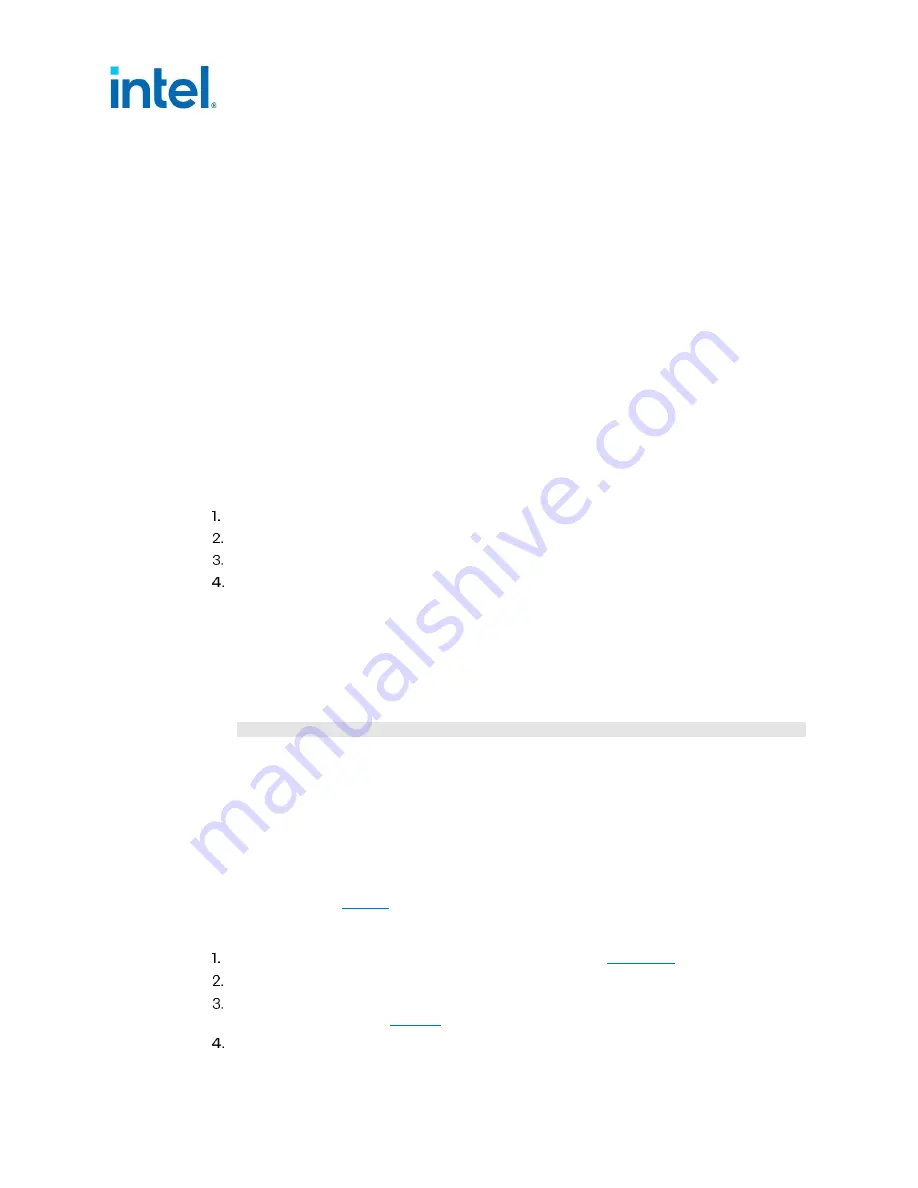
Installing and Setting Up Fedora*
56
Getting Started Guide
where <proxy_server:portnum> is replaced with your server information.
7.4.2
Network Connectivity on Corporate Network
To get the development platform onto a corporate network, it may be necessary to modify the
Network Proxy settings as described in this section.
7.4.2.1
Network Proxy Settings in Linux*
To get the development platform onto a corporate network, it may be necessary to modify the
Network Proxy settings under the Activities > Applications > System Settings > Network >
Network Proxy tab in Fedora*. Change the Network Proxy dropdown box from None to
Manual. The network proxy is used by Linux* to set up the correct connectivity out to the
internet.
7.4.2.2
Network Proxy Settings in Browser
Network proxy also needs to be set in the internet browser. Open the browser, for example,
Mozilla Firefox*, and perform the following:
Click Edit > Preferences.
Click Advanced, and then the Network tab.
Click Settings.
Click the Automatic proxy configuration URL button to enter proxy information.
7.4.2.3
Proxy Settings for Shell Prompt
The Linux* environment variable http_proxy allows you to connect text-based applications via
the proxy server. To set up the proxy environment variable, add a line similar to the following in
the /etc/environment file. The line can be added to the end of the file. Contact your network
administrator for details on the proxy server.
http_proxy=http://<proxy_server:portnum>
where <proxy_server:portnum> is replaced with your server information.
Note:
It will be necessary to log out and then back in again for these settings to take effect.
7.5
Updating EEPROM Image
The EEPROM image may need to be updated to the current version, which is available in the
EDK (see document
Perform the following steps to update the EEPROM image:
Download the EEPROM image following the instructions in
Extract the package. The EEPROM images are located in the
\EEPROMS
directory.
Download the Intel®
Network Connections Tools (formerly codenamed Quartzville) from
the EDK, see document
Extract the Intel®
Network Connections Tool package and change to the correct directory:






























