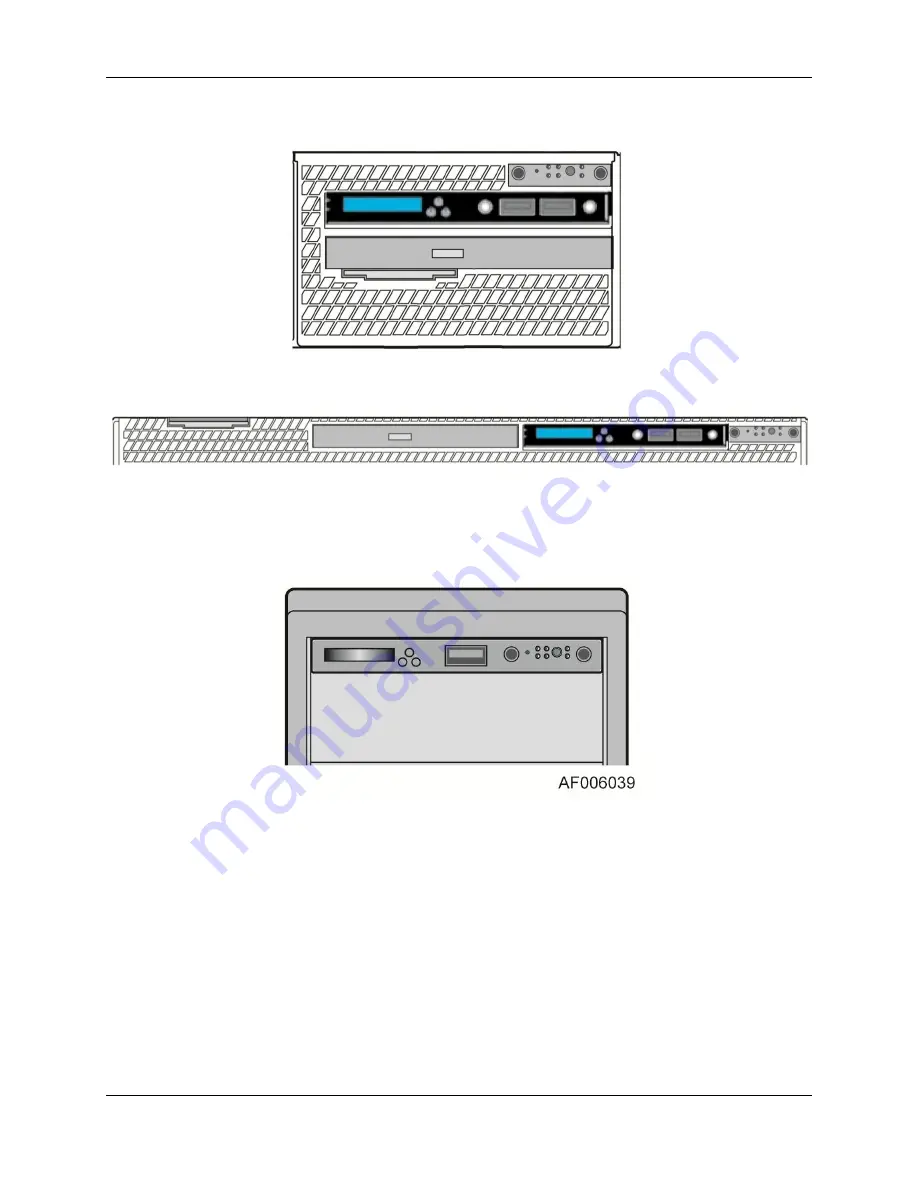
Intel® Local Control Panel for EPSD Platforms TPS
Physical and Electrical Description
Revision 1.0
Intel order number G83726-001
3
The following figure shows where the LCP should be mounted in an Intel
®
Rack Server System:
Figure 3: Mounting the A1U2ULCP in an Intel
®
2U Server Chassis
Figure 4: Mounting the A1U2ULCP in an Intel
®
1U Server Chassis
The following figure shows where the LCP should be mounted in an Intel
®
Pedestal Server
System:
Figure 5: Mounting the A4ULCP in an Intel
®
Pedestal Server Chassis










































