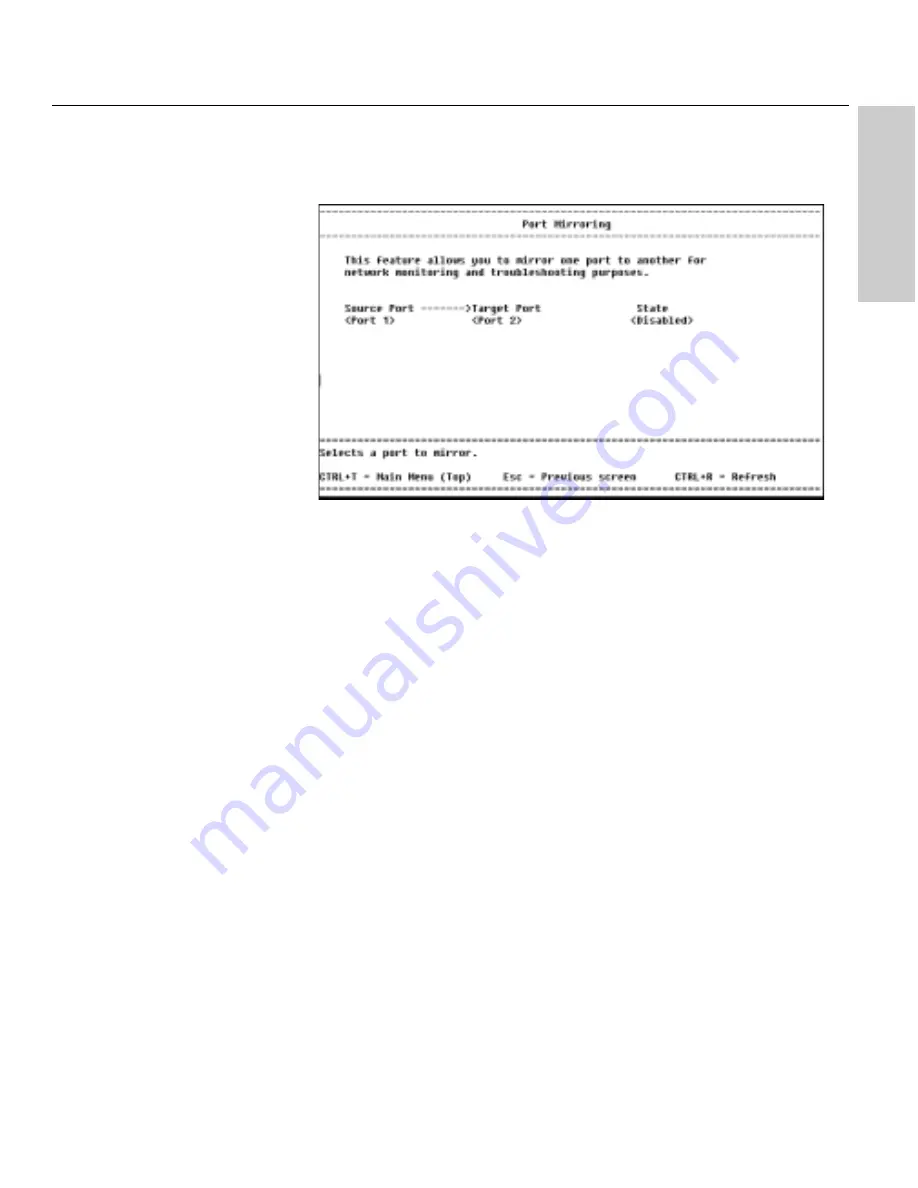
71
Using Local Management
C
H
A
P
T
E
R
5
Local Management
Port Mirroring
Description
Port mirroring is a diagnostic tool you can use to send a copy of the good
Ethernet frames transmitted or received on one port to another port. On the
second port you can attach a protocol analyzer to capture and analyze the
data without interfering with the client on the original port.
Source port: Selects the port whose traffic you want to mirror (press
z
).
Target port: Selects a port to receive the mirrored traffic (press
z
).
If you are using a protocol analyzer, connect it to this port.
State: Enables or disables port’s mirror (press
z
).
NOTE
Do not mirror traffic to a target
port that is connected to a
network device other than a
protocol analyzer. The device’s
behavior may be unpredictable.
LOCATION
Main Menu
Configure Device
Port Mirroring






























