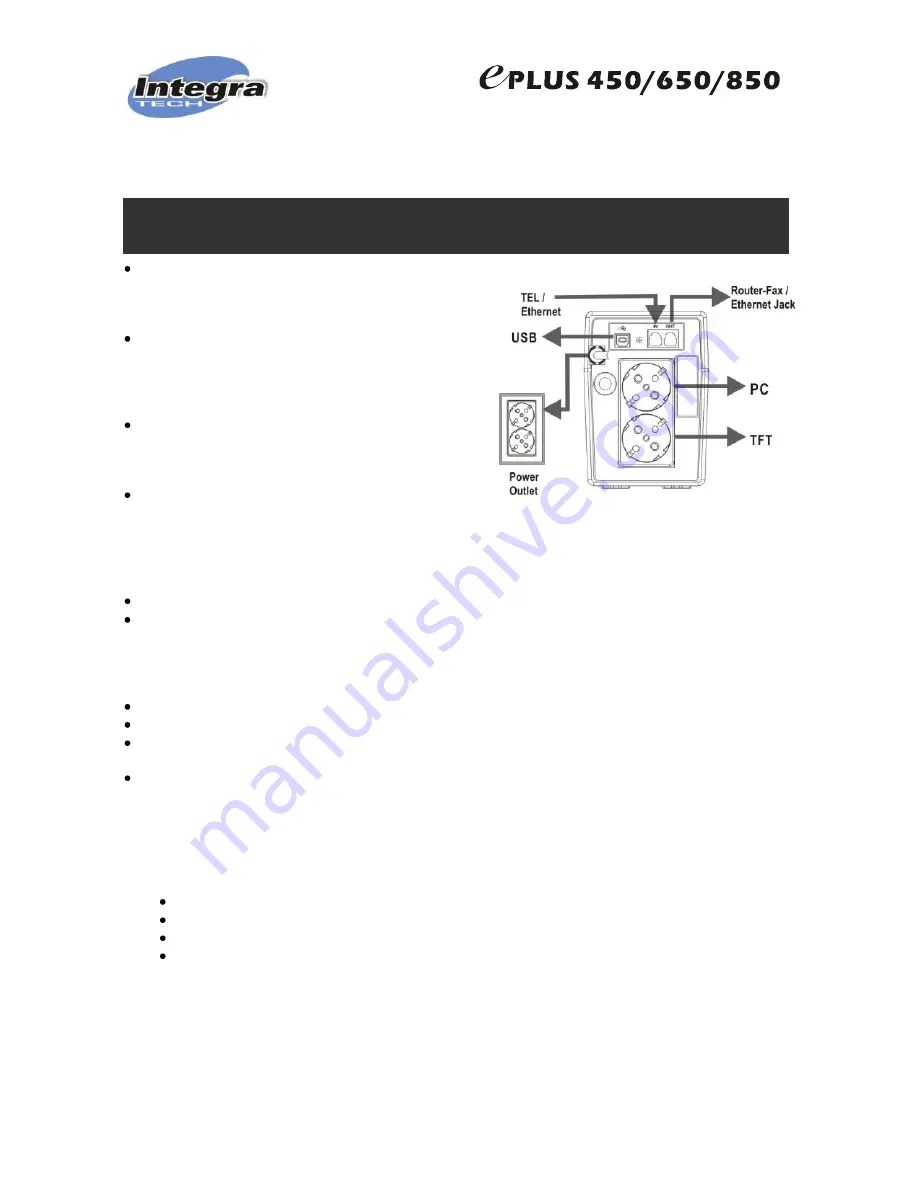
1009-eplus450-850-en -
2
First Time:
CHARGE BATTERIES FOR 6 HOURS BEFORE CONNECTING YOUR EQUIPMENTS TO UPS
3. INSTALLATION
This product leaves factory with battery fully charged, however
during transportation and storage it may loose a non determined
part of its charge; therefore we recommend plugging it to Power
Line for 6 hours before using the UPS.
Install this unit in any protected environment with a dust free
air flow. Also corrosive vapours and conductive contaminants
must be avoided. Do not use UPS outdoors or where either
temperature or humidity exceeds tech specs. Install UPS at least
10 inches away from your monitor to avoid magnetic interference.
Connect phone or LAN cable to RJ11/45 Jack Identified as
“IN” and your Router or PC RJ45 port to RJ-11/45 Jack Identified
as “OUT”. Plug UPS to a power outlet with a proper grounding.
Connect your equipments to UPS power outlets.
NEVER connect equipments with power consumption higher
than Power Capacity of this UPS, such as Laser Printers or
copiers.
4. OPERATION
For you to get higher performance of this UPS, it is important to understand how it works.
This is an interactive UPS and protects your computer related equipments as well as your valuable information. When
minor power failures occurs (electrical surges or sags), your UPS quickly regulates voltage by means of its voltage
stabilization without using batteries. When failure slips out of the UPS regulation range (as in a black out), UPS inverter
starts working to generate power from energy stored in the batteries so you can properly close all applications, save your
data and close operating system.
Under normal conditions, your UPS keeps charged and standing by.
This unit is equipped with a LED indicator to let you know about UPS status.
Power pushbutton is located in UPS front panel. To power up your UPS press power pushbutton once during 1 second.
To power off your UPS press power pushbutton again for 2 to 3 seconds.
Cold start function allows you to power up your UPS and your equipments even during power loss, thus your UPS acts
like a small power generator
5. MONITORING AND CONTROL SOFTWARE
Our software offers great features to communicate your PC and UPS, allowing an effective management of UPS
capabilities.
Among others, main software features are:
Programmable operation Interface
On AC Power Failure, closes appropriately all applications and files saving all data
Allows to schedule automatic UPS shutdown
Graphically shows UPS status
Software Downloading Procedure: Go to www.integra-ups.com and select download section. Choose the appropriate
version of “VIEWPOWER” according to your Operative System.
PASSWORD:
To access as administrator the password to be used is: administrator
VERY IMPORTANT: Download installation and operation manual as well; follow all instructions.






















