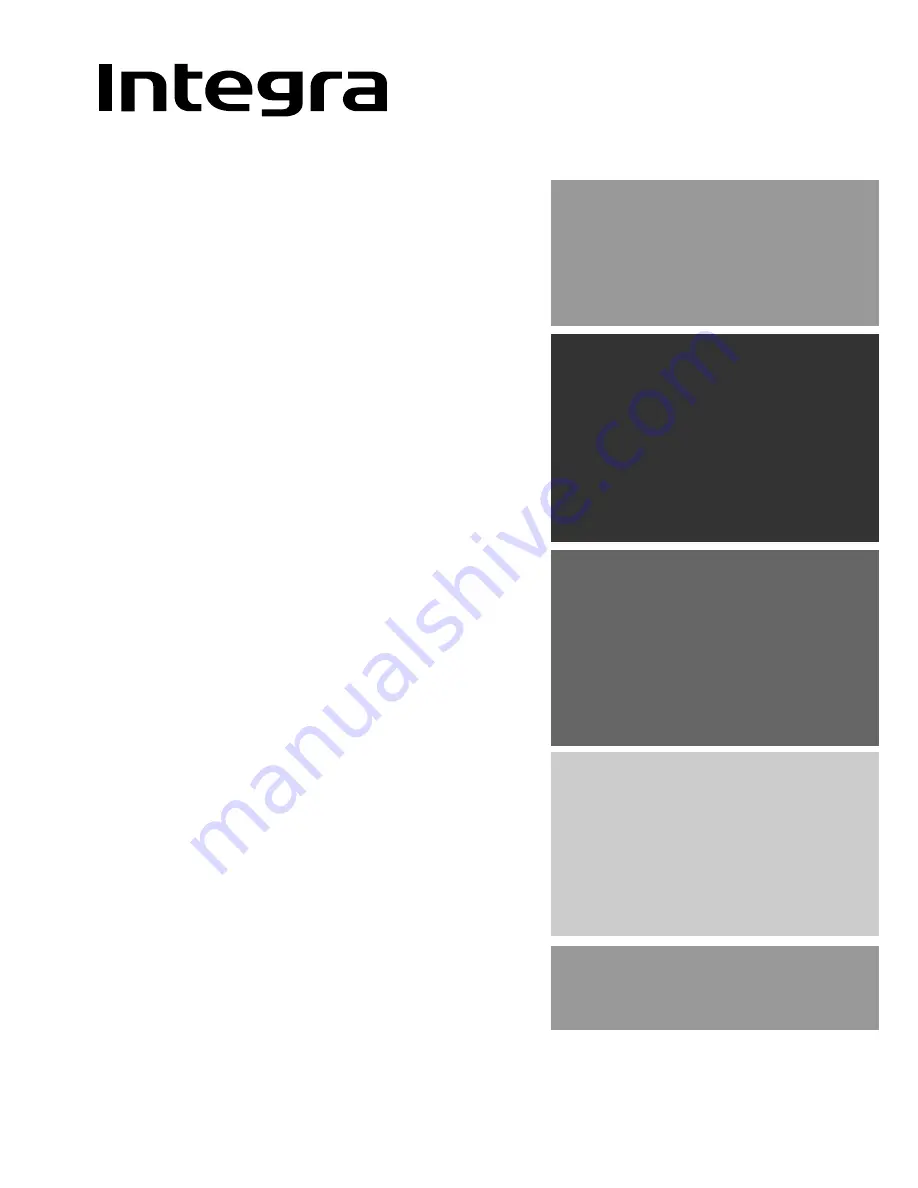
Contents
Thank you for purchasing the Integra AV Receiver.
Please read this manual thoroughly before making
connections and plugging in the unit. Following the
instructions in this manual will enable you to obtain
optimum performance and listening enjoyment
from your new AV Receiver. Please retain this
manual for future reference.
DTR-5.2
Appendix
Specifications ........................................ 49
Troubleshooting guide ......................... 50
Remote controller
Using remote controller ....................... 34
Learning a pre-programming code .. 38
Operating your programmed
remote controller ............................ 40
Programming the commands of remote controllers
for other devices into the remote controller .... 42
Using a Macro function ....................... 45
Setup and operation
Speaker setup ....................................... 21
Listening to Radio Broadcasts ............. 23
Enjoying music or videos with DTR-5.2 ... 25
Using listening mode ............................ 28
Input Setup ............................................ 29
Preference ............................................. 32
Recording .............................................. 33
Before using
Inportant Safeguards ............................. 2
Precautions ............................................. 3
Features ................................................... 4
Supplied accessories ............................. 4
Before using this unit .............................. 5
AV Receiver
Instruction Manual
Facilities and connections
Front panel facilities ............................... 6
Remote controller .................................. 8
Connections .......................................... 10
Operating components not reached by
the remote controller signals (IR IN/OUT) ... 15
Connecting speakers .......................... 16
Connecting the power ........................ 18
Connecting antennas ......................... 19
















