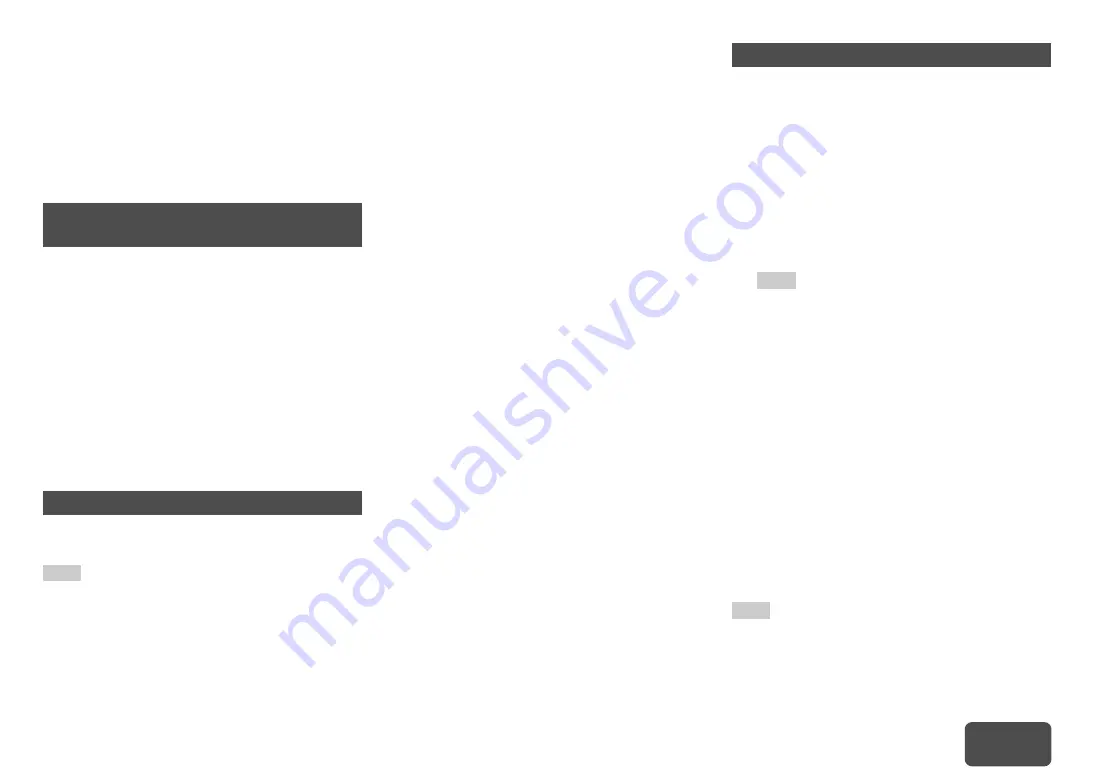
En-79
Controlling Other Components
Controlling Other
Components
You can use the AV receiver’s remote controller to
control your other AV components, including those
made by other manufacturers. This section explains
how to enter the remote control code for a component
that you want to control: DVD, TV, CD, etc.
The following
Remote Mode
buttons are
preprogrammed with remote control codes for
controlling the components listed. You do not need to
enter a remote control code to control these
components.
For details on controlling these components, see the
indicated pages.
You can look up for an appropriate remote control
code from the on-screen menu.
Note
• You need to connect your TV to the HDMI output (
HDMI
OUT MAIN
) to make the following on-screen setting.
You’ll need to enter a code for each component that
you want to control.
Note
• Though the provided remote control codes are correct at
the time of release, they are subject to change.
Preprogrammed Remote Control
Codes
BD/DVD
Integra/Onkyo Blu-ray Disc player
(
TV/CD
Integra/Onkyo CD player (
STB/DVR
Apple TV
Looking up for Remote Control Codes
1
Press Receiver followed by Home.
2
Use
e
/
r
or
q
/
w
to select “Setup”, and then
press Enter.
3
Use
q
/
w
to select “Remote Controller Setup”,
and then press Enter.
4
Use
q
/
w
to select “Remote Mode Setup”, and
then press Enter.
5
Use
q
/
w
to select a remote mode, and then
press Enter.
The menu of category selection appears.
6
Use
q
/
w
to select a category, and then press
Enter.
The keyboard screen for brand name input
appears.
7
Use
q
/
w
/
e
/
r
to select a character, and then
press Enter.
Repeat this step for the first three characters of
the brand name.
When you have entered the 3rd character, select
“
Search
” and press
Enter
.
A list of brand names is retrieved.
If the desired brand name is not found:
Use
r
to select “Not Listed”, and then press
Enter.
The keyboard screen for brand name input
appears.
8
Use
q
/
w
to select a brand, and then press
Enter.
A remote control code with its instructions are
displayed. Follow the procedure.
9
If you can control the component, use
q
/
w
to
select “OK”, and then press Enter.
The on-screen menu returns to the “
Remote
Mode Setup
” front screen.
If you cannot control the component, use
q
/
w
to select “Try Next Code” and press Enter.
The next code is displayed.
Entering Remote Control Codes
1
Look up the appropriate remote control code
in the separate Remote Control Codes list.
The codes are organized by category (e.g., DVD
player, TV, etc.).
2
While holding down the Remote Mode button
to which you want to assign a code, press and
hold down Display (about 3 seconds).
The remote indicator lights.
Note
• Remote control codes cannot be entered for
Receiver
and the multi zone button.
• Only TV remote control codes can be entered for
TV
.
• Except for
Receiver
,
TV
, and the multi zone button,
remote control codes from any category can be
assigned for the
Remote Mode
buttons. However,
these buttons also work as input selector buttons, so
choose a
Remote Mode
button that corresponds with
the input to which you connect your component. For
example, if you connect your CD player to the CD
input, choose
TV/CD
when entering its remote control
code.
3
Within 30 seconds, use the number buttons to
enter the 5-digit remote control code.
The remote indicator flashes twice.
If the remote control code is not entered
successfully, the remote indicator will flash once
slowly.
Summary of Contents for DTR-40.5
Page 1: ...AV Receiver DTR 40 5 Instruction Manual...
Page 102: ...Appendix En 102 Memo...
Page 103: ...Appendix En 103 Memo...






























