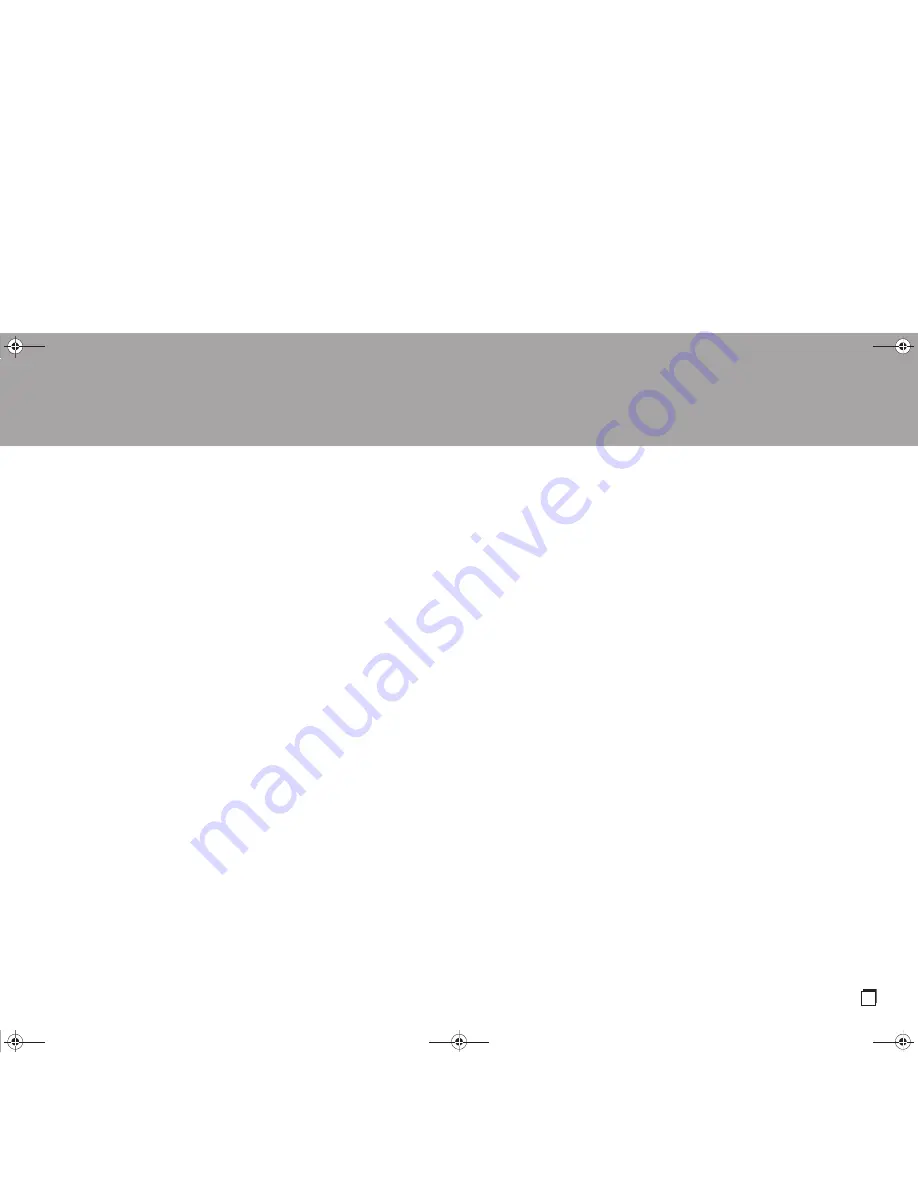
> Before Start
> Part Names
> Install
> Initial Setup
> Playback
Supplementary information | Advanced Setup | Others
27
En
∫
Controlling Remote Playback
from a PC
You can use this unit to play music files
stored on your PC by operating the PC
inside your home network. The unit
supports remote playback with Windows
Media
®
Player 12.
1. Turn on your PC and start Windows
Media
®
Player 12.
2. Open the "Stream" menu and check that
"Allow remote control of my Player..." is
checked. Click "Turn on media
streaming" to list players in the network.
3. Select and right-click the music file to
play with Windows Media
®
Player 12. To
remotely play a music file on another
server, open the target server from
"Other Libraries" and select the music
file to play.
4. Select this unit in "Play to" to open the
"Play to" window of Windows Media
®
Player 12 and start playback on the unit.
If your PC is running on Windows
®
8.1,
click "Play to", and then select this unit. If
your PC is running on Windows
®
10,
click "Cast to Device", and select this
unit. Operations during remote playback
are possible from the "Play to" window
on the PC.
5. Adjust the volume using the volume bar
on the "Play to" window.
0
Sometimes, the volume displayed on the
remote playback window may differ from
that appeared on the display of the unit.
Also, when the volume is adjusted from
this unit, this is not reflected in the "Play
to" window.
0
Remote playback is not possible when
using a network service or playing music
files on a USB storage device.
0
Depending of the version of Windows
®
,
there may be differences in the names of
items you can select.
Supported Audio Formats
This unit supports the following music file
formats. Remote play of FLAC and DSD is
not supported.
MP3 (.mp3/.MP3):
0
Supported formats: MPEG-1/MPEG-2
Audio Layer 3
0
Supported sampling rates: 44.1 kHz, 48
kHz
0
Supported bitrates: Between 8 kbps and
320 kbps and VBR
WMA (.wma/.WMA):
0
Supported sampling rates: 44.1 kHz, 48
kHz
0
Supported bitrates: Between 5 kbps and
320 kbps and VBR
0
WMA Pro/Voice/WMA Lossless formats
are not supported
WAV (.wav/.WAV):
WAV files include uncompressed PCM
digital audio.
0
Supported sampling rates: 44.1 kHz, 48
kHz, 88.2 kHz, 96 kHz, 176.4 kHz, 192
kHz
0
Quantization bit: 8 bit, 16 bit, 24 bit
AIFF (.aiff/.aif/.AIFF/.AIF):
AIFF files include uncompressed PCM
digital audio.
0
Supported sampling rates: 44.1 kHz, 48
kHz, 88.2 kHz, 96 kHz, 176.4 kHz, 192
kHz
0
Quantization bit: 8 bit, 16 bit, 24 bit
AAC (.aac/.m4a/.mp4/.3gp/.3g2/.AAC/
.M4A/.MP4/.3GP/.3G2):
0
Supported formats: MPEG-2/MPEG-4
Audio
0
Supported sampling rates: 44.1 kHz, 48
kHz, 88.2 kHz, 96 kHz
0
Supported bitrates: Between 8 kbps and
320 kbps and VBR
FLAC (.flac/.FLAC):
0
Supported sampling rates: 44.1 kHz, 48
kHz, 88.2 kHz, 96 kHz, 176.4 kHz, 192
kHz
0
Quantization bit: 8 bit, 16 bit, 24 bit
LPCM (Linear PCM):
0
Supported sampling rates: 44.1 kHz and
48 kHz
0
Quantization bit: 16 bit
Apple Lossless (.m4a/.mp4/.M4A/.MP4):
0
Supported sampling rates: 44.1 kHz, 48
kHz, 88.2 kHz, 96 kHz
0
Quantization bit: 16 bit, 24 bit
DSD (.dsf/.dff/.DSF/.DFF):
0
Supported formats: DSF/DSDIFF
0
Supported sampling rates: 2.8 MHz, 5.6
MHz
0
Variable bit-rate (VBR) files are
supported. However, playback times
may not be displayed correctly.
0
Remote playback does not support the
gapless playback.
SN29403237_DTM-6_En_1707XX.book 27 ページ 2017年7月27日 木曜日 午後1時39分






























