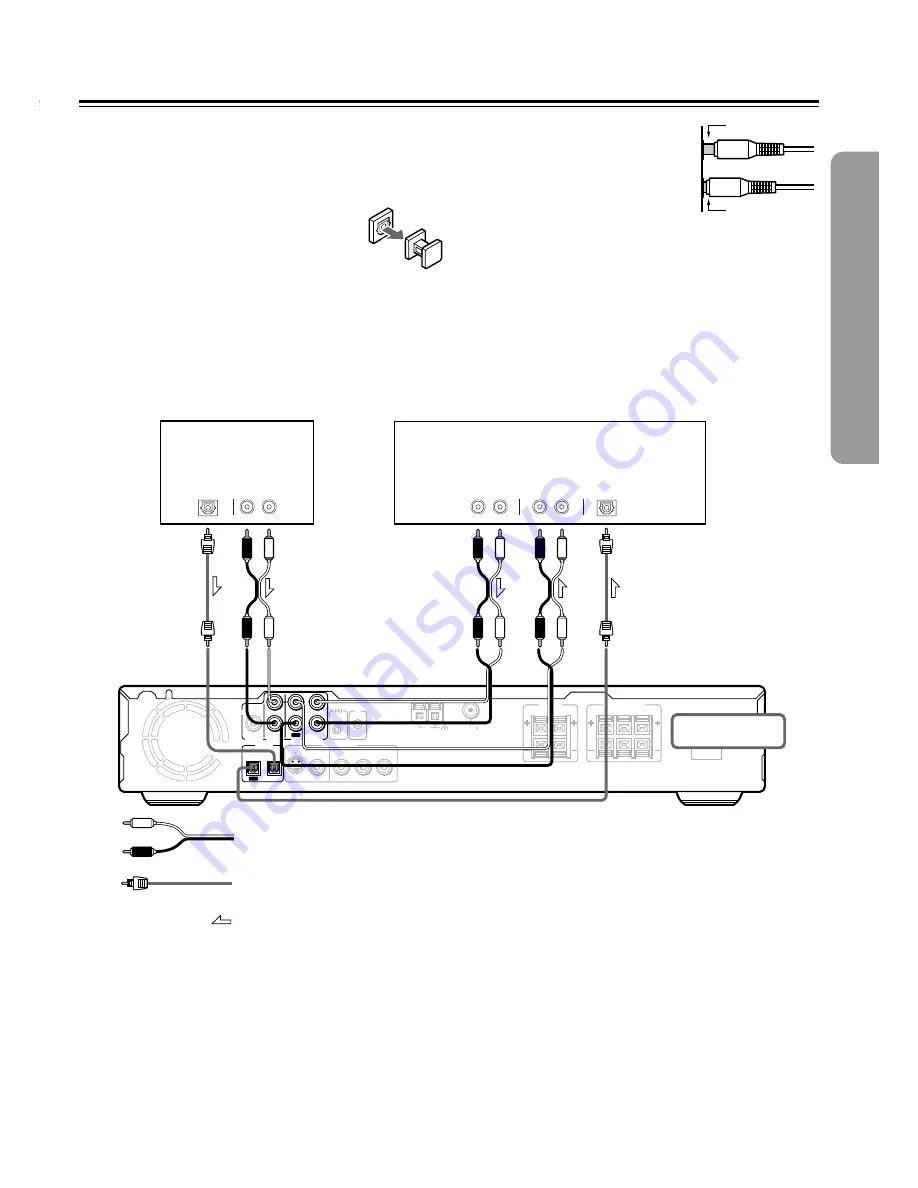
19
Cassette Tape Deck, MD Recorder,
CD Recorder, etc.
Audio connection cable
Signal flow
Optical fiber cable
AC INLET
PREOUT
SUB
WOOFER
TV/LINE
MD/CDR/TAPE
DIGITAL
OPTICAL
AUDIO
REMOTE
CONTROL
AM
FM 75
SURROUND
SPEAKERS
FRONT SPEAKERS
CENTER
R
L
IN
IN
IN
OUT
L
R
R
L
OUT
ANTENNA
VIDEO OUTPUT
S VIDEO
VIDEO
COMPONENT
Y
P
B
P
R
IN
IR
AUDIO
OUT
R
L
R
L
AUDIO
IN
AUDIO
OUT
R
L
DIGITAL
IN
OPTICAL
DIGITAL
OUT
OPTICAL
DO NOT
connect the
power cord at this time.
Connecting to Audio/Video Equipment
Before connecting
• Refer also to the instruction manual of each component to be
connected.
• When you connect the DVD Receiver to audio/video equipment, be
sure to turn off the power and unplug all the units from the socket
before making any connections.
•
About the DIGITAL OPTICAL OUT/IN connectors
Remove the protective caps before making
connections. When not in use, be sure to replace them.
• Analogue audio from components connected to TV/
LINE IN or MD/CDR/TAPE IN is not output from the
unit’s DIGITAL OPTICAL OUT jack. Only digital audio playback from
this unit is output from this jack.
Incomplete
Insert completely
Caution
When connecting this unit’s DIGITAL OPTICAL OUT jack to the digital in
jack of a CD recorder or MD recorder, do not connect the CD or MD
recorder’s digital output to this unit’s DIGITAL IN. A signal loop could be
created which may damage the units.
If you don’t connect TV audio output to this unit, you can
connect MD player or BS tuner audio output.
BS tuner,
MD player, etc.
• Connect the plugs securely.






























