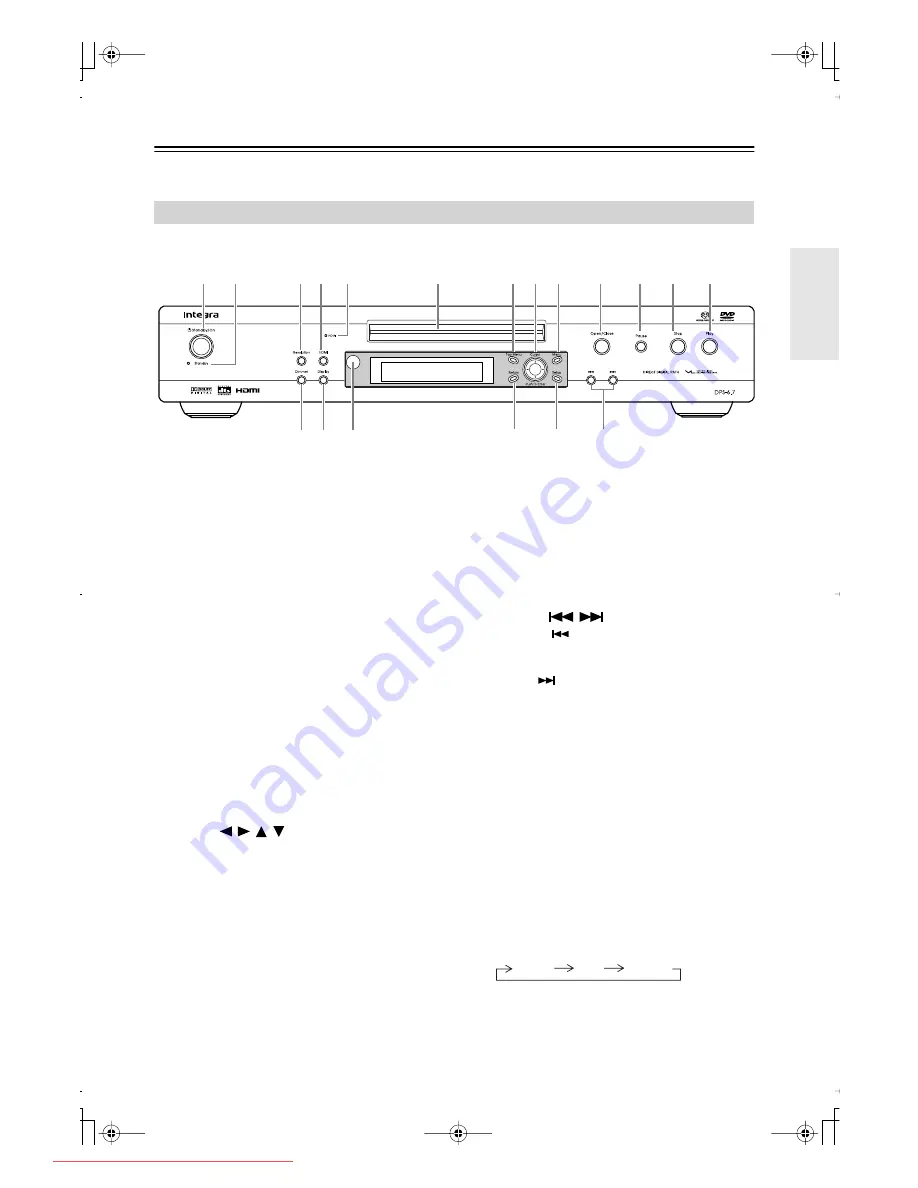
13
Front & Rear Panels
For detailed information, refer to the pages in brackets.
A
Standby/On button [26]
This button is used to set the DVD player to On or
Standby.
B
Standby indicator [26]
This indicator lights up when the DVD player is in
Standby.
C
Resolution button [43]
This button is used to select the video resolution for
the HDMI output, and select progressive or inter-
laced scanning.
D
HDMI button [43]
This button is used to turn HDMI on or off.
E
HDMI indicator [43]
This indicator lights up when a HDMI signal is
being output.
F
Disc tray [28]
Discs are loaded here.
G
Top Menu button [31, 33]
With DVD discs, this button displays the main
menu. With a JPEG disc, it displays thumbnails of
the images. With a Video CD, it turns PBC on or off.
H
Cursor
/
/
/
& Enter buttons [45]
The four cursor buttons located around the central
[Enter] button are used to navigate DVD-Video
menus and the onscreen setup menus.
The central [Enter] button is used to start playback
of the selected title, chapter, or track and to confirm
settings.
I
Menu button [31, 33]
This button is used to display a menu on a DVD or
to open the Disc Navigator when using a JPEG disc,
or VR format DVD-RW disc.
J
Open/Close button [28]
This button is used to open and close the disc tray.
K
Pause button [28, 30]
This button is used to pause playback.
L
Stop button [29]
This button is used to stop playback.
M
Play button [28]
This button is used to start playback.
N
Down/Up
/
buttons [29]
The Down [
] button is used to select the previ-
ous chapter or track. During playback it selects the
beginning of the current track.
The Up [
] button is used to select the next chap-
ter or track.
O
Setup button [45]
This button is used to open and close the onscreen
setup menus.
P
Return button
This button is used to exit the onscreen setup.
Q
Remote control sensor [12]
This sensor receives control signals from the remote
controller.
R
Display button [42]
This button is used to display information about the
current disc, title, chapter, or track, including the
elapsed time, remaining time, total time, and so on.
Press it repeatedly to display more information.
S
Dimmer button [55]
This button is used to adjust the display brightness.
Front Panel
1
2
3 4 5
6
7 8 9
J
P
O
N
K
L
M
S R Q
normal
dim
dimmer
DPS-6.7̲En.book Page 13 Monday, July 31, 2006 3:12 PM
Downloaded From Disc-Player.com Integra Manuals




























