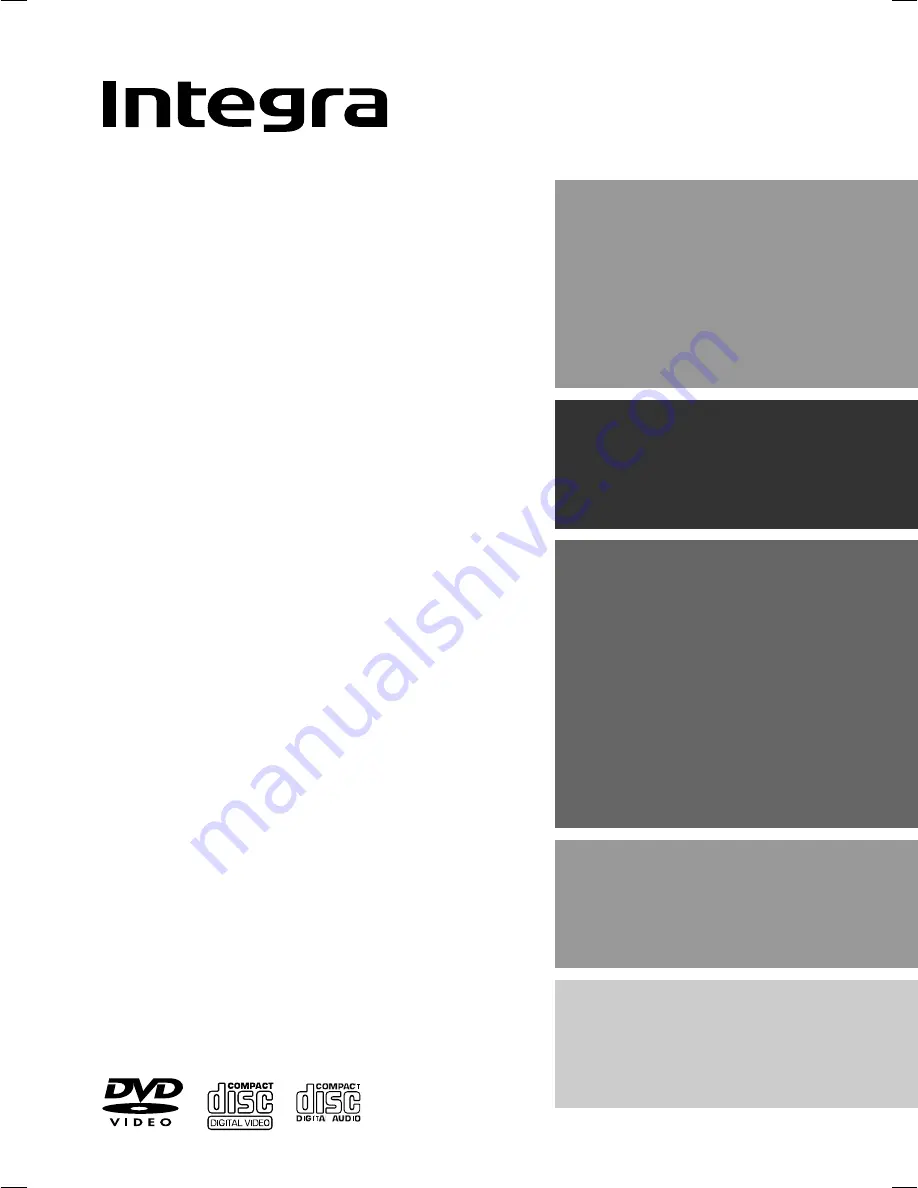
SN 29343136 DPS-5.2
Contents
Getting Started
Basic Playback
Advanced Playback
Others
Before Using Your DVD Player
2
Function Setup
DVD Player
DPS-5.2
Instruction Manual
Thank you for purchasing the Integra DVD
Player.
Please read this manual thoroughly before
making connections and plugging in the unit.
Following the instructions in this manual will
enable you to obtain optimum performance
and listening enjoyment from your new Player.
Please retain this manual for future reference.
















