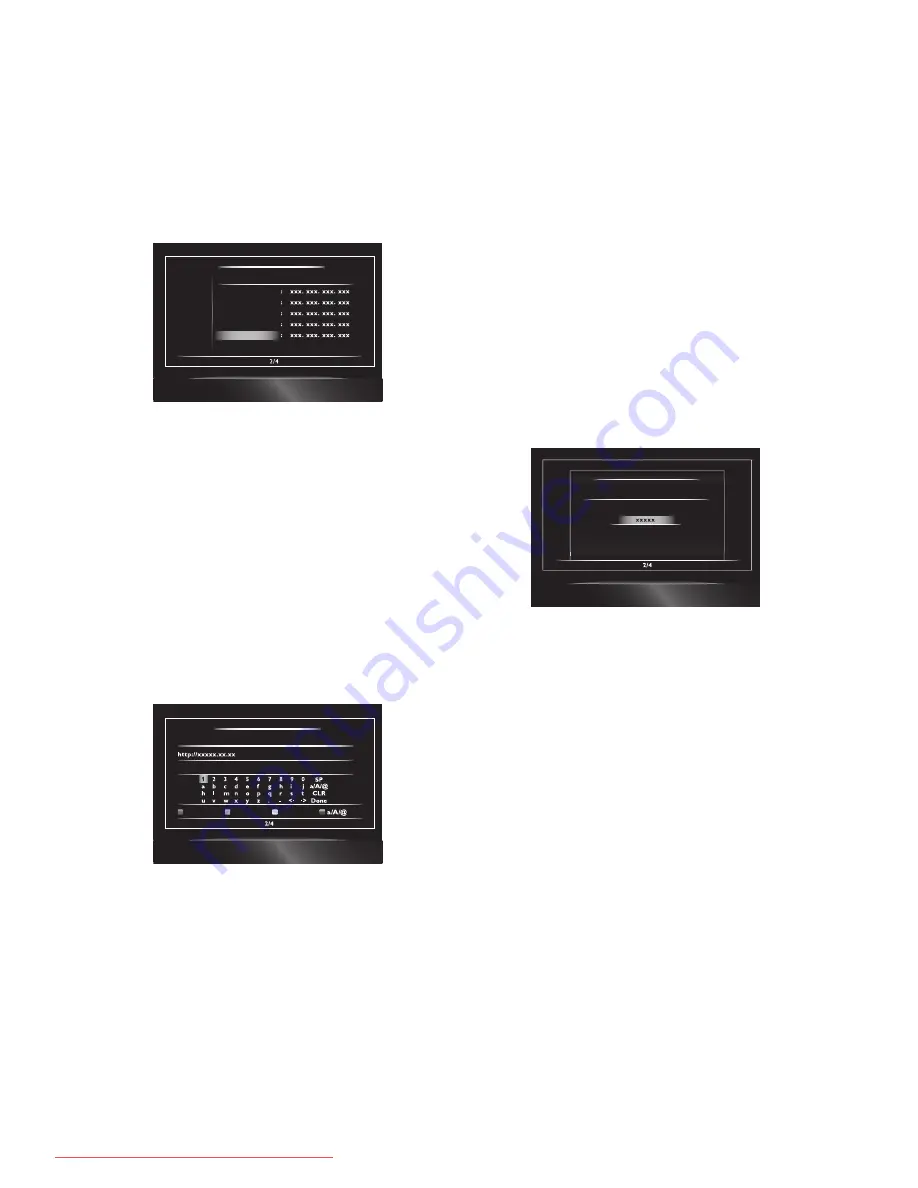
EN
41
6. Select “Subnet Mask”, “Default Gateway”,
“Primary DNS” and “Secondary DNS” in turn, and
enter each address number with cursor buttons and
number buttons, then press
[Enter]
.
• Enter the DNS addresses provided by your Internet
provider.
• If the DNS address is unknown, check the DNS
address of other devices (e.g. PC connected via
LAN cable) and assign the same DNS address.
Network Settings (Manual)
Please enter your network settings.
IP Address
Subnet Mask
Default Gateway
Primary DNS
Cancel
Next
Secondary DNS
7. Use
[
Î
/
ï
/
Í
/
Æ
]
to select “OK”, then press
[Enter]
.
8. Use
[
Î
/
ï
/
Í
/
Æ
]
to select “Next”, then press
[Enter]
.
9. Use
[
Î
/
ï
]
to select “Yes” or “No” for proxy server,
then press
[Enter]
.
• If you use proxy server, select “Yes” to go to the
next step.
• If you do not use proxy server, select “No” to go
to step 13.
10. Proxy address setting screen will appear. Enter proxy
address with cursor buttons, number buttons and
colour key.
Network Settings (Manual)
Please enter the Proxy Address with software keyboard.
Done
Cancel
Clear
[
Î
/
ï
/
Í
/
Æ
]
: Move the highlight.
[the Number buttons]
: Enter number.
[Enter]
: Enter the highlighted
number or letter.
[A]
*
: Set the entered number or
letter.
[B]
: Exit the network setting.
[C]
: Clear the entered number
or letter.
[D]
*
: Switch between abc, ABC
and @!?.
* These buttons can be used in other network
settings.
11. Press
[A]
to go to the proxy port setting screen.
Enter proxy port number with number buttons.
Cancel
ncel
ncel
a
Network Settings (Manual)
Proxy Port
Please enter the Proxy Port.
Cancel
Clear
OK
12. Use
[
Î
/
ï
/
Í
/
Æ
]
to select “OK”, then press
[Enter]
.
13. Connection speed setting screen will appear. Use
[
Î
/
ï
]
to select the desired setting, then press
[Enter]
. (The default setting is “Auto”.)
14. BD-Live™ setting screen will appear. Use
[
Î
/
ï
]
to
select the desired setting, then press
[Enter]
.
(The default setting is “Allow”.)
“Allow”
: Internet access is permitted for all
BD-Live™ contents.
“Limited Allow” : Internet access is permitted only
for BD-Live™ contents which
have content owner certificates.
Internet access without the
certificates is prohibited.
“Prohibit”
: Internet access is prohibited for all
BD-Live™ contents.
15. Connection test confirmation screen will appear.
Select “Yes” to start the connection test and the
test result will appear right after the connection test
finishes.
16. Select “End” to complete the settings.
E5XF1ED̲EN̲Book.indb 41
E5XF1ED̲EN̲Book.indb 41
2011/05/20 14:49:55
2011/05/20 14:49:55
Downloaded From Disc-Player.com Integra Manuals





























