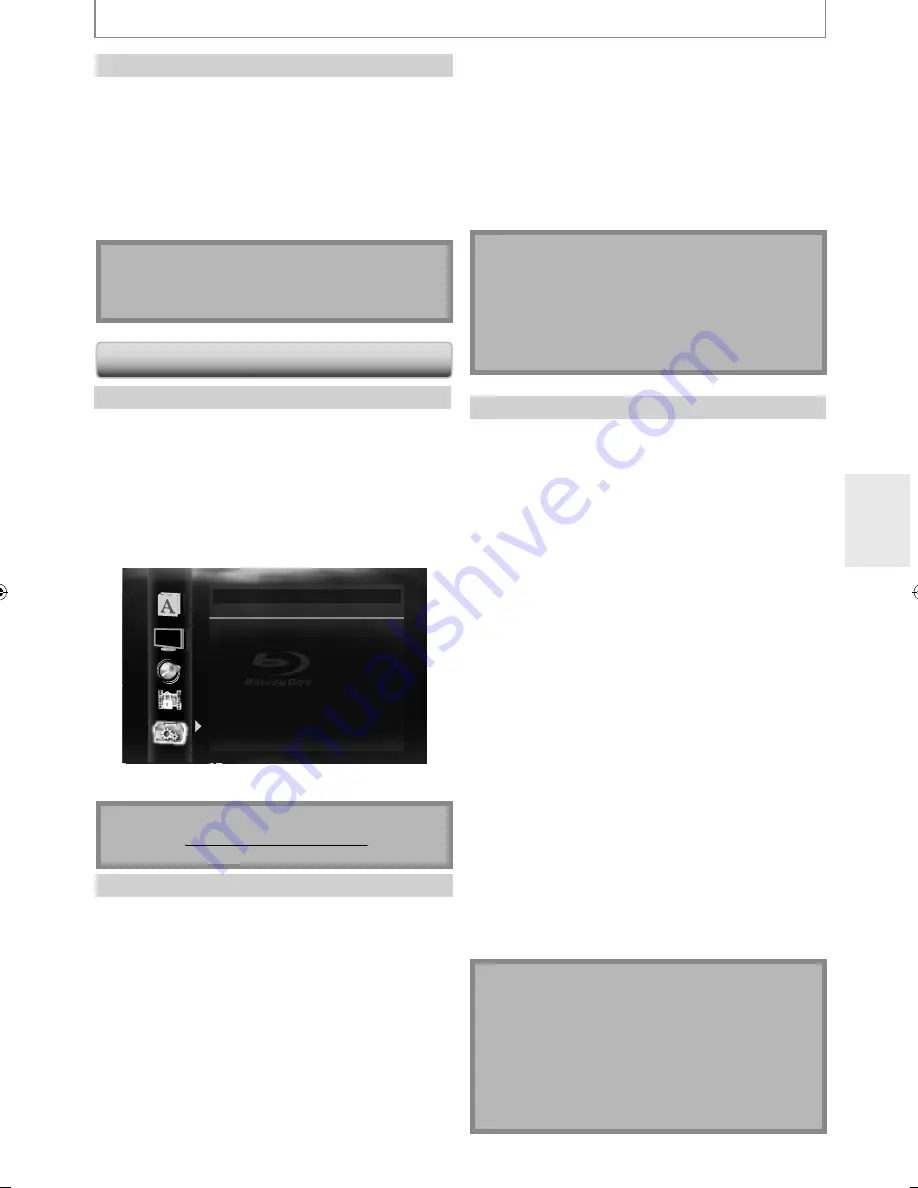
55
EN
FUNCTION SETUP
Disable
Deactivate all the network connection and settings.
1
Follow steps 1 to 4 in “Connection Test”
on page 52.
2
Use [
K
/
L
] to select “Disable”, then press
[Enter].
3
Press [Return] to go back to the previous
screen, or press [Setup] to exit.
Note
• The network connection can be reactivated by setting
the network connection to “Enable(Easy)” or
“Enable(Custom)”.
Software Update
Current Version
You can confirm the current software version.
1
Follow steps 1 to 3 in “Connection Test”
on page 52.
2
Use [
K
/
L
] to select “Software Update”,
then press [Enter].
3
Use [
K
/
L
] to select “Current Version”,
then press [Enter].
Others
Current Version
x.xxx
If you wish to check latest update
or other product information,
please check our Website.
Current Version
4
Press [Enter] or [Return] to exit.
Note
• Please visit
www.integrahometheater.com
g
to download the latest firmware version.
Disc Update
You can update the software by using disc.
1
Follow steps 1 to 3 in “Connection Test”
on page 52.
2
Use [
K
/
L
] to select “Software Update”,
then press [Enter].
3
Use [
K
/
L
] to select “Disc Update”, then
press [Enter].
4
Use [
K
/
L
] to select “Yes”, then press
[Enter].
5
Disc tray will open automatically.
• Insert the disc for software update and then press
[Open / Close
A
]
.
6
After completing loading disc,
confirmation message will appear.
Select “Yes” and press [Enter] to start
updating.
• It may take a while to complete the updating.
(Please wait until “100%” appears on the front panel
display.)
7
After the disc update finishes, this unit
will restart and eject the disc.
Note
• Please do not unplug the AC power cord while
executing the “Disc Update”.
• All settings will remain the same even if you update
the firmware version.
• The version of Netflix will also be updated if newer
version of Netflix is available when updating the
firmware.
Network Update
You can update the software by connecting the unit to
the Internet.
1
Follow steps 1 to 3 in “Connection Test”
on page 52.
2
Use [
K
/
L
] to select “Software Update”,
then press [Enter].
3
Use [
K
/
L
] to select “Network Update”,
then press [Enter].
4
Use [
K
/
L
] to select “Yes”, then press
[Enter].
• This unit will then start checking for the latest
firmware version.
5
Confirmation message will appear.
Use [
K
/
L
] to select “Yes”, then press
[Enter].
• The unit will start downloading the latest firmware
version.
6
When the download completes,
confirmation message will appear. Press
[Enter].
• The unit will start updating the firmware version.
• It may take a while to complete the updating.
(Please wait until “100%” appears on the front panel
display.)
7
After updating finishes, this unit will
restart and open the disc tray
automatically.
Note
• Please do not unplug the AC power cord or LAN cable
while executing the “Network Update”.
• All settings will remain the same even if you update
the software version.
• The disc tray will open automatically after updating
finishes. This is not a malfunction.
• The version of Netflix will also be updated if newer
version of Netflix is available when updating the
firmware.
E5SF1UD̲DBS30.2̲EN̲v1.indd 55
E5SF1UD̲DBS30.2̲EN̲v1.indd 55
2010/06/04 11:14:40
2010/06/04 11:14:40
Summary of Contents for 1VMN29753
Page 1: ...DBS 30 2...










































