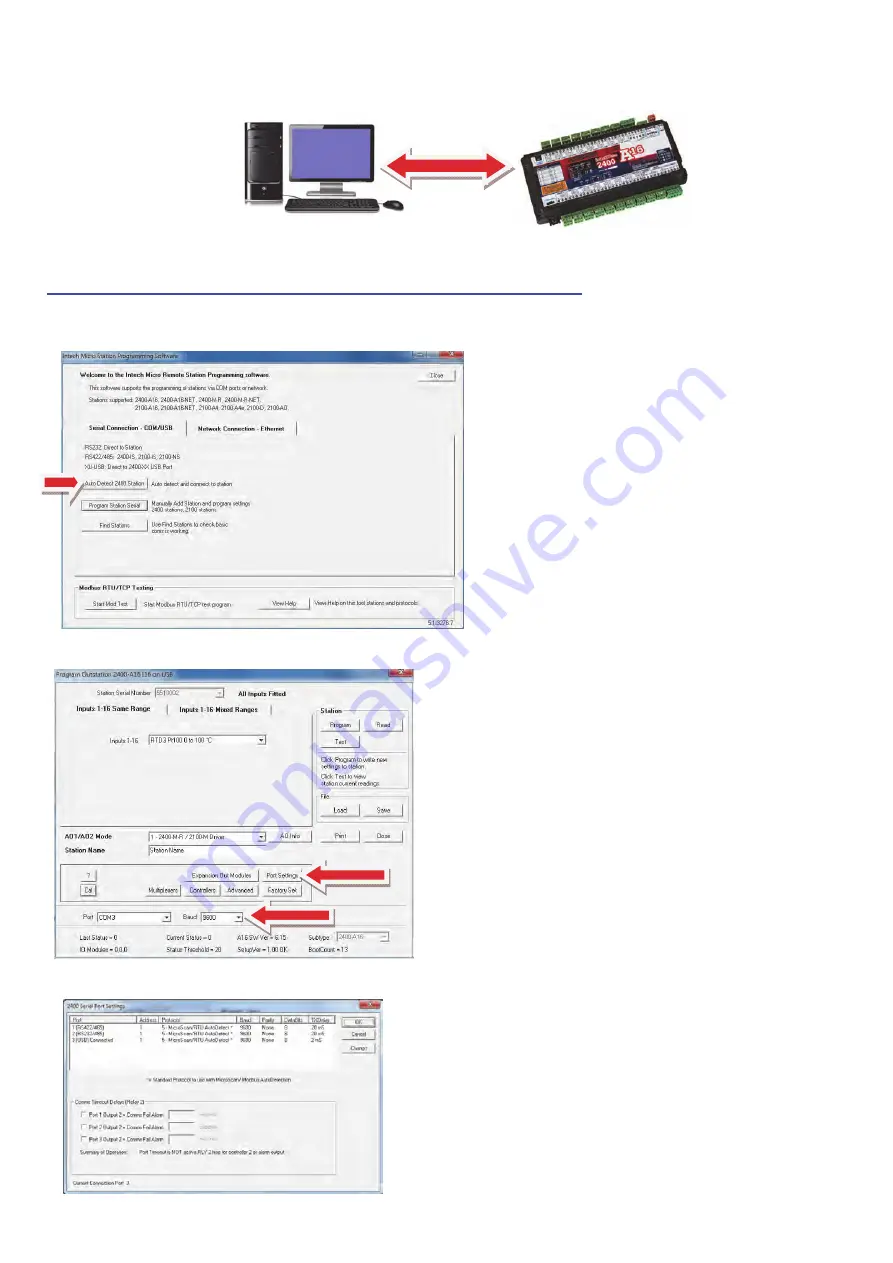
8
Getting started with configuration.
The first task is to configure the 2400-A16.
Connect the 2400-A16 to a computer as covered bottom of page 16 in the ‘2400-A16 Installation Guide’.
If you do not already have a copy of the ‘Intech Micro Station Programmer Software’, download and install from this link:
www.intech.co.nz/downloads/Install-StationProgrammer.html
Run the ‘Intech Micro Station Programmer Software’.
Click on the ‘Auto Detect 2400 Station’ button.
Configure the required input channel settings as shown.
The 2 important areas to make the same as the eze is the
Baud
rate and the ‘
Port Settings
’.
This 2400-A16 configuration screen (left) displays the
parameters the 2400-A16 should be set to, with special
attention to the ‘
Address
’ which is referred to on the ezeio
Controller as the ‘
Polling address
’.
Note that on the 2400-A16, the ‘Address’ number can be set
differently for each (comms) port, so make sure the 2400-A16
port used for the ezeio Controller is the same as that used in
the ezeio Controller.
















