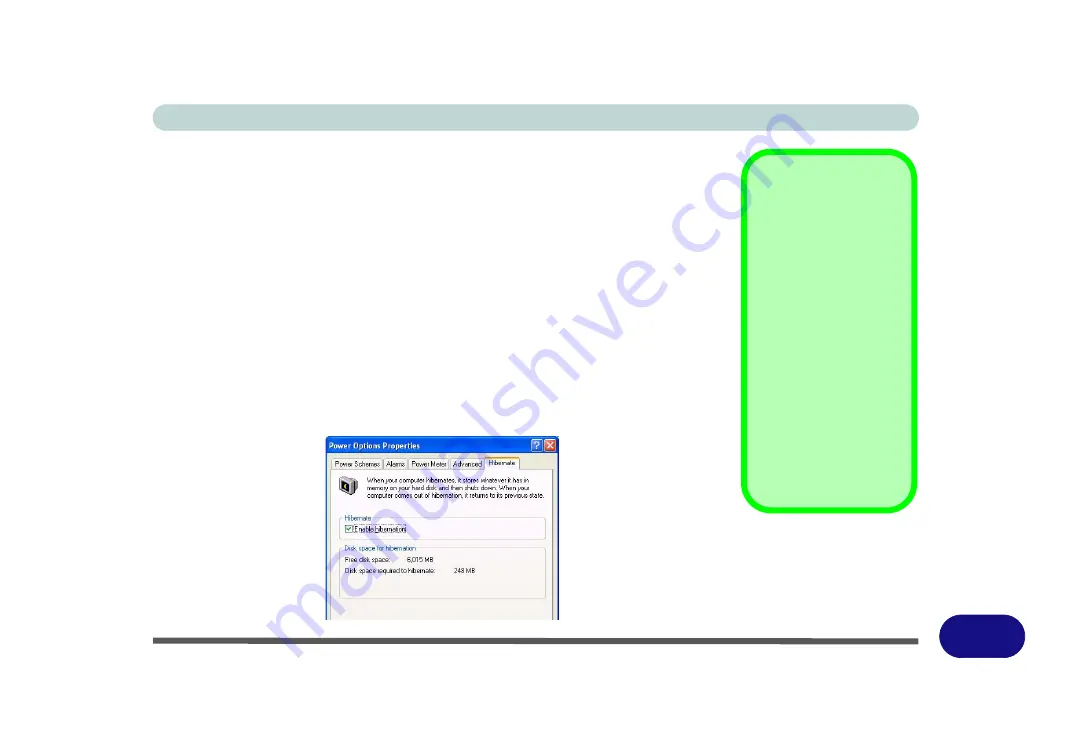
Windows XP Information
System Power Options E - 23
E
Stand by
Stand by saves the least amount of power, but takes the shortest time to return to full
operation. During Stand by the hard disk is turned off, and the CPU is made to idle
at its slowest speed. All open applications are retained in memory. When you are not
using your computer for a certain length of time, which you specify in the operating
system, it will enter Stand by mode to save power.
Hibernate
Hibernate uses no power and saves all of your information on a part of the HDD be-
fore it turns the system off. Although it saves the most power it takes the longest time
to return to full operation. You can set your computer to automatically enter Hiber-
nate mode when the battery power is almost depleted. You will need to enable Hi-
bernate mode from the
Hibernate
tab in the Power Options control panel.
The
system will resume from Hibernate mode by pressing the power button
.
System Resume
The system can resume
from Stand by mode by:
• Pressing the power
button
• Pressing the
Sleep/
Resume
key combi-
nation
• An incoming call
received on the
modem (if enabled)
• Network card (Wake
On LAN) activity (if
enabled)
Figure E - 13
Enable Hibernation
Summary of Contents for StyleNote M74*S series
Page 1: ...V09 5 20...
Page 2: ......
Page 16: ...XIV Preface...
Page 50: ...Quick Start Guide 1 28 1...
Page 98: ...BIOS Utilities 5 14 5...
Page 114: ...Upgrading The Computer 6 16 6...
Page 123: ...Modules Options PC Camera Module 7 9 7 Figure 7 5 Audio Setup for PC Camera Right click...
Page 156: ...Modules Options 7 42 7...
Page 172: ...Troubleshooting 8 16 8...
Page 176: ...Interface Ports Jacks A 4 A...
Page 184: ...SIS Video Driver Controls B 8 B...
Page 194: ...NVIDIA Video Driver Controls C 10 C...
Page 262: ...Windows XP Information E 62 E...
















































