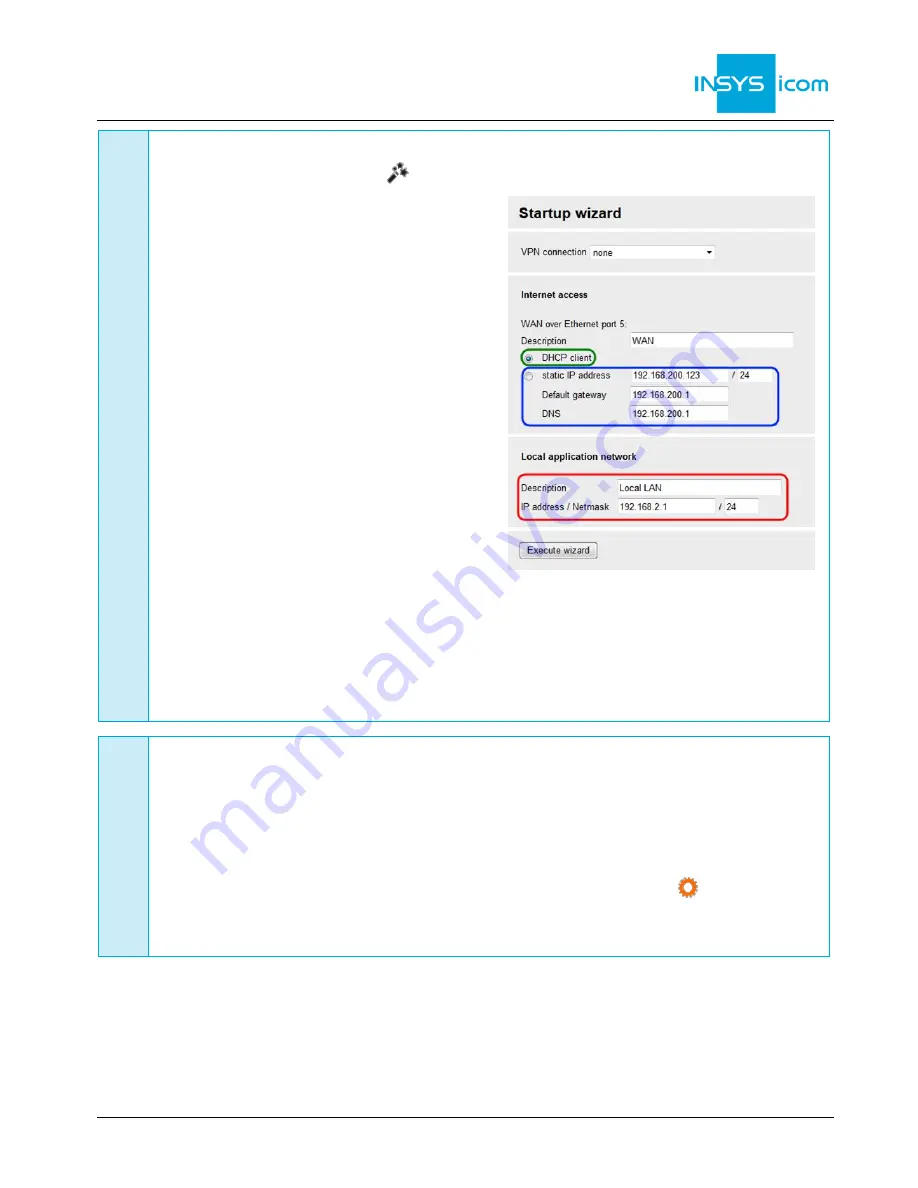
ENGLISH
Quick Installation Guide
MRX LAN
www.insys-icom.com
D
Integration into a network
12. In Menu Help > Wizards:
Select Startup Wizard
13. Under Internet access
activate DHCP client
, if a DHCP server
is active
OR
enter static IP address
by entering IP adress and netmask of the
existing network as well as default
gateway address and DNS server
address of the WAN connection
14. Enter
IP address of the local
application network
If the router is to be configured for the
icom Connectivity Suite - VPN
(https://connectivity.insys-icom.de),
select icom Connectivity Suite
–
VPN
under VPN connection and enter
Customer name and Device code (from
icom Connectivity Suite
–
VPN, “My
VPN Hub” tab). Then, the IP address in
the local network will be assigned by the
icom Connectivity Suite - VPN.
15. Click on
Execute wizard
The WAN LED is blinking
green
during connection establishment and is illuminated
green
as soon as a connection is established.
If the web interface of the router does not return upon executing the wizard, click on
“Reload” in the browser (or Ctrl+F5).
E
Configuration of access data
User name and password for web interface access of the existing user in the default
settings must be changed to prevent a manipulation of the configuration by
unauthorised persons.
16. Menu Administration > Users: Enter or change User name and Password and select
User group "Read/Write"
17. Store settings in profile with
Save settings
and activate profile with
.
A typo during entering or forgetting the configured access data require a reset to
default settings to be able to access the router again.
All essential configuration steps are completed with this. Further configuration depends on your specific
application. Other frequently required settings are available on the following page.




