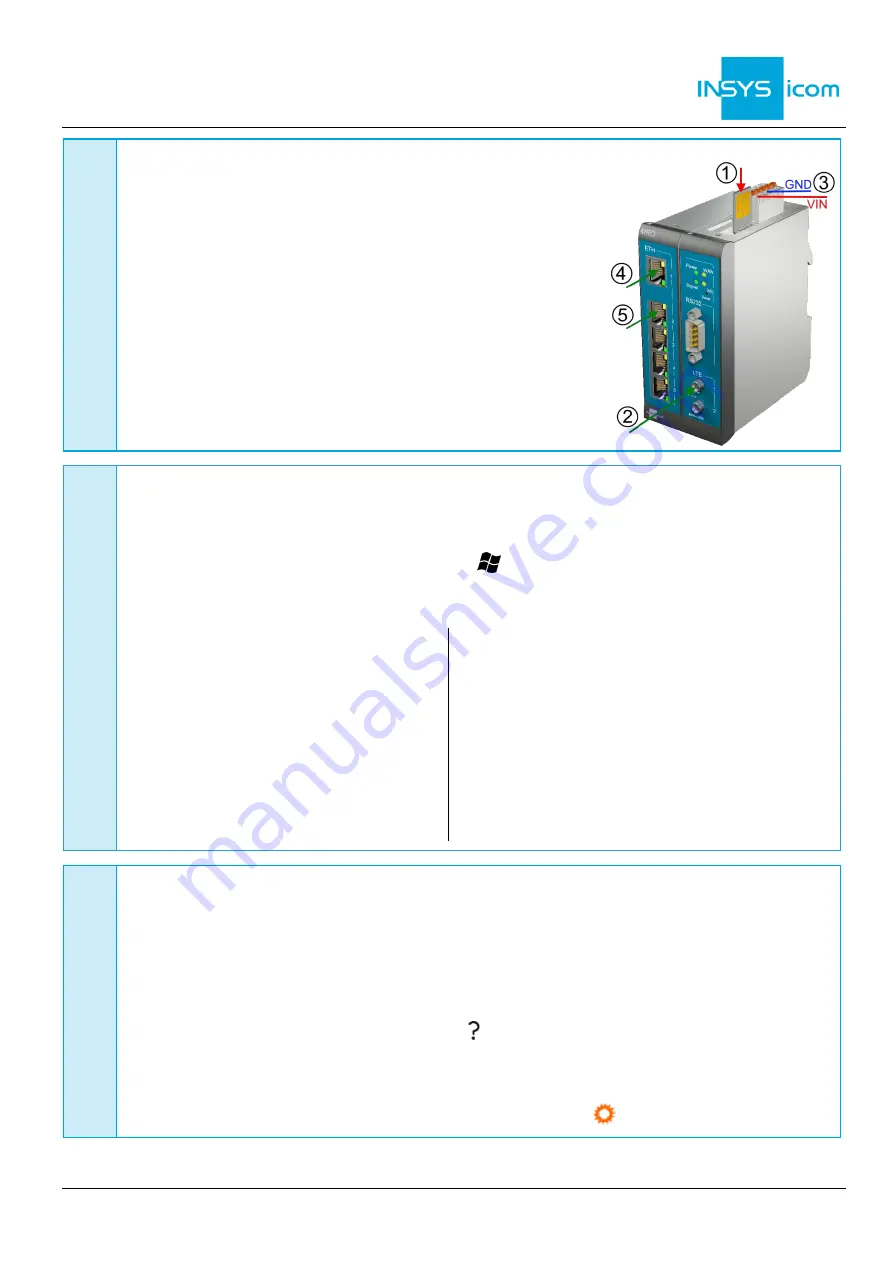
ENGLISH
Quick Installation Guide
MRO-L
www.insys-icom.com
A
Router connection
1.
Remove SIM card cover from top of the device
using a flat screwdriver at the center bar,
insert SIM card (Mini-SIM, 2FF) and
attach SIM card cover again
2.
Connect antenna with connector LTE/4G 1 (SMA (f))
The screen of the antenna system must be
connected to the protective conductor
when using an outside mounted antenna!
3.
Connect supply
voltage (12 V … 24 V DC (±20%))
to the terminals VIN and GND
4.
Connect router (ETH 1) to the configuration PC
5.
Connect router (ETH 2) to the network
in which your system is located
B
LAN settings of configurations PC (Windows 7)
If a DHCP client is active on the PC, proceed with step C. Otherwise, either enable the
DHCP client or configure a static IP address.
6.
Open Network and Sharing Center (e.g.
key and search for "sharing")
7.
Select LAN connection and Properties
8.
Select Internet Protocol Version 4 (TCP/IP) and Properties
Enable DHCP client
9.
Obtain an IP address automatically
It is recommended to unplug the
network cable briefly and plug it
again upon activation of the DHCP
client.
Configure a static IP address
Use the following IP address (example):
IP address:
192 . 168 . 1 . 2
Subnet mask:
255 . 255 . 255 . 0
Standard gateway
192 . 168 . 1 . 1
Preferred DNS server:
192 . 168 . 1 . 1
Please note the previous values before
changing the TCP/IP settings to be able
to restore them later.
C
Web interface access
10. Enter IP address of the router in address bar of the browser
(default:
192.168.1.1
)
If a proxy server is enabled in your browser, this must be disabled or the IP address of
the router must be added as exception.
11. Login with
Name
(default:
insys
) and
Password
(
icom
)
12. Open the Inline Help using the button
(Display help text) in the header
The links in the Inline Help lead to the Online Help with further information.
All modified data will only be stored in the opened profile after clicking the
Save
settings
button and become effective upon clicking the
(Activate profile) button.




