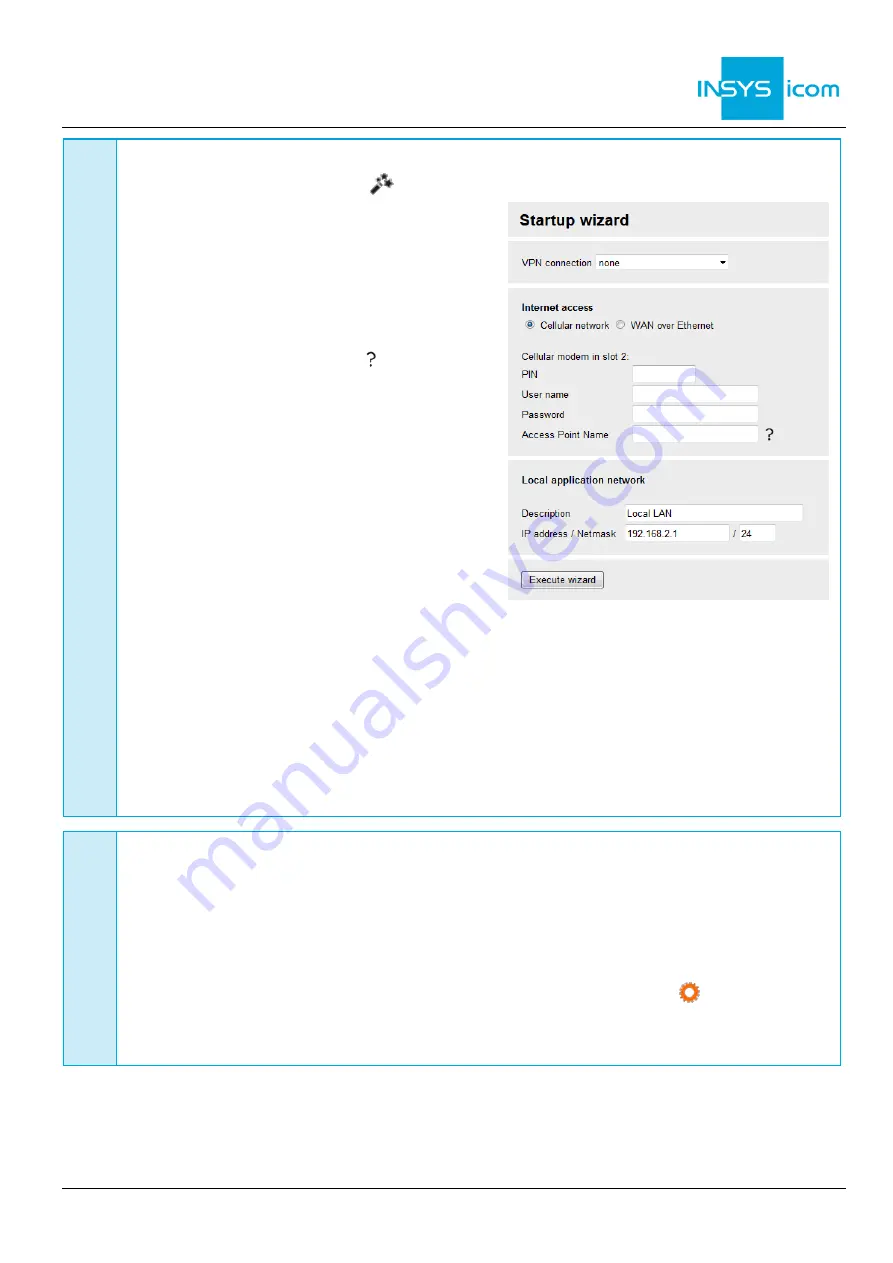
ENGLISH
Quick Installation Guide
ECR-LW
www.insys-icom.com
D
Configuration as Internet router via cellular radio
13. In Menu Help > Wizards:
Select Startup Wizard
14. Select Internet access via Cellular network
(refer to inline help for WAN over
Ethernet)
The following data can be found in the
contract documents of your SIM card or
can be requested from the provider. The
APNs of popular providers can be
displayed by clinging on
.
15. Enter PIN of the SIM card
16. Enter User name and Password for
authentication with the provider (must not
be empty)
17. Enter Access Point Name (APN)
18. Enter IP address of the local application
network
If the router is to be configured for the
icom Connectivity Suite - VPN
(https://connectivity.insys-icom.de), select
icom Connectivity Suite
–
VPN under VPN connection and enter Customer name and
Device code (from icom Connectivity Suite
–
VPN, “My VPN Hub” tab). Then, the IP
address in the local network will be assigned by the icom Connectivity Suite - VPN.
19. Click on
Execute wizard
The WAN LED flashes
green
during connection establishment; as soon as an Internet
connection has been established, it is illuminated
green
and the Signal LED flashes
green
.
If the web interface of the router does not return upon executing the wizard, click on
“Reload” in the brows
er (or Ctrl+F5).
E
Configuration of access data
User name and password for web interface access of the existing user in the default
settings must be changed to prevent a manipulation of the configuration by
unauthorised persons.
20. Menu Administration > Users: Enter or change User name and Password and select
User group "Read/Write"
21. Store settings in profile with
Save setting
s and activate profile with
A typo during entering or forgetting the configured access data require a reset to
default settings to be able to access the router again.
All essential configuration steps are completed with this. Further configuration depends on your specific
application. Other frequently required settings are available on the following page.




