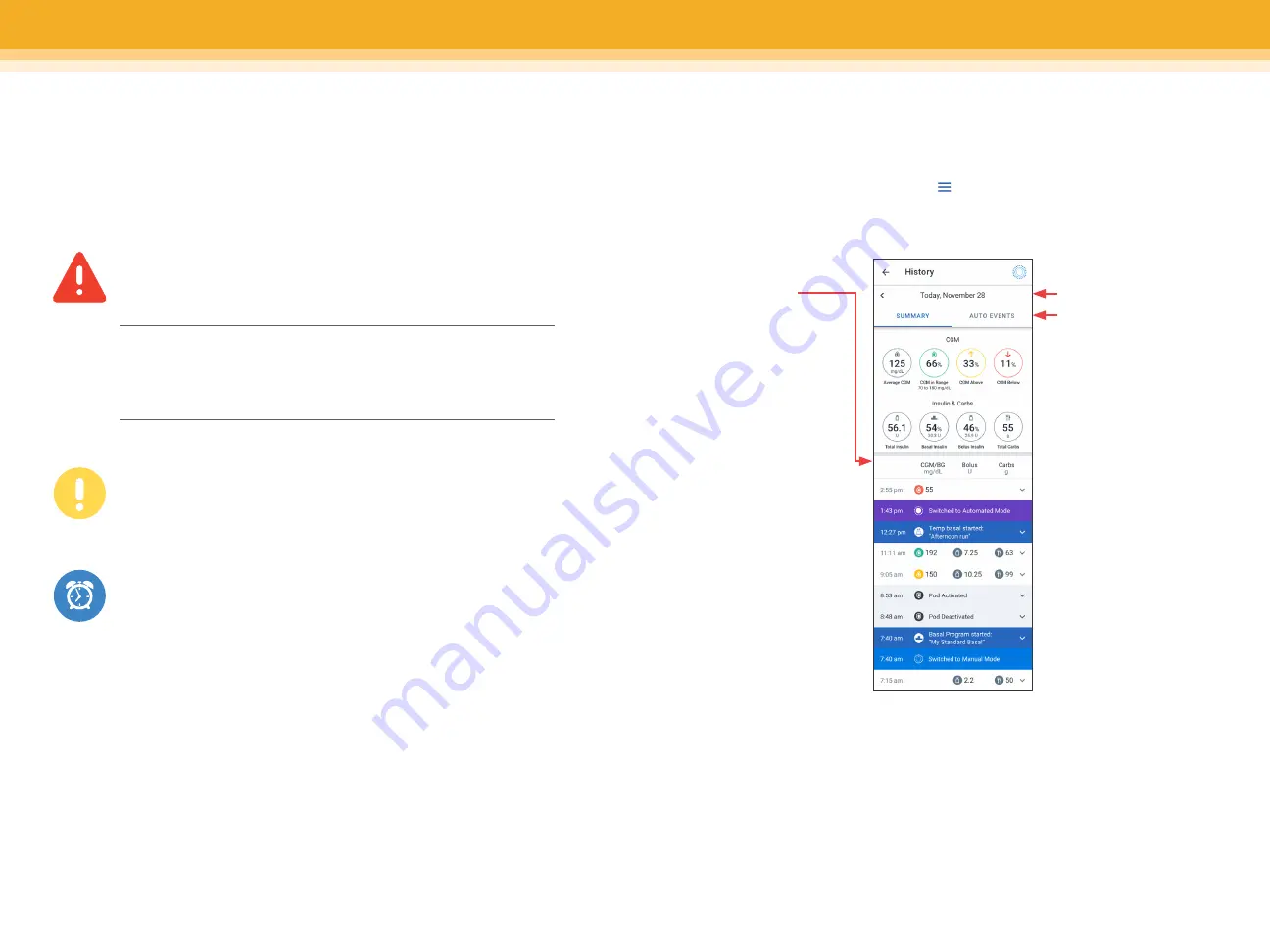
Hazard Alarms
High priority alarms that indicate a serious problem has
occurred and a Pod change may be needed
Advisory Alarms
Lower priority alarms that indicate a situation exists that
needs attention
Notifications
Reminder of an action that should be performed
WARNING:
Respond to Hazard Alarms as soon as possible. Pod Hazard
Alarms indicate that insulin delivery has stopped. Failure to
respond to a Hazard Alarm can result in hyperglycemia.
Omnipod
®
5 App screens are for educational purposes only. Consult your healthcare professional before using these features and for personalized recommendations.
SECTION 3
| TROUBLESHOOTING
SECTION 3
| TROUBLESHOOTING
Viewing history
To view the history summary and detail information go to the History Detail
screen by tapping the Menu button ( ) and then tapping History Detail.
Notifications, alerts and alarms
Follow the instructions on the screens to acknowledge the alarms
and take action.
Details Section
• Swipe to see
expanded details
• You can see record
of previous activity
from the Pod,
including bolus
history, switches
between modes,
and activation of
different features,
such as the
Activity feature
Date
• Tap AUTO
EVENTS to see
automated details
• Tap SUMMARY to
view the average
CGM value and
CGM in Range
18
19
Summary of Contents for Omnipod 5
Page 1: ...CAREGIVER GUIDE OMNIPOD 5...































