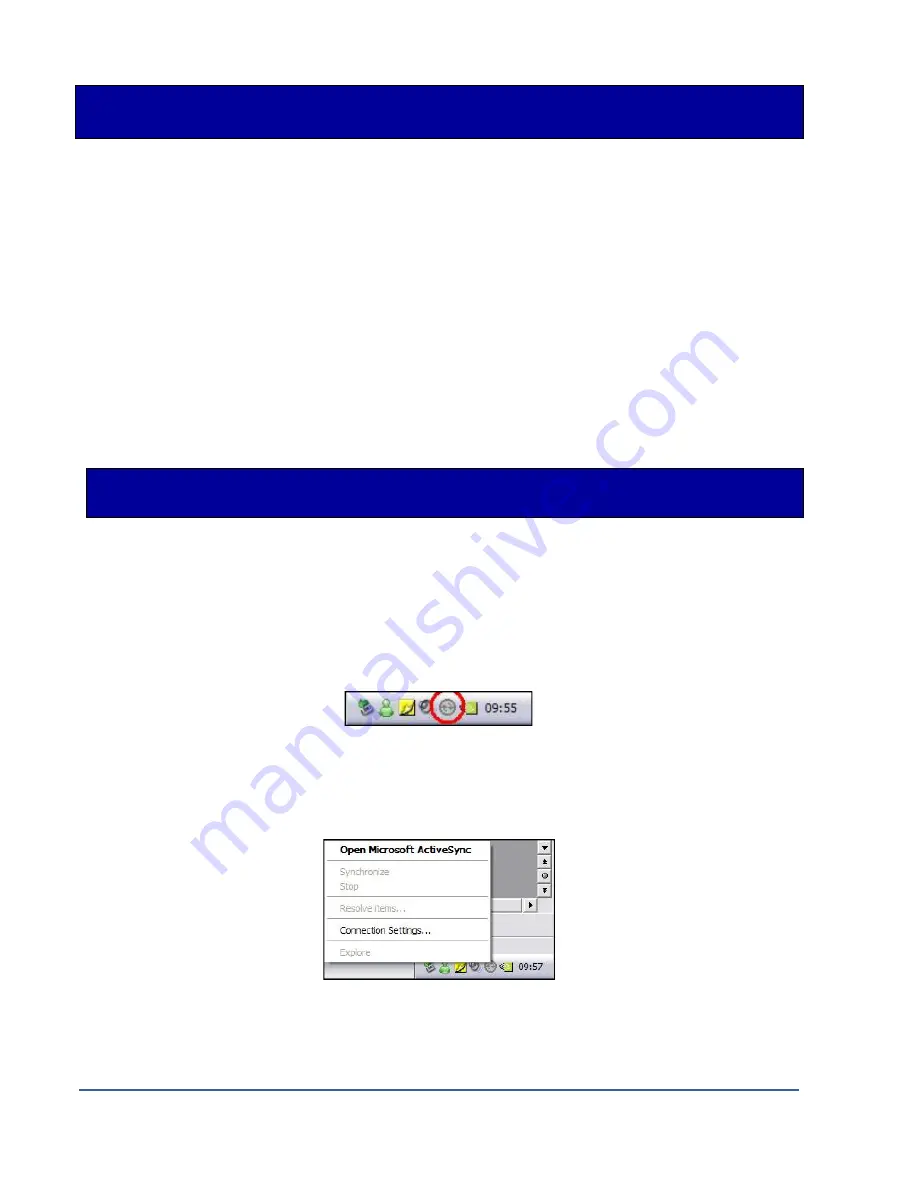
Instrumentation GDD Inc. 2018-04-06
Page 74
9.
Transferring data
To establish communication between the Allegro
2
and a desktop PC, you need to install the
appropriate synchronisation software.
Windows 7, 8 or Vista 64 bits users will require Windows Mobile 64 bits while Windows 7, 8 or
Vista 32 bits users will need to install Windows Mobile 32 bits. Refer to the “
Sync PDA on
Windows 10.pdf”
document located on the CD-ROM/USB Stick if your experience problems using
Windows 10
.
All three programs are available on the CD/USB Stick supplied by GDD.
Another way of transferring data between your Allegro
2
and your PC is to set the PDA device as
a USB connection.
Refer to the detailed sections below.
9.1
ActiveSync
9.1.1 Installation and settings
1.
Once ActiveSync is installed, a gray icon will appear in the bottom right corner of your
desktop PC screen.
2.
Right click on the
ActiveSync
icon to open the following menu and select
Connection
Settings...
Summary of Contents for GRx8mini
Page 7: ...Instrumentation GDD Inc 2018 04 06 Page 7 A B C D F G H I J K L M optional N O P Q E...
Page 101: ...Instrumentation GDD Inc 2018 04 06 Page 101...
Page 102: ...Instrumentation GDD Inc 2018 04 06 Page 102...
Page 104: ...Instrumentation GDD Inc 2018 04 06 Page 104...
Page 131: ...Instrumentation GDD Inc 2018 04 06 Page 131 3D Survey Pole Dipole 2 16...
Page 138: ...Instrumentation GDD Inc 2018 04 06 Page 138 5 Your next setup on the field should be like this...






























