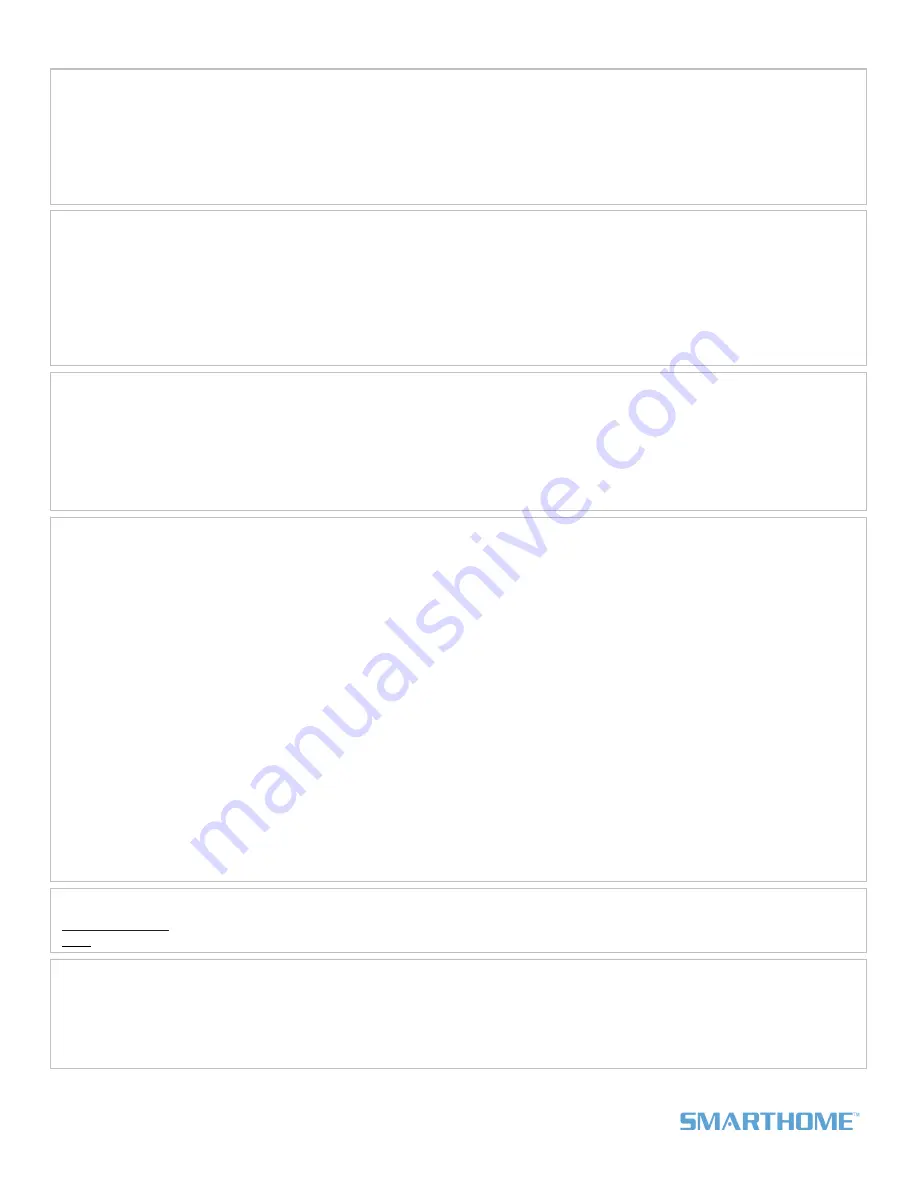
Page 2 of 2
Rev. 08-12-2010
Smarthome Limited Warranty – Smarthome warrants to original consumer of this product for a period of 2 years from date of purchase, this product will be
free from defects in material & workmanship & will perform in substantial conformity with its Owner's Manual. Warranty shall not apply to defects caused by
misuse or neglect.
U.S. Patent No. 7,345,998, International patents pending © Copyright 2010
Smarthome, 16542 Millikan Ave., Irvine, CA 92606, 800-762-7845
Quick-Start Guide
SwitchLinc Dimmer (Dual-Band)
*Setup Modes will automatically time out after 4 minutes.
Complete Instructions, Troubleshooting, and Tech Support
Owner’s Manual:
http://wiki.smarthome.com/index.php?title=2477D_Manual
Call: INSTEON Gold Support Line at 800-762-7845
Using SwitchLinc as a Responder
1) Set your INSTEON Controller to Linking Mode*. (For most Controllers, press & hold an On or Scene button for 10
seconds or the Set button for 3 seconds.)
2) Press & hold the paddle top on SwitchLinc until it beeps (10 seconds)
The load should flash and the SwitchLinc Status LED should flash once, and then turn on solid
3) Confirm that Linking was successful by tapping the button you just Linked to on the Controller
SwitchLinc should respond appropriately
Using SwitchLinc as a Controller
1) Set SwitchLinc to Linking Mode* by pressing & holding the paddle top until it beeps (10 seconds)
The top LED should begin blinking and the load should flash
2) At the Responder, set it to the state you wish to activate from SwitchLinc
3) Press & hold the Responder’s Set button for 3 seconds
SwitchLinc should double-beep and its LED should stop blinking and turn on solid
4) Confirm that Linking was successful by tapping the paddle top and bottom on SwitchLinc on, and then off
The Responder should respond appropriately
Using SwitchLinc
Tap
the paddle top to turn your light on (to its programmed On-Level and Ramp Rate)
Tap
the paddle bottom to turn your light off (at its programmed Ramp Rate)
Press & hold
the paddle top to brighten your light
Press & hold
the paddle bottom to dim your light
Double-tap
the paddle top to turn your light to full-bright instantly
Double-tap
the paddle bottom to turn your light off instantly
ETL/UL Warning
CAUTION - To reduce the risk of overheating and possible damage to other equipment do not install to control a receptacle, a motor-
operated appliance, a fluorescent lighting fixture, or a transformer-supplied appliance.
Gradateurs commandant une lampe a filament de tungstene – afin de reduire le risque de surchauffe et la possibilite
d’endommagement a d’autres materiels, ne pas installer pour commander une prise, un appareil a moteur, une lampe flourescente
ou un appareil alimente par un transformateur.
Using SwitchLinc to Bridge Phases
SwitchLinc can help bridge the phases in your home like an Access Point, allowing RF-only devices (e.g., RemoteLinc)
access to power line-only devices (e.g., ApplianceLinc). For the best INSTEON network performance, it is
recommended that you install at least two dual-band INSTEON products. Search for dual-band INSTEON products at
http://www.smarthome.com/dualband
.
Use the following procedure to test that the phases have been bridged:
1) Install a second dual-band INSTEON device if you don’t already have one installed
2) Start Phase Bridging Detection Mode* by tapping the Set button on SwitchLinc four times quickly
SwitchLinc should begin beeping and the LED should be solid
The load may turn on or flash
3) Check the LED behavior of your other dual-band devices to see if they are on the opposite phase
If at least one of your other dual-band device LEDs is blinking green, or is bright solid white or blue, the device
is on the opposite phase. Continue to step 4.
If none of your dual-band devices exhibit the behavior above, they are on the same phase. Try one or both of
the following:
•
Follow steps 2 and 3 with your other dual-band devices to see if they are bridging the phases
•
Move a dual-band device to another location until it exhibits the desired LED behavior
4) Tap the Set button on SwitchLinc to exit Phase Bridging Detection Mode
SwitchLinc should stop beeping and the Status LED should remain solid if the load is on or turn off if the load is
off




















