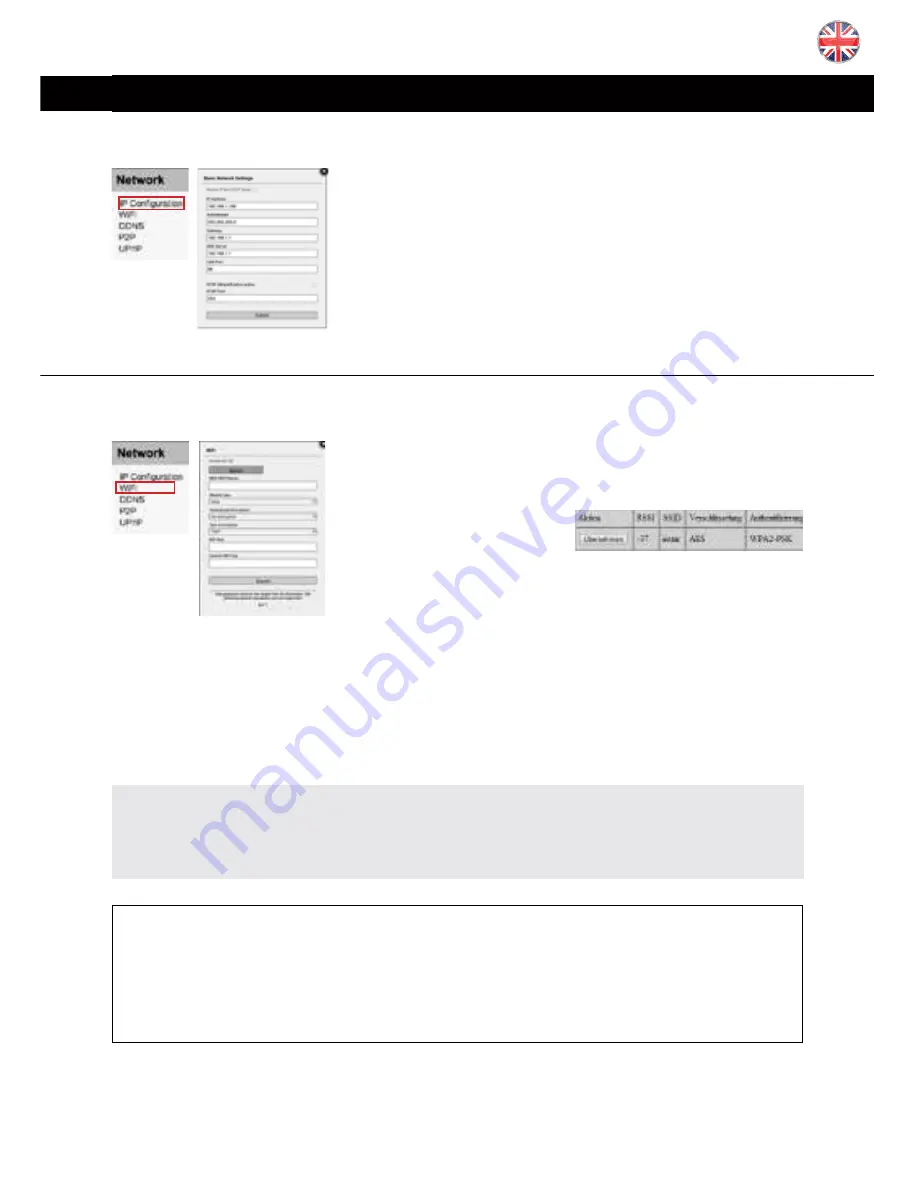
13
-
EN
5.2 NETWORK
l
If you cannot use the WPS service (
W
ireless
P
ortected
S
et-
up) to integrate the camera into you local WiFi network -
see included
fl
yer Plug & Play for further information for the
WPS function
- click search
to start the WLAN scanner.
Just choose your own network and click “Join”. Now you
simply have to add the WiFi password (WLAN Key) and
click
submit
to save the settings. A
ft
erwards you can use
the
Test
function to verify your settings. Please disconnect the LAN cable and wait about
30-60 seconds for the camera to connect to your WiFi network.
Th
e camera will receive
a new address from your router if you didn’t assign a static IP address to your camera
previously (
Chapter. 5.2.1
), therefore you should use the INSTAR Camera Tool again to
rediscover your camera (
Chapter 4
).
Attention:
Your WiFi modules MAC address is
not identical
with the LAN MAC address of your
camera! If you are using a MAC
fi
ltering rule for your WiFi network, please deactivate
the
fi
lter and add your camera to the list of trusted devices before reactivating it.
Additional Remark:
Your camera supports a range of encryption standards - we recommend for the safety
and reliability of your connection - that you set your WiFi network to WPA2 (PSK) with
AES (or CCMP). With older routers choose WPA (PSK) / AES. Avoid using a mixed
mode like WPA&WPA2 - TKIP! If your WiFi stays unstable please choose a
fi
xed WiFi
channel for your router - we recommend the channels 1 - 6.
5.2.2 NETWORK/WiFi (not applicable for PoE Model)
5.2.1 NETWORK/IP CONFIGURATION
You can set whether the camera will be assigned an IP
address by your router (DHCP) or you want to manually
set a
fi
xed address. Please check
page 9 &10
on how to
set a
fi
xed IP address. In general, we recommend that you
deactivate
the automatic service and set a manual IP to
avoid further trouble with the remote access to your cam-
era. For the RTSP Port please refer to
10. RTSP Streaming
for details on the use of the camera´s RTSP videostream.
Summary of Contents for IN-5905 HD
Page 38: ...www instar de ...
















































