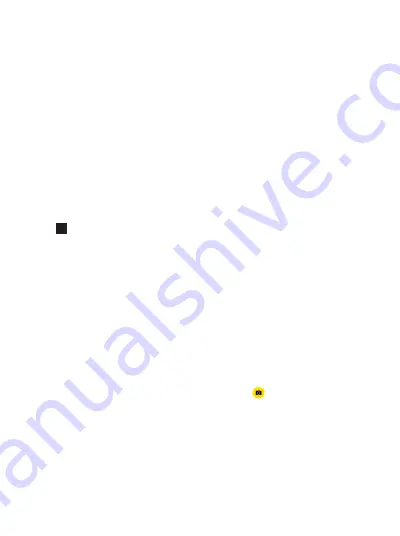
❷
Single Tap:
Tap the Action Button once when GO is powered on.
By default, this function is set to take a photo. A long vibration indicates your capture
was successful.
❹
Triple Tap:
Tap the Action Button three times in quick succession when GO is
powered on.
By default, this function is set to start a Slow Mo video recording. A short vibration
followed by a slowly flashing cyan light indicates your recording has started. Tap
again to end the recording, indicated by a long vibration.
❸
Double Tap:
Tap the Action Button twice in quick succession when GO is
powered on.
By default, this function is set to take a Hyperlapse. A short vibration followed by a
rapidly flashing cyan light indicates your recording has started. Tap again to end the
recording, indicated by a long vibration.
Connect GO to your phone via Bluetooth or the Charge Case. Then go to the
"
Settings
" page and select "
Camera button settings
". From here, you can assign any
shooting mode you like to each of the GO's four basic Action Button prompts.
Customize Functions
For more product information, please visit
https://www.insta360.com/r/godetail
6 Bluetooth Connection
Step 1:
Turn on your phone's Bluetooth.
Step 2:
Press and hold the Action Button to power on GO, indicated by two short
vibrations. Then, open the app and tap the camera icon
at the bottom of the
screen. Tap "
Connect with Insta360 GO
" and you should see a "
Please choose
your camera
" prompt pop up. Select your GO and follow on-screen instructions to
complete the connection (The name of your camera is "GO
✽✽✽✽✽✽
" by default,
where
✽✽✽✽✽✽
is the last six digits of the serial number on the box your GO
came in).
Note:
1
)
If GO stays in standby mode for over 30 seconds, it will power off automatically.
2
)
GO's effective Bluetooth range is 33 feet (10 meters) in optimal conditions.
Summary of Contents for CINGOXX-A
Page 1: ...QUICKSTART GUIDE ...





















