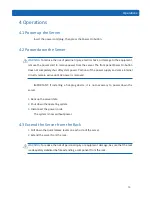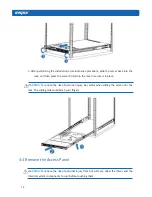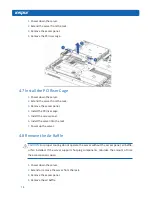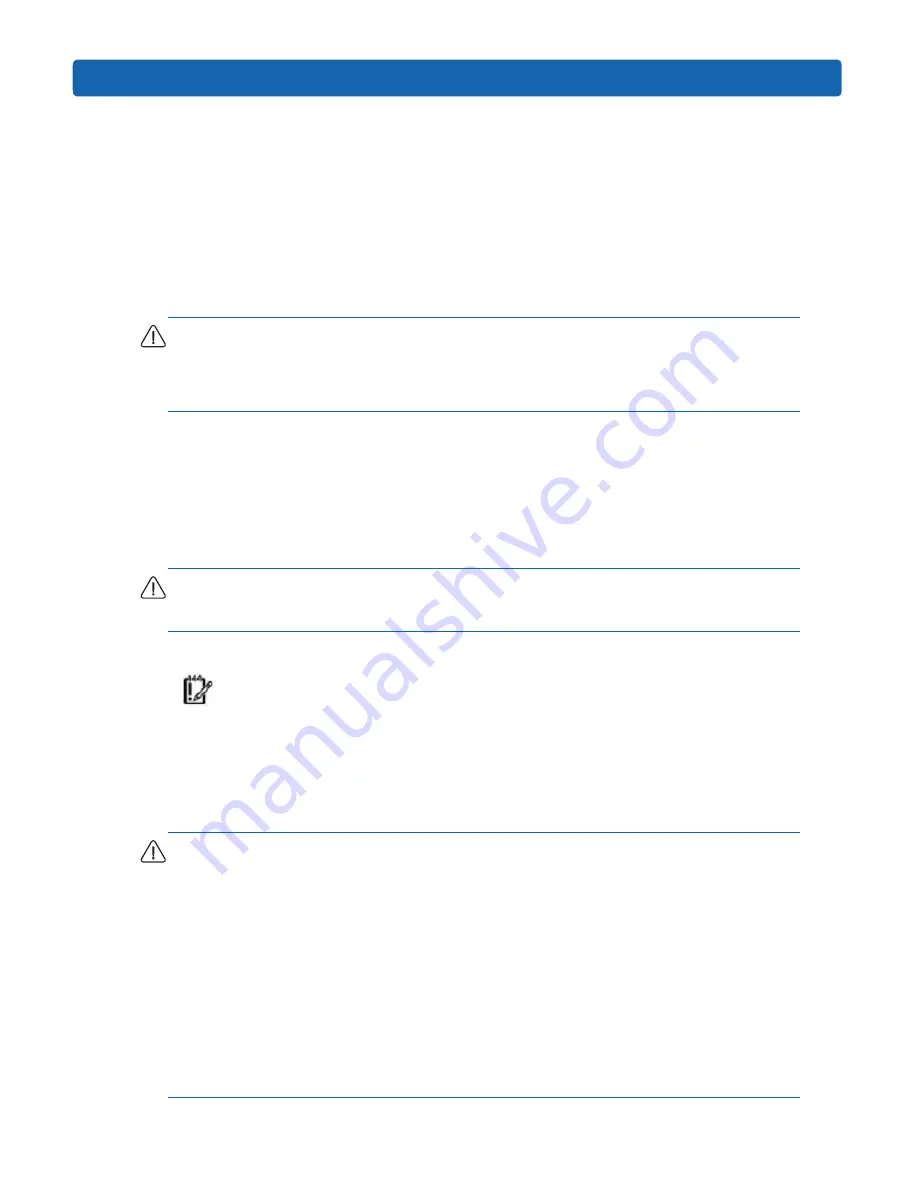
23
Setup
5.4 Installing Hardware Options
Install any hardware options before initializing the server. For options installation
information, refer to the option documentation. For server-specific information, refer to
“Hardware options installation.”
5.5 Installing the Server into the Rack
CAUTION:
Always plan the rack installation so that the heaviest item is on the bottom of
the rack. Install the heaviest item first, and continue to populate the rack from the bottom
to the top.
1.
Install the server into the rack. For more information, see the installation instructions
included with the Slide Rail System.
2.
Connect peripheral devices to the server. For connector identification information, see
Rear panel components in this guide.
WARNING:
To reduce the risk of electric shock, fire, or damage to the equipment, do not
plug telephone or telecommunications connectors into RJ-45 connectors.
3.
Connect the power cord to the rear of the server.
IMPORTANT: When using cable management arm components, be sure to leave
enough slack in each of the cables to prevent damage to the cables when the server is
extended from the rack.
4.
Connect the power cord to the AC power source.
WARNING:
To reduce the risk of electric shock or damage to the equipment:
• Do not disable the power cord grounding plug. The grounding plug is an important safety
feature.
• Plug the power cord into a grounded (earthed) electrical outlet that is easily accessible at
all times.
• Unplug the power cord from the power supply to disconnect power to the equipment.
• Do not route the power cord where it can be walked on or pinched by items placed against
it. Pay particular attention to the plug, electrical outlet, and the point where the cord
extends from the server.
Summary of Contents for NF5170M4
Page 1: ...Inspur Server User Manual SA5112M4 NF5170M4 ...
Page 84: ...78 ...
Page 87: ...81 BMC Settings ...
Page 90: ...84 ...
Page 91: ...85 BMC Settings ...