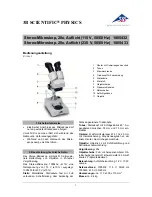Insize Wireless Digital Microscope User Manual
Insize
Co., Ltd. Page 2 of 32
Contents
Welcome .................................................................................................................................................................... 1
Contents ..................................................................................................................................................................... 2
Product Specifications ............................................................................................................................................... 3
Safety Cautions.......................................................................................................................................................... 3
Package Contents....................................................................................................................................................... 4
System Requirements ................................................................................................................................................ 4
Software Installation process..................................................................................................................................... 5
Window XP OS Installation............................................................................................................................... 5
Window Vista OS Installation.......................................................................................................................... 10
Insize Wireless Digital Microscope Connectting..................................................................................................... 14
Li-ON battery instructions:...................................................................................................................................... 15
Operating Insize Wireless Digital Microscope ........................................................................................................ 16
ISM-WM200 partner application software.............................................................................................................. 16
Tool Bar Description........................................................................................................................................ 18
Thumbnails remark
............................................................................................................................... 19
Take Photo
............................................................................................................................................. 19
Take Video
.............................................................................................................................................. 20
Take time lapsed Photos
...................................................................................................................... 21
....................................................................................................................................................... 22
Save as
................................................................................................................................................... 23
Menu Bar Function Description ...................................................................................................................... 24
File
........................................................................................................................................................... 24
Setting
..................................................................................................................................................... 24
Capture
................................................................................................................................................... 25
Help
......................................................................................................................................................... 25
Rate
......................................................................................................................................................... 26
Full Screen Display and return ........................................................................................................................ 26
Photo Viewing, Measure and Calibration ........................................................................................................ 26
Video player..................................................................................................................................................... 31
Troubleshooting....................................................................................................................................................... 32
Common Fix .................................................................................................................................................... 32