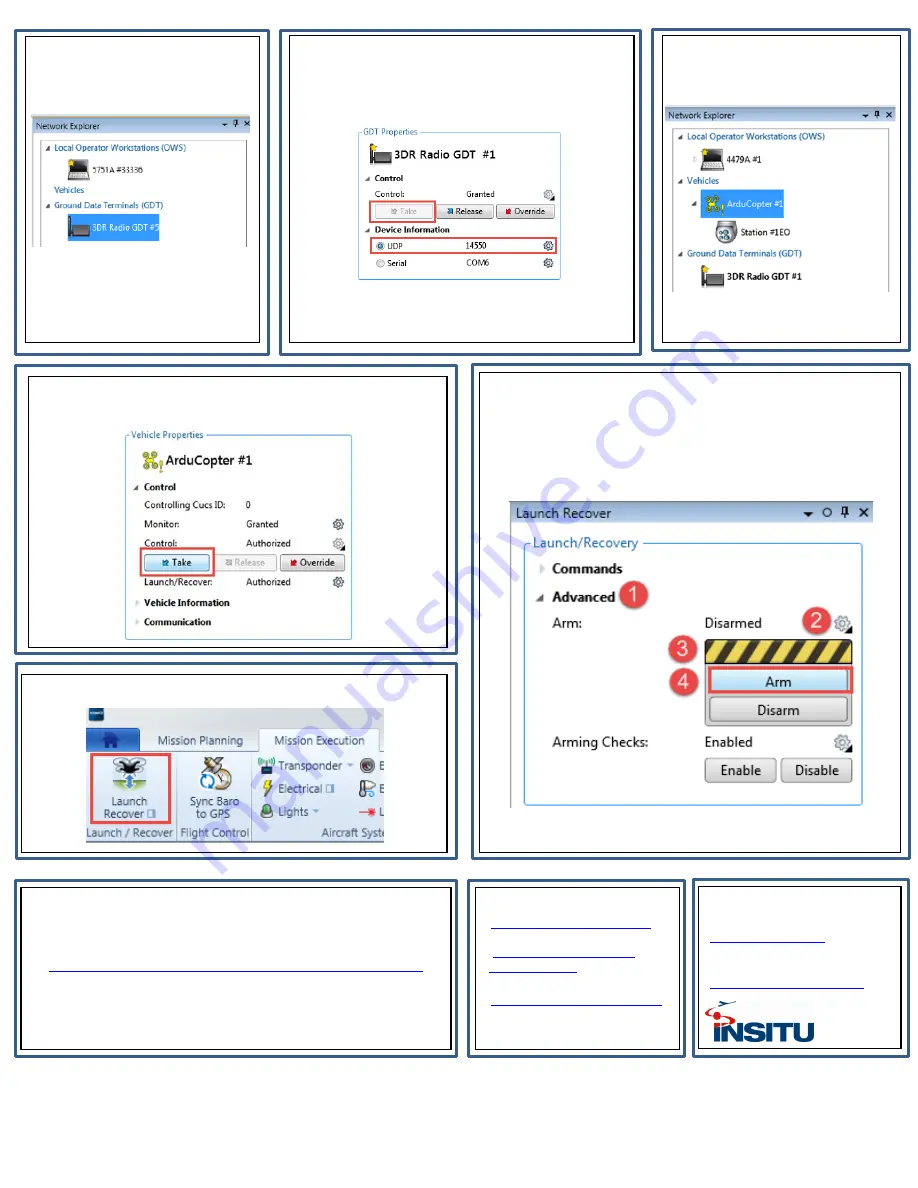
7.
From the Network Explorer,
select
3DR Radio GDT
under
Ground Data Terminals (GDT)
IMPORTANT
: If firewall is enabled,
ensure to allow UDP port 14550
8.
Under GDT Properties area
click the cog
to
expand the options then
click "Take
" to take control
of the GDT. Click to expand Device Information,
select UDP,
and ensure port is
14550
.
IMPORTANT:
Ensure your phone/tablet is NOT
connected to the 3DR Solo WiFi. Also ensure that
the 3DR Solo app is NOT started on phone/tablet.
10.
Under Vehicle Properties,
click the cog
to expand the
options and then
click “Take”
to take control of the Arducopter.
11.
Click
Mission Execution
Tab
Launch Recover
12.
Test communication by starting the 3DR Solo’s propellers.
Perform the steps below from the
Launch Recover
pane:
1. Expand Advanced
2. Click the cog
to expand the options
3. Click yellow and black warning tape
to unlock
4. Click Arm
to start propellers.
The propellers should begin to rotate, but will stop within
seconds if no further commands are issued.
9.
From the Network Explorer,
click the ArduCopter icon.
FLY SAFE!
Always adhere to all local and federal rules and regulations.
Find out current operating guidance for your location:
http://www.icao.int/safety/RPAS/Pages/UAS-Regulation-Portal.aspx
WE’RE HERE TO HELP
Web Support:
https://insitu.com/support
Email Support:
NEXT STEPS:
-
Inexa Control Operator's Manual
-
Unmanned Vehicle Plugin for
Arducopter Guide
-
Mission Planning Quick-Start Guide
3DR® and Solo® are registered trademarks of 3D Robotics


