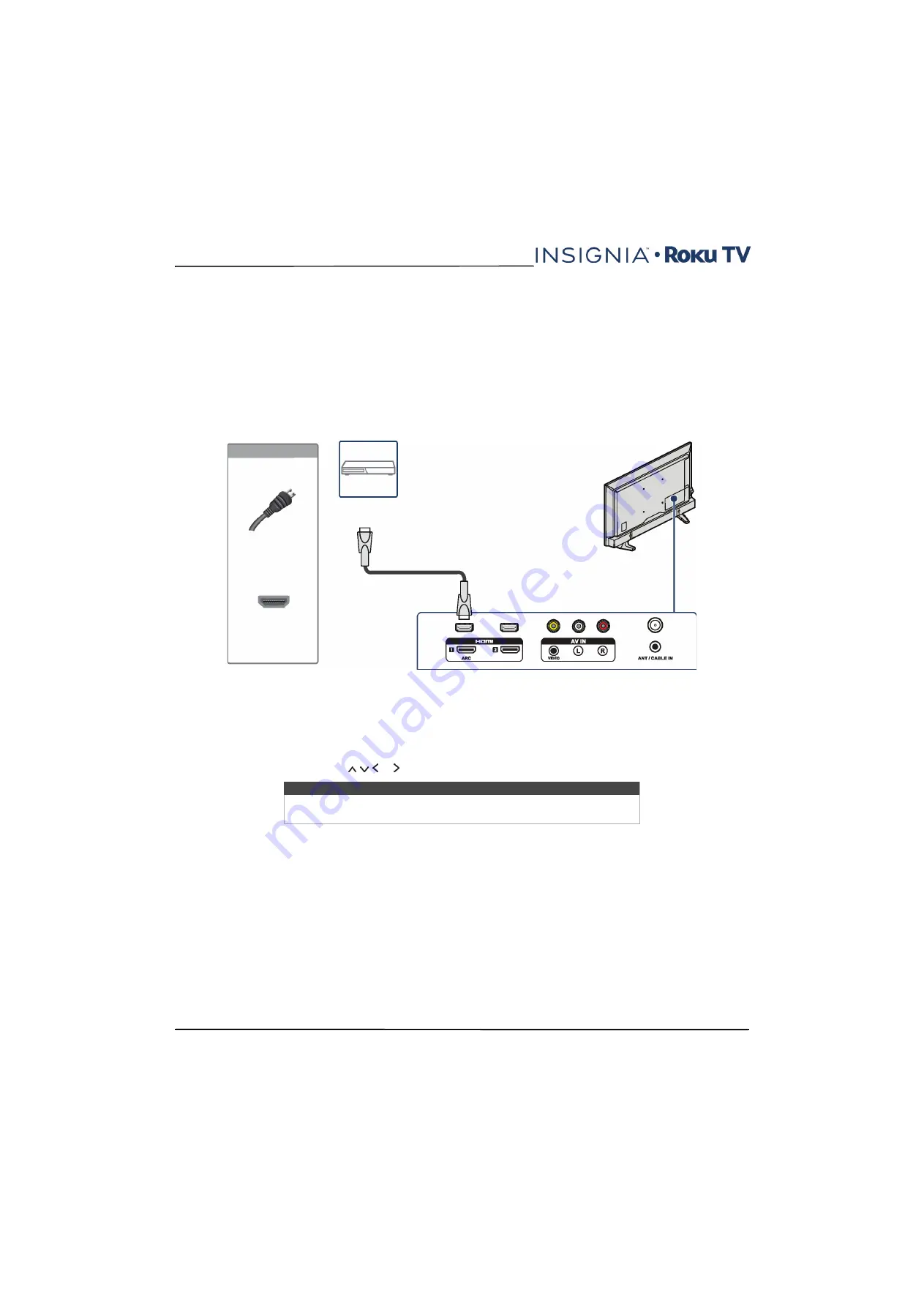
24
NS-39DR510NA17 / NS-39DR510CA17
www.insigniaproducts.com
Connecting a DVD or Blu-ray player
Many DVD or Blu-ray players have more than one connection type. To get the best video, you should use the best
connection type available. For more information, see
on page
You can connect a DVD or Blu-ray player using:
• HDMI® (best)
• AV (composite video) (good)
HDMI® (best)
1
Make sure that your TV’s power cord is unplugged and the DVD or Blu-ray player is turned off.
2
Connect an HDMI® cable (not provided) to an
HDMI
jack on the back or side of your TV and to the
HDMI OUT
jack
on the DVD or Blu-ray player.
3
Plug your TV’s power cord into a power outlet, then turn on your TV and DVD or Blu-ray player.
4
On the Home screen, press or to highlight the
HDMI 1
,
HDMI 2
, or
HDMI 3
tile, then press
OK
.
Note
An HDMI® cable carries both audio and video. You do not need to use any
audio cables.
Back of TV
HDMI® cable
DVD or Blu-ray
player
HDMI® cable
connector
HDMI® jack
On your TV






























