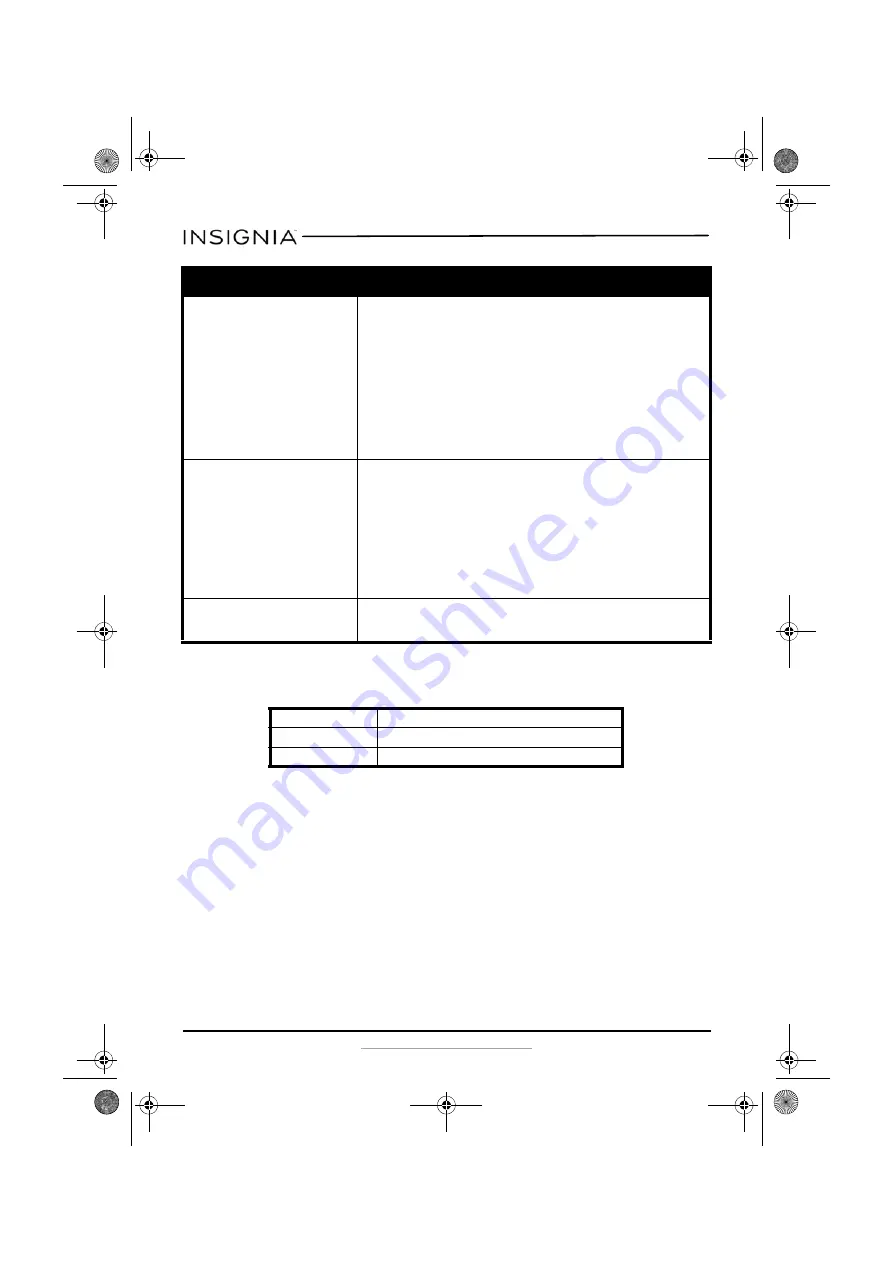
14
Insignia NS-WHP314 2.4 GHz Digital Wireless Stereo Headphones
www.insigniaproducts.com
Specifications
Legal notices
FCC and IC Information:
This device complies with Part 15 of the FCC Rules. Operation is subject to the following two
conditions: (1) This device may not cause harmful interference, and (2) this device must
accept any interference received, including interference that may cause undesired
operation.
This device complies with Industry Canada licence-exempt RSS standard(s). Operation is
subject to the following two conditions: (1) this device may not cause interference, and (2)
this device must accept any interference, including interference that may cause undesired
operation of the device.
There is sound interference
•
Move the docking station slowly to find the best reception
position for your headphones.
•
Shorten the distance between your headphones and the
docking station. The maximum distance is 45 feet (15 m), but
walls and other obstructions will limit this distance.
•
Make sure that all of the cables are connected correctly.
•
It is possible that other devices like cordless phones,
microwaves, or wireless routers may be causing interference.
Try turning one device off at a time to determine which device
is causing interference.
•
If your cordless phone or wireless router is causing
interference, try changing the channel it is using. Refer to your
device’s owner manual.
No communication between the
headphones and docking
station.
•
Make sure that the AC adapter is connected to the docking
station.
•
Make sure that the docking station is turned on.
•
Make sure the headphone batteries are charged.
•
Make sure that the
Power/Pairing
indicator on the
headphones and
Pairing
indicator on the docking station are
on.
•
If they are lit solidly, a communication link has been
successfully established between the system.
•
If they are blinking on one or both devices, see “Using the
headphones” on page 11.
There is sound coming from the
audio source.
•
Turn off the internal speakers of your audio sound source.
Contact the manufacturer of the audio sound source, such as
your TV, for support.
Battery life
Up to 8 hours
Wireless type
2.4 GHz band
Wireless range
45 feet (15 m) maximum, line-of-sight
Problem
Solution
NS-WHP314_14-0122_MAN_V1_ENG.fm Page 14 Friday, April 4, 2014 8:56 AM





































