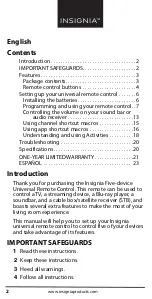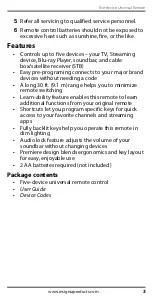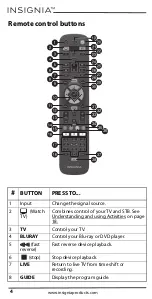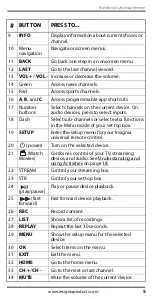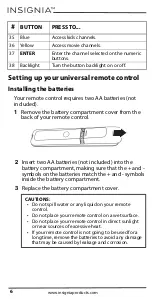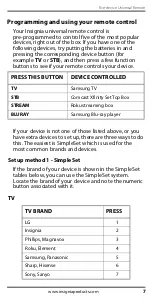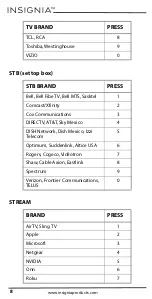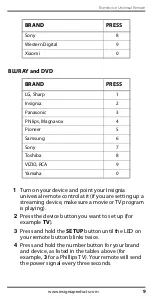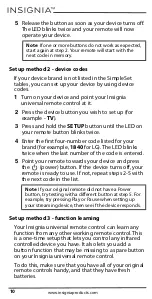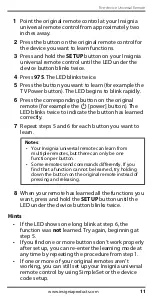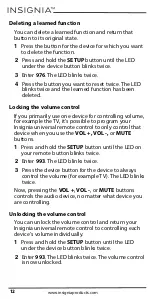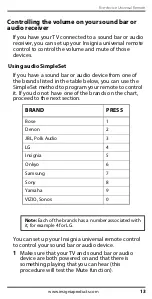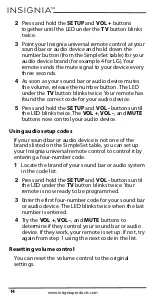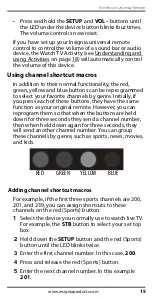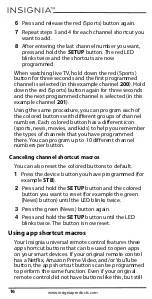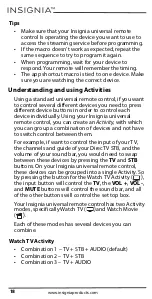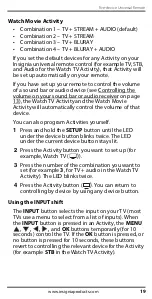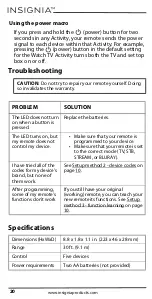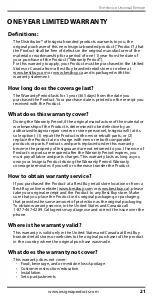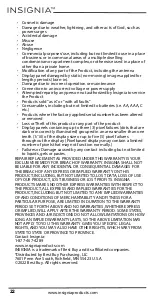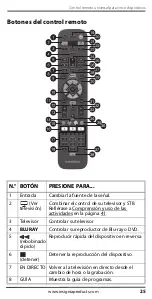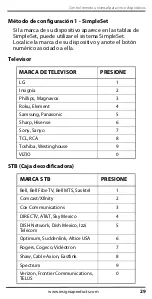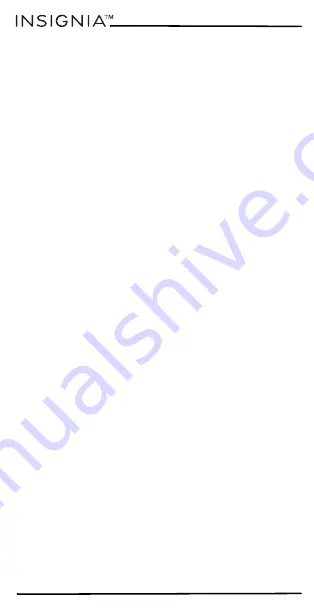
14
www.insigniaproducts.com
2
Press and hold the
SETUP
and
VOL +
buttons
together until the LED under the
TV
button blinks
twice.
3
Point your Insignia universal remote control at your
sound bar or audio device and hold down the
number button (from the SimpleSet table) for your
audio device brand (for example 4 for LG). Your
remote sends the mute signal to your device every
three seconds.
4
As soon as your sound bar or audio device mutes
the volume, release the number button. The LED
under the
TV
button blinks twice. Your remote has
found the correct code for your audio device.
5
Press and hold the
SETUP
and
VOL -
buttons until
the LED blinks twice. The
VOL +
,
VOL -
, and
MUTE
buttons now control your audio device.
Using audio setup codes
If your sound bar or audio device is not one of the
brands listed on the SimpleSet table, you can set up
your Insignia universal remote control to control it by
entering a four-number code.
1
Locate the brand of your sound bar or audio system
in the code list.
2
Press and hold the
SETUP
and
VOL -
buttons until
the LED under the
TV
button blinks twice. Your
remote is now ready to be programmed.
3
Enter the first four-number code for your sound bar
or audio device. The LED blinks twice when the last
number is entered.
4
Try the
VOL +
,
VOL -
, and
MUTE
buttons to
determine if they control your sound bar or audio
device. If they work, your remote is set up. If not, try
again from step 1 using the next code in the list.
Resetting volume control
You can reset the volume control to the original
settings.