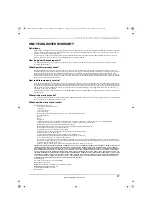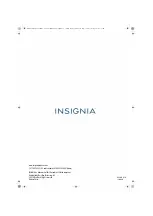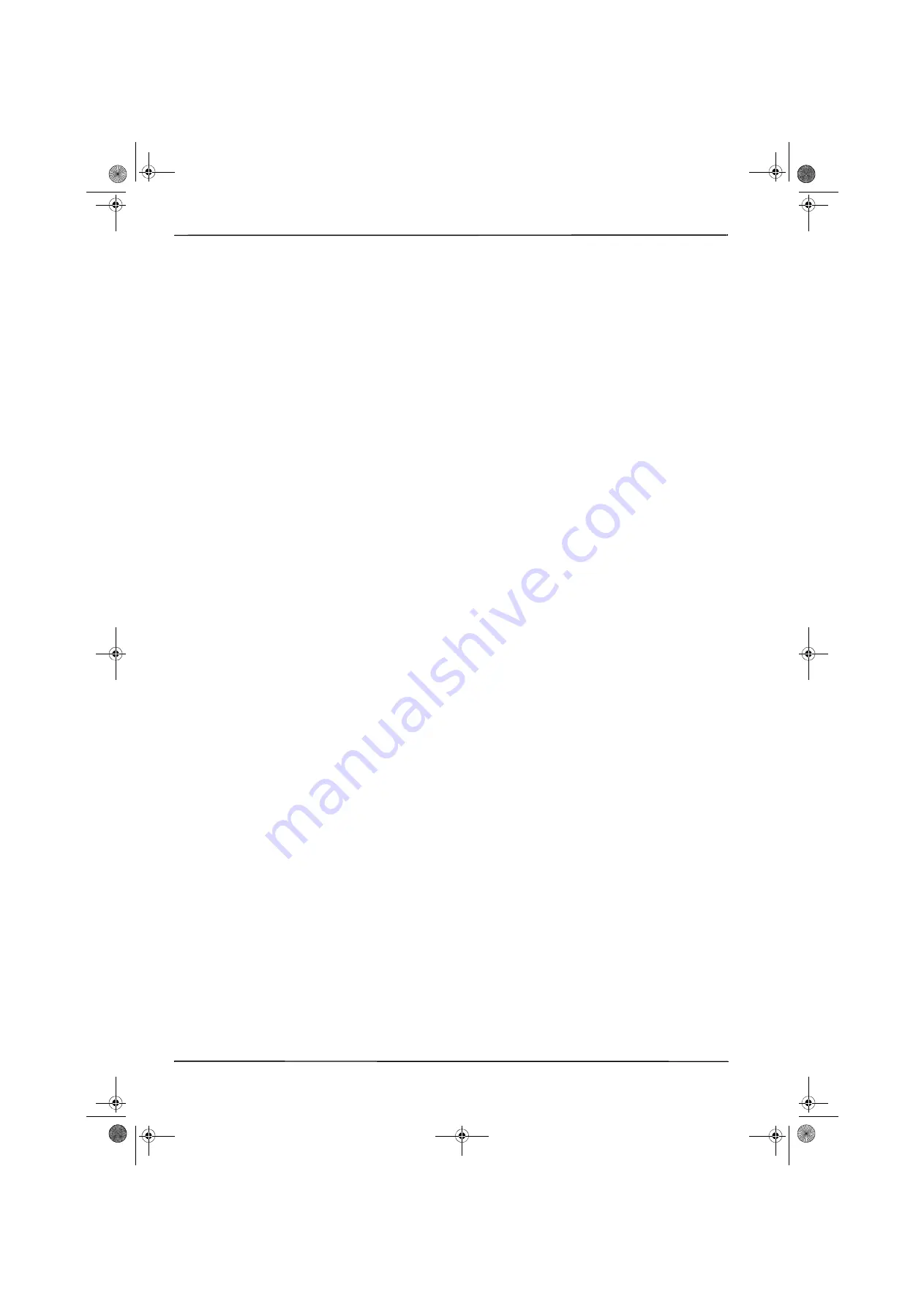
15
NS-PCY5BMA/NS-PCY5BMA-C/NS-PCY5BMA2/ NS-PCY5BMA2-C
www.insigniaproducts.com
Troubleshooting
I’m having trouble connecting my Bluetooth device.
• Make sure that you have correctly installed your Bluetooth adapter.
• Use the instructions that came with your Bluetooth device to pair with the computer.
• If your computer has built-in Bluetooth, you do not need this adapter. If you still would like to use your Insignia
Bluetooth adapter, disable the built-in Bluetooth, uninstall any existing software, then re-install the Insignia
Bluetooth adapter.
My headset or speakers are not playing sound after pairing.
• Make sure that Windows automatically downloaded the drivers to install your Bluetooth adapter or that you
installed the software from the included installation CD.
You can also download drivers from the Insignia website.
1
Go to
www.insigniaproducts.com
, then click
Support & Service
.
2
Enter your model number in the box under
Manual, Firmware, Drivers & Product Information
, then click
.
3
Click the
Driver
link, then follow the online installation instrucftions.
• The computer’s default speakers may be overriding your headset or speakers. In the Control Panel, go into the
sound settings and select your headset or speakers as the default speaker.
• Turn up the volume on your computer or paired device.
My voice is echoing while using a headset.
• Your headset may not be set as the default microphone. In the Control Panel, go into the sound settings and
select your headset as the default microphone.
My adapter isn’t working after installing Windows® 8.
• Unplug the Bluetooth adapter, restart your computer, then plug the adapter back into your computer’s USB port.
• Make sure that you have installed the Windows 8 drivers on your computer correctly.
To check the Windows 8 drivers:
1
Move mouse to top right corner of the screen.
2
When the menu opens, click the
Search
(magnifying glass) icon.
3
Click Settings, then type
Device Manager
in the search box.
4
Click
Device Manager
, then click
Bluetooth
.
5
Right-click on your device, then click
Properties
.
NS-PCY5BMA_NS-PCY5BMA-C_NS-PCY5BMA2_NS-PCY5BMA2-C_16-0080_MAN_V3_ENG.book Page 15 Tuesday, January 26, 2016 1:12 PM