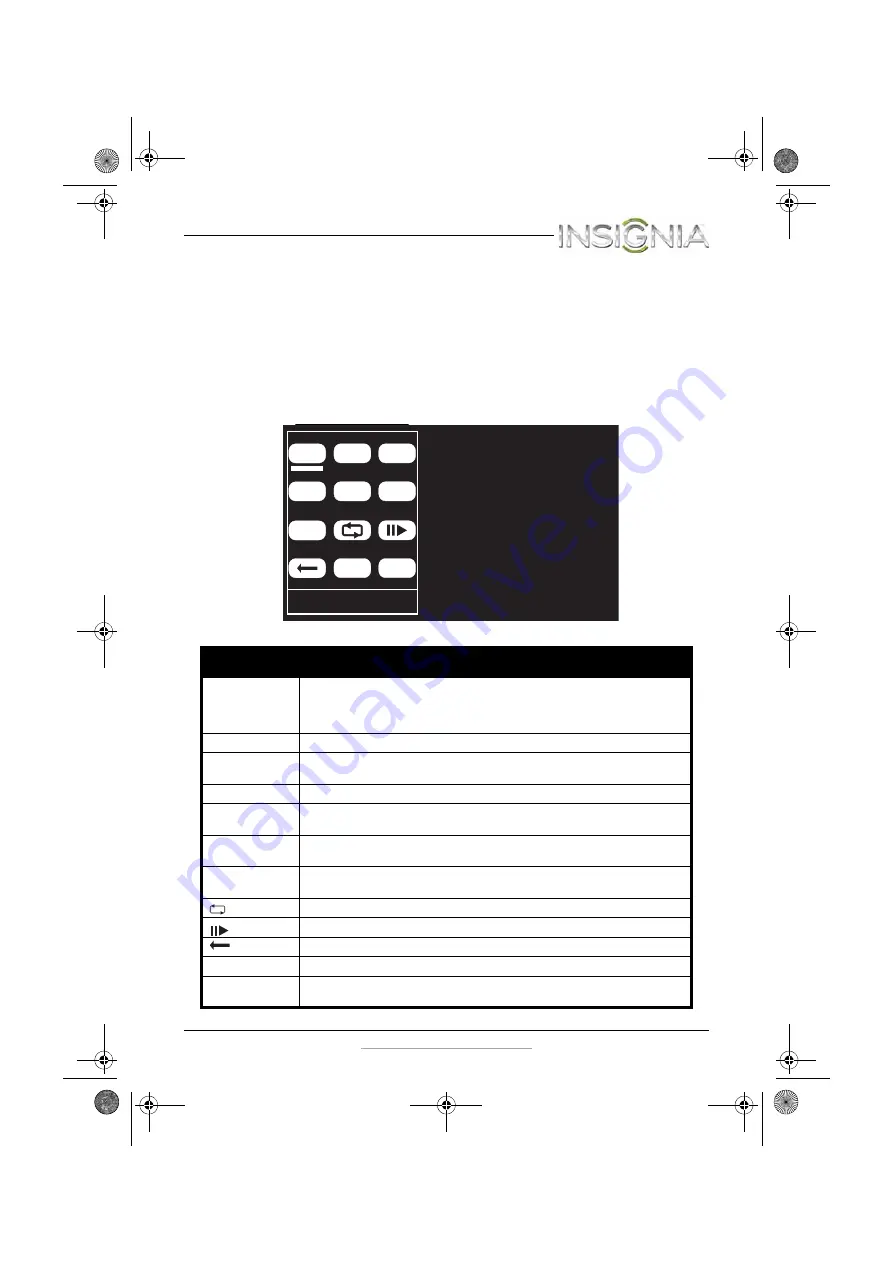
7
NS-P9DVD15 Portable DVD Player
www.insigniaproducts.com
Player function menu
You must use the navigation control buttons on the player to navigate
through the player functions.
To access the player function menu:
1
Press the
FUNC.
button during playback.
2
Use the navigation control buttons to move to each option and make
changes, then press
OK
when finished.
Menu option Description
MENU
Select once to open the main DVD menu. This option works only if the DVD
has a main menu.
In the root menu, select
FUNC.
on the player to open the DVD title menu.
This option works only if the DVD has a title menu.
SRCH (search)
Select to search the chapter, title, or track.
SUB (subtitle)
Select to turn subtitles on and off, or select to select the subtitle language.
This option works only if the DVD has subtitles.
TITLE
Select to display DVD title information.
ZOOM
Select to enlarge the display image. You can enlarge the image 2, 3, or 4 times
the normal size.
AUD (audio)
Select to change the DVD audio language. This option works only if the DVD
has multiple audio languages.
DISP (display)
Select to display information about the disc, such as title, chapter number,
track number, and time.
(repeat)
Select to repeat the current title, chapter, or all.
(slow)
Select repeatedly to slow the playing speed to 1/2, 1/4, 1/8, or 1/16 of normal.
(return)
Select to return to the main menu.
MUTE
Select to mute or unmute.
ANGLE
Select to change the display angle. This option works only if the DVD has
multiple display angles available.
MENU
SUB
SRCH
TITLE
AUD
ZOOM
DISP
MUTE ANGLE
ROOT MENU
Subtitle Off
Repeat Off Mute Off
Angle Mark Null
Display Off
NS-P9DVD15_13-0821_MAN_ENG.fm Page 7 Thursday, December 12, 2013 2:42 PM






















