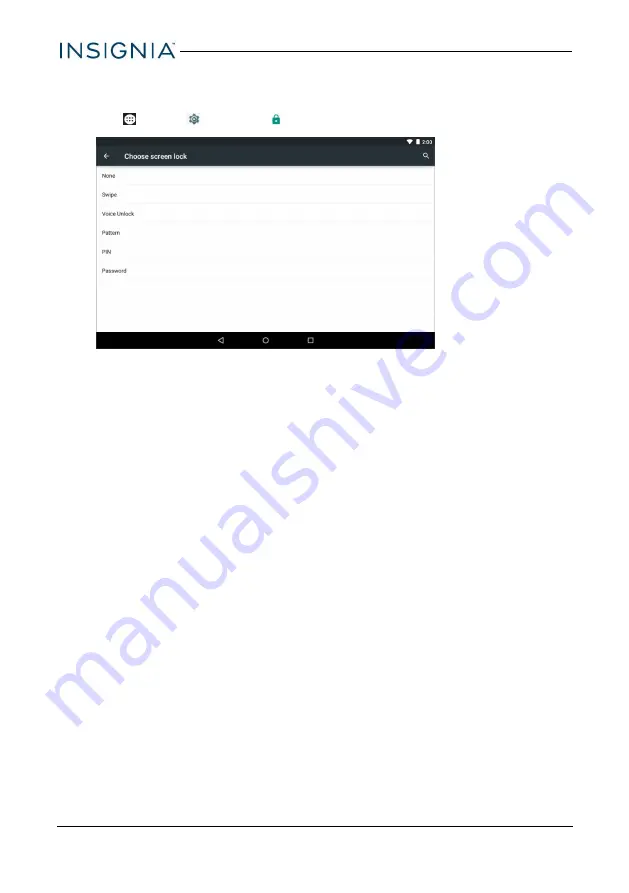
SET AND USE THE SCREEN LOCK
Change your lock type
1. Tap
Apps
>
Settings
>
Security
>
Screen lock.
2. Tap the screen lock type you want to use, then follow the on-screen
instructions.
Unlock the screen
There are several ways to unlock your tablet, depending on which screen lock is
enabled. You may need to:
l
Swipe up on the screen.
l
Say a voice command.
l
Drag your finger to enter a pattern.
l
Enter a PIN or password.
24
NS-P10A6100 10.1" Android™ Tablet






























