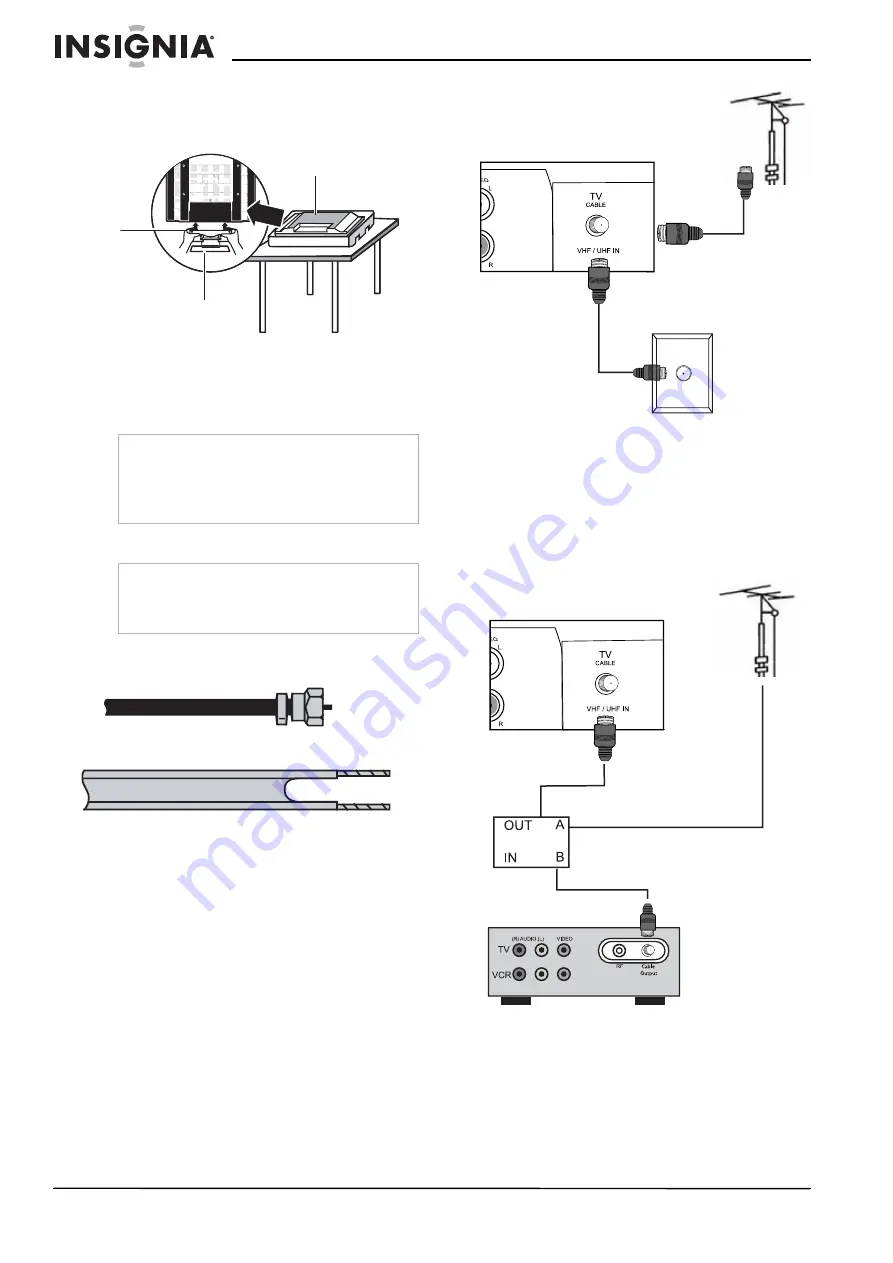
6
Insignia NS-LCD42 42" LCD TV
www.insignia-products.com
4 Remove the pedestal from the top foam
packing material, then align it with the six
screw holes on the bottom of the TV and
secure it with the six screws (provided).
Connecting your TV to a power outlet
To connect your TV to a power outlet:
•
Plug the power cord into a power outlet.
Connecting to an antenna or cable outlet
Antenna cables come in two types: 75 ohm and
300 ohm.
•
If your antenna cable has a 75 ohm
connector, connect the cable to the coaxial
jack on the back of your TV.
•
If your antenna cable has a 300 ohm
connector, connect the cable to a
300-75 ohm adapter (not included), connect
the adapter to a 75 ohm cable, then connect
the other end of the 75 ohm connector to the
coaxial jack on the back of your TV.
Connecting to digital cable or a satellite
set top box with an A/B switch
You can set up your TV to operate with two
antenna inputs by using an A/B switch. Using the
configuration in the following illustration, you can
view the TV signals from your rooftop antenna
by switching to A, or view signals from your set
top box by switching to B and tuning your TV to
channel 3.
Notes
•
Make sure that you use the correct type of
power. See the label on your TV.
•
If you do not intend to use your TV for an
extended period of time, unplug the power cord
from the power outlet.
Note
We strongly recommend the installation of a high
quality roof top antenna, digital cable, or digital
satellite set top box be used in conjunction with
your TV for best broadcast performance.
TV
Pedestal
Secure
with six
screws
75 ohm cable
300 ohm cable
75 ohm cable
from roof
antenna
75 ohm cable from
wall outlet
75 ohm cable
from roof
antenna
RF A/B switch
Cable or satellite
set top box
Summary of Contents for NS-LCD42
Page 1: ...42 LCD TV Televisor con pantalla LCD de 42 NS LCD42 User Guide Guía del Usuario ...
Page 2: ......
Page 22: ...20 Insignia NS LCD42 42 LCD TV www insignia products com ...
Page 44: ...42 Televisor con pantalla LCD de 42 Insignia NS LCD42 www insignia products com ...
Page 46: ...44 www insignia products com ...
Page 47: ...45 www insignia products com ...









































