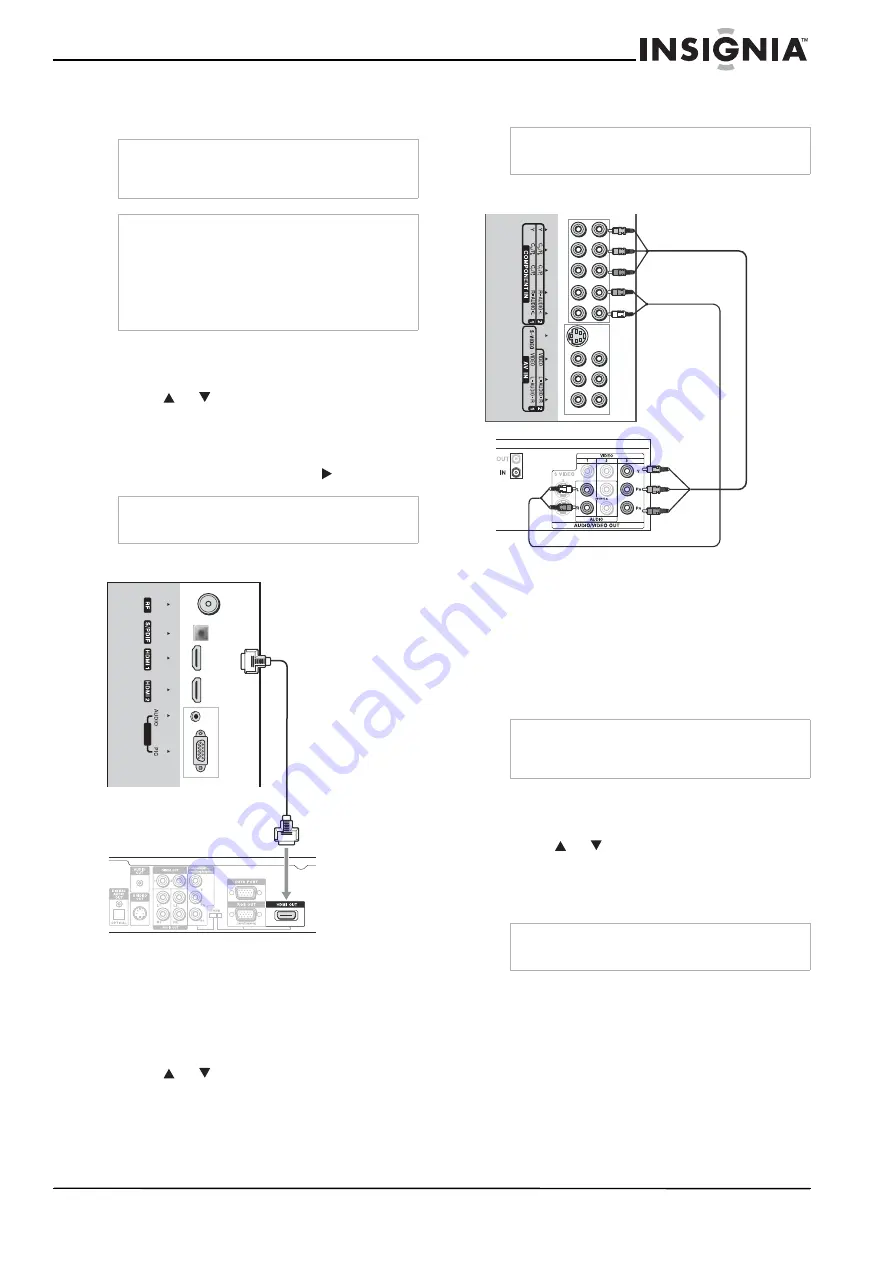
9
Insignia NS-LCD37 LCD TV
www.insignia-products.com
Connect the Audio/Video cables between the
Audio (L/R)/Video jacks on the television and
camcorder or video game console.
To play the camcorder:
1 Turn on your television, then press the INPUT
button. The SOURCE INPUT menu opens.
2 Press
or
to select Composite-2, then
press OK to confirm.
3 Turn on your camcorder and set it to output
mode.
4 Insert a videotape, then press .
Connecting an HDMI device
Connect the HDMI cable between the HDMI
interface on the television and HDMI output on
the device.
To play from the device using HDMI:
1 Turn on your television, then press the INPUT
button. The SOURCE INPUT menu opens.
2 Press
or
to select HDMI-1 or HDMI-2,
then press OK to confirm.
3 Turn on your device and set it to the correct
mode.
Connecting component video
To connect the device:
1 Connect the component video cable between
the Y, Cb/Pb, Cr/Pr input jacks on the
television and the Y, Cb/Pb, Cr/Pr output
jacks on the device.
2 Connect the audio cable between the AUDIO
input jacks on the television and the AUDIO
output jacks on the device.
To play component video from a device:
1 Turn on your television, then press the INPUT
button. The SOURCE INPUT menu opens.
2 Press
or
to select Component-1 or
Component-2, then press OK to confirm.
3 Turn on your device and set it to the correct
mode.
Note
Cables are often color-coded to connectors.
Connect red to red, white to white, and yellow to
yellow.
Note
•
For better video, you can use the S-video
terminal if your source supports it.
•
The S-video terminal shares the same audio
jacks with VIDEO1 and has priority over the
VIDEO1 and VIDEO2 jacks. To use a device
connected to the video jacks, disconnect any
plug from the S-video terminal.
Note
For more information about using your camcorder
or video game console, see your user guide.
VG
A
TV right side
HDMI cable
Device with HDMI output
Note
For more information about using your HDMI
device, see your user guide.
Note
Cables are often color-coded to connectors.
Connect red to red, white to white, green to green,
and blue to blue.
Note
For more information about using your component
video device, see your user guide.
TV right side
Component video cable
Device with component video
Audio cable


























