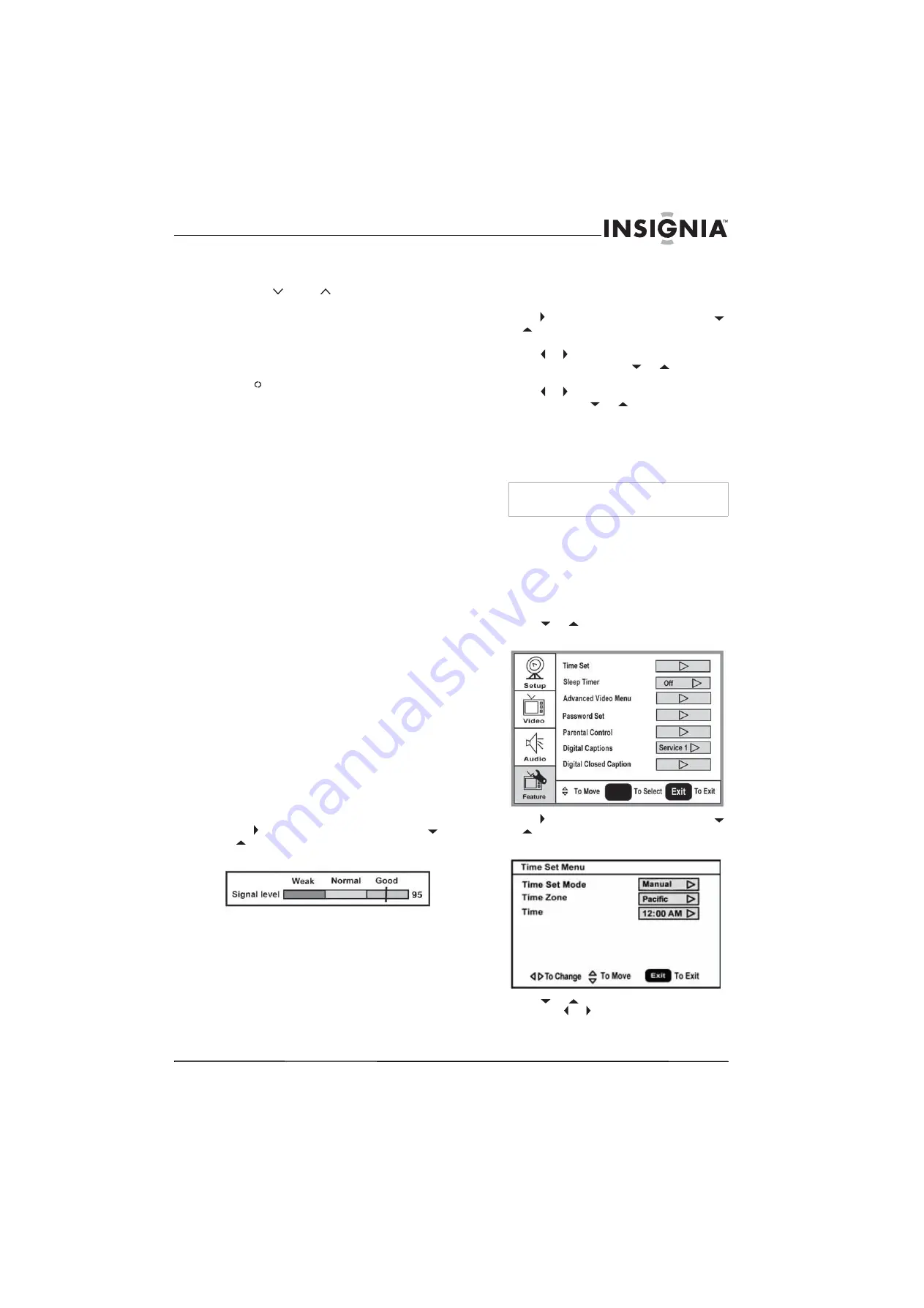
9
Insignia NS-LCD15-09 15.6" LCDTV 720P
www.insignia-products.com
Changing channels
To change channels:
•
Press
CH
or
CH
on the remote control
to go to the next lower or higher channel.
Or
Press the number buttons to directly select a
channel (for example, if you want channel 83,
press
8
, then press
3
).
Or
Press
RECALL
to go to the last viewed
channel.
Selecting a digital sub-channel
Most digital TV channels have more than one
channel. The main channel carries the signal for
the main TV program. The sub-channels carry
signals for additional or alternate programming,
such as a radio or news broadcast.
For example, if the main channel number is 8,
the sub-channel number might be 8-1, 8-2, or
8-3.
To select a sub-channel:
1
Press the number buttons for the main
channel (for example 8).
2
Press
–
, then press the sub-channel button
(for example 1).
Adjusting the volume
To adjust the volume:
•
Press
VOL –
or
VOL +
to decrease or
increase the volume.
•
Press
MUTE
to turn off the sound. Press
MUTE
again to turn the sound back on.
Displaying status information
To display status information:
•
Press
DISPLAY
. Your TV displays status
information, such as the channel number or
signal source.
Checking the DTV signal strength
To check the DTV signal strength:
1
Press
MENU
. The on-screen display menu
opens with
Setup
highlighted.
2
Press to enter the sub-menu, then press
or
to
highlight
DTV Signal
. The DTV
signal meter opens.
3
Press
MENU
or
EXIT
to close the menu.
Adding a channel label
To add a label to a channel:
1
Press
MENU
. The on-screen display menu
opens with
Setup
highlighted.
2
Press to enter the sub-menu, then press
or
to
highlight
Channel Labels
.
The
Channel Label
menu opens.
3
Press or to move the cursor to the
channel field, then press
or
to select a
channel.
4
Press or to move the cursor to the label
field, then press
or
to select the
character.
5
Press
ENTER
to return to the previous menu.
Freezing the picture
You can freeze (still) the screen image.
To freeze or unfreeze the picture:
•
Press
FREEZE
.
Setting the clock
To set the clock:
1
Press
MENU
. The on-screen display menu
opens with
Setup
highlighted.
2
Press
or
repeatedly to highlight
Feature
. The
Feature
menu opens.
3
Press to enter the sub-menu, then press
or
to
highlight
Time Set
.
The
Time Set
menu opens.
4
Press
or
move to the different fields,
then press or to change the settings.
5
Press
MENU
or
EXIT
to close the menu.
Caution
To protect your TV, do not freeze the screen image
for long periods of time.
ENTER
Summary of Contents for NS-LCD15-09 - 15" LCD TV
Page 1: ...15 6 LCD TV 720P Televisor LCD de 15 6 con 720p NS LCD15 09 User Guide Guía del Usuario ...
Page 2: ......
Page 18: ...16 Insignia NS LCD15 09 15 6 LCDTV 720P www insignia products com ...
Page 34: ...32 Insignia NS LCD15 09 Televisor LCD de 15 6 con 720p www insignia products com ...
Page 36: ...34 Insignia NS LCD15 09 Televisor LCD de 15 6 con 720p www insignia products com ...
Page 37: ...35 Insignia NS LCD15 09 Televisor LCD de 15 6 con 720p www insignia products com ...
Page 38: ...36 Insignia NS LCD15 09 Televisor LCD de 15 6 con 720p www insignia products com ...
Page 39: ...37 Insignia NS LCD15 09 Televisor LCD de 15 6 con 720p www insignia products com ...












































