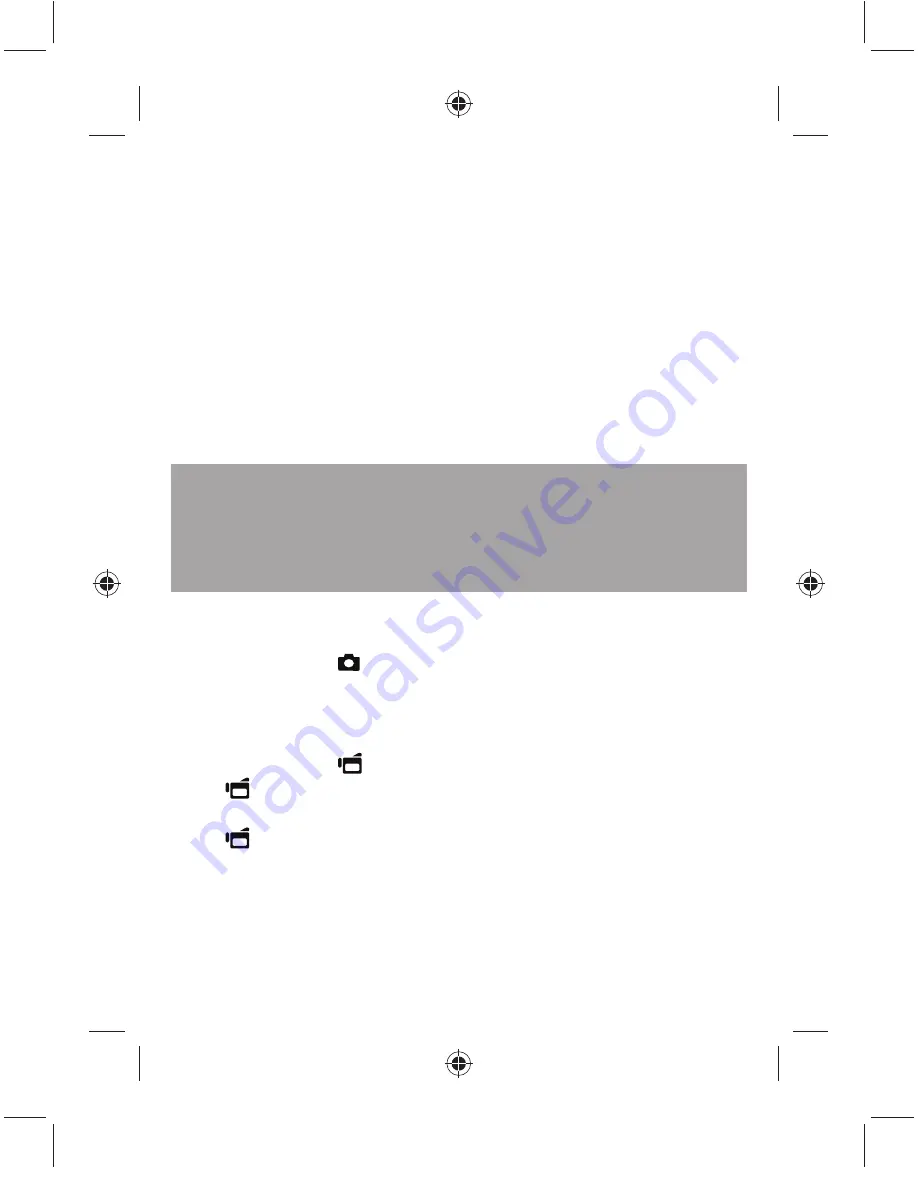
have
at your
mode is
TV. SD
y be
nction is
7
•
Simple Mode
: On. Turn off Simple Mode to access advanced settings. Default advanced
settings are as follows:
· Motion Detection: Off
· Scene Mode: Auto
· Color Balance: Auto
· Time Stamp: Off
· Help
Text:
On
· TV Format: NTSC
· File Format: AVI
To turn off Simple Mode, press the
SET
button, then navigate to the
Settings
tab (tab on the far
right), and scroll down to the Simple Mode menu selection. Push
SET
, then select
OFF
.
NOTE
: A simple description of what the advanced settings are is provided by scrolling help text at the bottom of the
screen. To view the help text, highlight any menu option. For more information on advanced settings, see your
User Guide
.
IMPORTANT:
Your camcorder ships with AVI as the default fi le format. AVI is ideal for
users running Windows®
XP, Vista® or 7. AVI fi les may be viewed and edited with the
included MediaImpression software.
If you are a Mac™ user, you should change the default fi le format to MOV. MOV fi les may
be easily viewed and edited on Mac computers with QuickTime™ or iMovie™.
To take a picture:
1
Turn on your camcorder.
2
Aim the lens, then press
(Camera button).
3
Press the
Exit
button once to view the picture.
To record movies:
1
Turn on your camcorder.
2
Aim the lens, then press
(Video button).
3
Press (Video button) again to stop recording.
4
Immediately after recording, press the
Exit
button once to view the recorded movie.
5
Press (Video button) to play video.
To connect the camcorder to a computer:
1
Connect the supplied USB cable to your camcorder and to the computer’s USB port, then turn
on the camcorder. The record/power LED lights and starts blinking if the battery is charging.
2
Windows® XP, Vista® or 7:
Open
My Computer
or
Windows Explorer
. If a card is inserted, two new drives will
NS-DV720PBL2_10-0624_QSG_V1_EN.indd 7
NS-DV720PBL2_10-0624_QSG_V1_EN.indd 7
7/13/2010 10:03:50 AM
7/13/2010 10:03:50 AM








