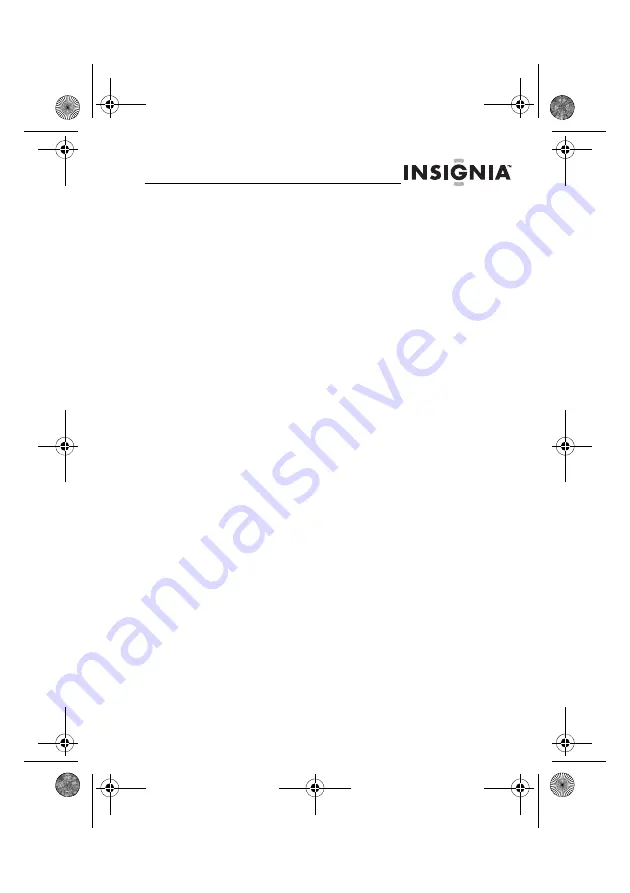
5
www.insigniaproducts.com
Features
•
Displays digital pictures (JPEG format) and picture
slideshows without a computer.
•
Displays pictures directly from an inserted memory
card or USB device (not included)
•
Bright, clear TFT LCD screen
•
Compatible with a wide variety of memory cards,
including:
•
Secure Digital™ (SD)
•
SDHC™
•
MultimediaCard (MMC™)
•
Memory Stick®
•
Memory Stick Pro Duo™ (requires an adapter -
not included)
•
xD™
•
microSD™ (requires an adapter - not included)
•
Compatible with USB flash drives.
•
Mini-USB connector to connect the digital picture
frame to your PC
•
Multi-image mode displays multiple pictures at the
same time in a slideshow.
•
Auto Rotate–pictures are rotated based on EXIF
data
•
On-frame button controls and infrared remote
control.
•
128 MB internal memory.
Package contents
•
Digital picture frame
•
AC power adapter
•
User Guide
•
Quick Setup Guide
•
Remote control with battery (CR2025)
NS-DPF1110W_10-0827_MAN_ENG_V2.fm Page 5 Friday, July 30, 2010 11:02 AM




















