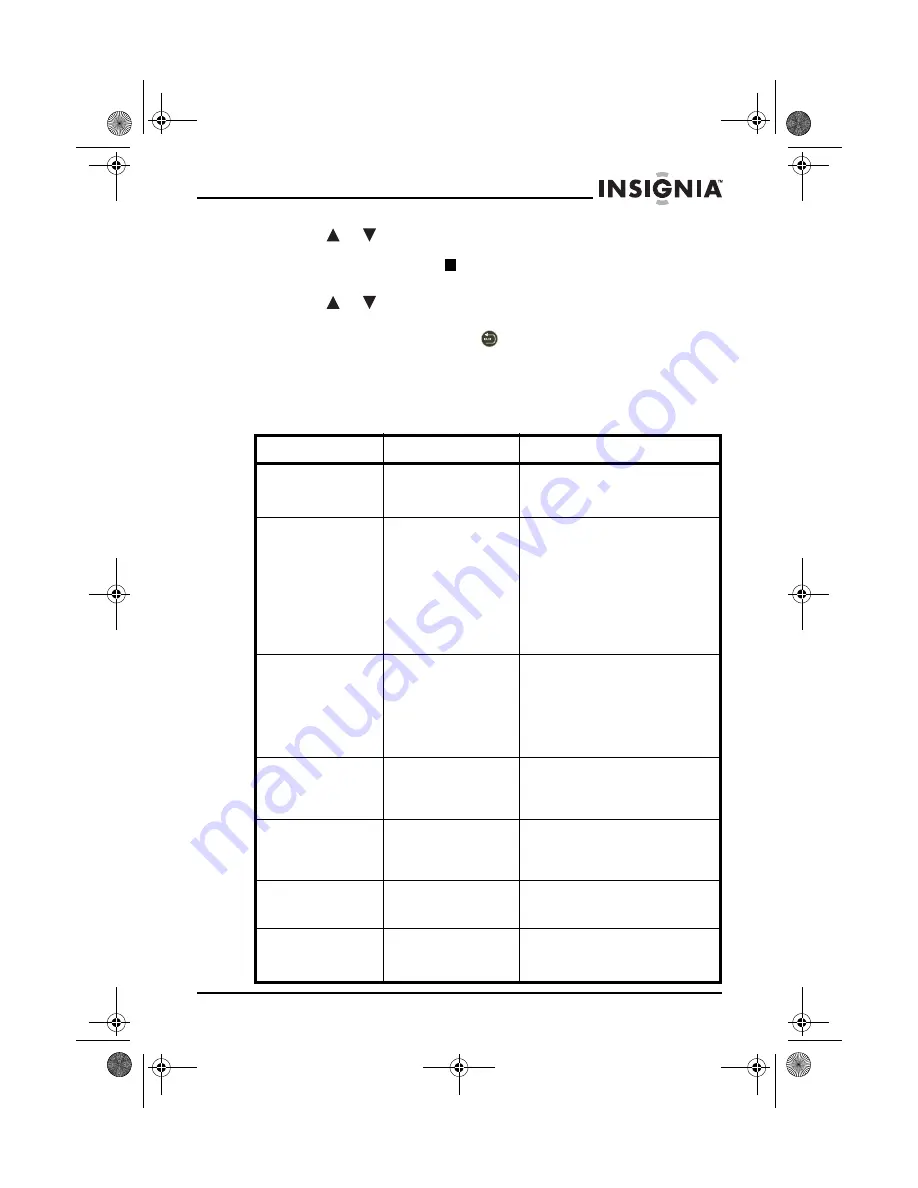
17
NS-DPF7WA-09 NS-DPF8WA-09 Digital Picture Frame
www.insignia-products.com
3 Press
or
to highlight a display option, then press ENTER to
select the option. A second menu opens, listing the available
settings. A square icon ( ) to the right of an option shows the
current setting.
4 Press
or
to highlight a setting, then press ENTER to select
the setting.
5 When you are finished, press
(BACK) to close the Setup menu
and return to the previous screen.
Setup options
The following table lists and describes all Setup menu options:
Menu option
Settings
Description
Language
English
Spanish
French
Languages used in the Setup
menu.
Slideshow
Transition
Normal
Random
Fade
Curtain Left-Right
Curtain Top-Bottom
Open Door
Cross
Comb
Special effects used to transition
from one photo to the next in a
slide show.
Slideshow Interval
5 Seconds
10 Seconds
30 Seconds
1 Minute
1 Hour
1 Day
The interval between each
photo transition in a slide show.
Frame Orientation
Landscape
Portrait
Displays photos correctly for the
frame in landscape (horizontal)
orientation or for portrait
(vertical) orientation.
Photo Date/Time
Stamp
On
Off
Displays the date and time that
a photo was taken. This does
not work in multi-image display
mode.
Slideshow Shuffle
On
Off
Displays photos in a different
(random) order than they
appear on the memory source.
Display Format
Normal
Wide
Cinema
Adjusts how the image is sized
to fit the screen.
NS-DPF7SA-09.fm Page 17 Tuesday, April 8, 2008 7:36 PM






























