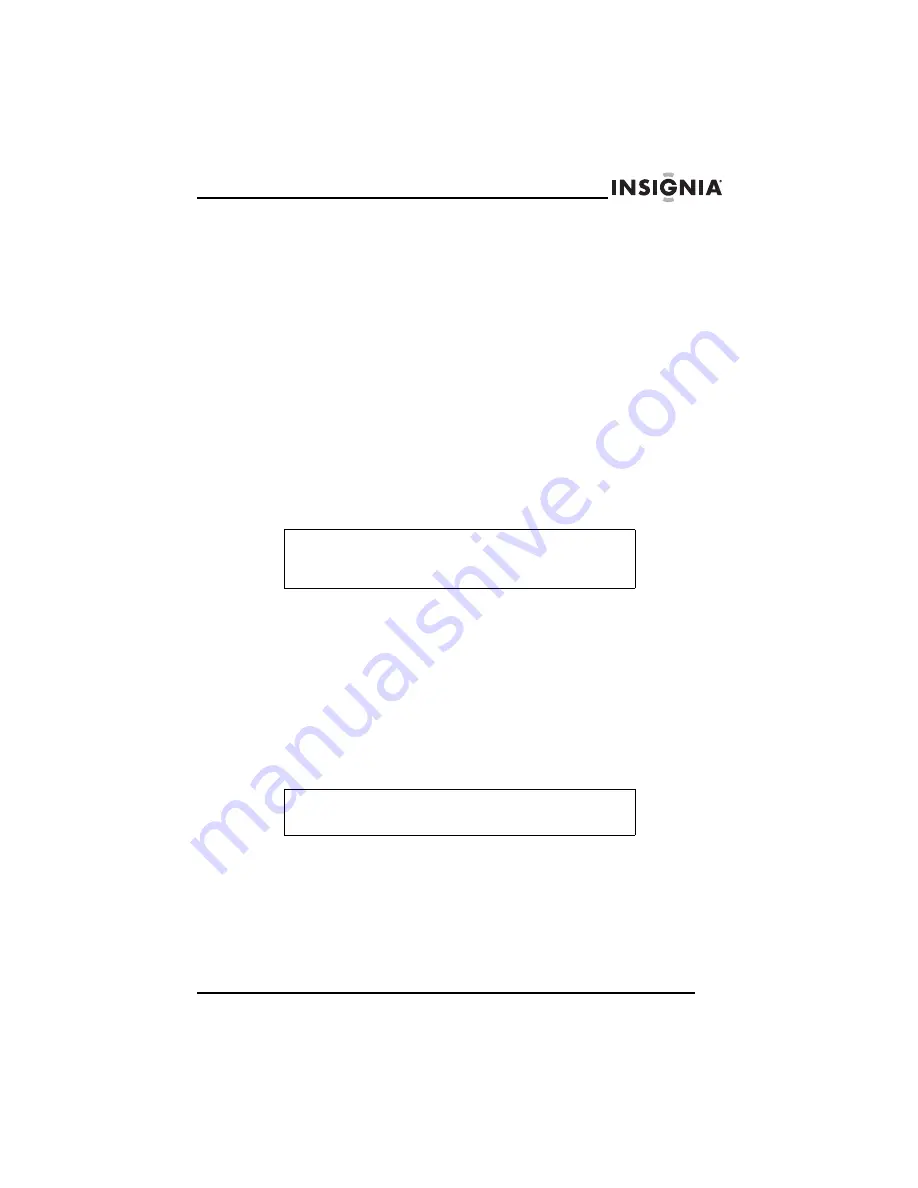
7
Insignia NS-DPF10A Digital Picture Frame
www.insignia-products.com
3
Slide the power switch to the
ON
position. Your picture frame
starts playing a slideshow with the pictures stored in its internal
memory.
Connecting to a PC
You can connect your picture frame to a PC using the
PC
port. When
your picture frame is connected to a PC, you can drag files from the
PC to your picture frame. The files are stored in your picture frame’s
internal memory. You can also delete files from your picture frame’s
memory.
When your picture frame is connected to a PC, the slideshow of
pictures in internal memory stops.
To connect to a PC:
•
Plug one end the USB cable into the
PC
port on the side of
your picture frame, then plug the other end of the cable into a
USB port on your PC.
Connecting to an external device
You can connect your picture frame to an external device such as a
thumb drive, card reader, or camera. When your picture frame is
connected to an external device, you can play the file on the device
from the MAIN MENU.
To connect an external device:
•
Plug one end of the USB cable into the
USB
port on the side
your picture frame, then plug the other end into the USB port
on the external device.
Note
When your picture frame is connect to a PC, your picture
frame’s internal memory and any inserted memory cards
appear as drives in My Computer and Windows Explorer.
Note
Some devices, such as USB thumb drives, do not require
the use of the USB cable.
























