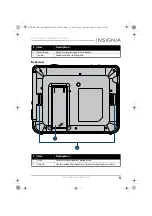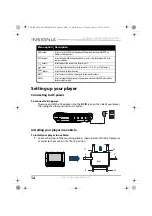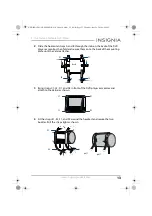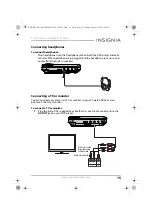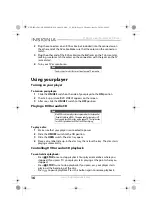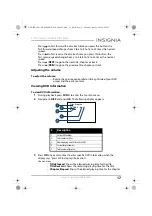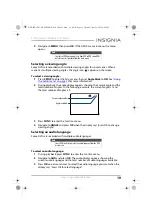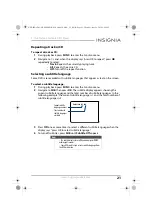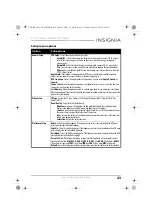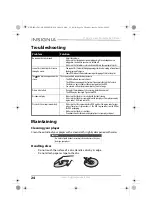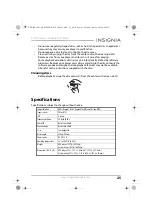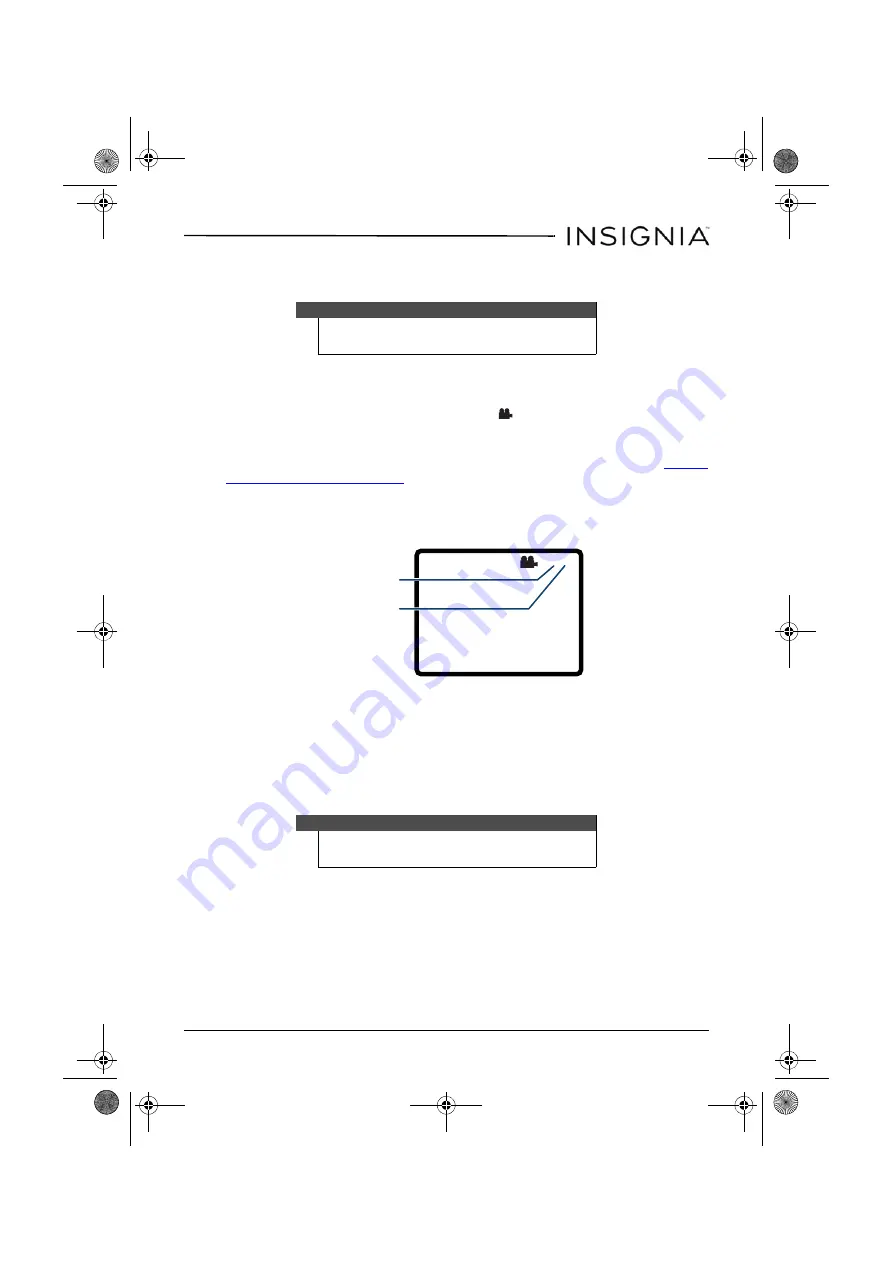
19
9” Dual-Screen Portable DVD Player
www.insigniaproducts.com
2
Navigate to
MENU
, then press
OK
. If the DVD has a main menu, the menu
opens.
Selecting a viewing angle
Some DVDs are recorded with multiple viewing angles for some scenes. When a
scene has multiple viewing angles, the angle icon
appears on the screen.
To select a viewing angle:
1
Press
SETUP
to enter the
Setup
menu, then set
Angle Mark
to
ON
. See
for more information.
2
During playback, the angle display appears showing the current angle and the
total number of angles. In the following example, the current angle is 1 and
the total number of angles is 3.
3
Press
FUNC.
to enter the
Function
menu.
4
Navigate to
ANGLE
and press
OK
when the display says “press OK to change
viewing angle.”
Selecting an audio language
Some DVDs are recorded with multiple audio languages.
To select an audio language:
1
During playback, press
FUNC.
to enter the
Function
menu.
2
Navigate to
AUD
and press
OK
. The audio display appears showing the
current audio language and the total number of audio languages available.
3
Press
OK
one or more times to select the audio language you want when the
display says “press OK to select language.”
Note
Contents of DVD main menus vary from DVD to DVD. Some DVDs
only let you start playback from the main menu.
Note
Some DVDs only let you select an audio language from the DVD
main menu.
1/3
Current angle number
Angles available
NS-D9PDVD15-NS-D9PDVD15-MX_14-0410_MAN_V3_EN.fm Page 19 Thursday, June 26, 2014 6:29 PM