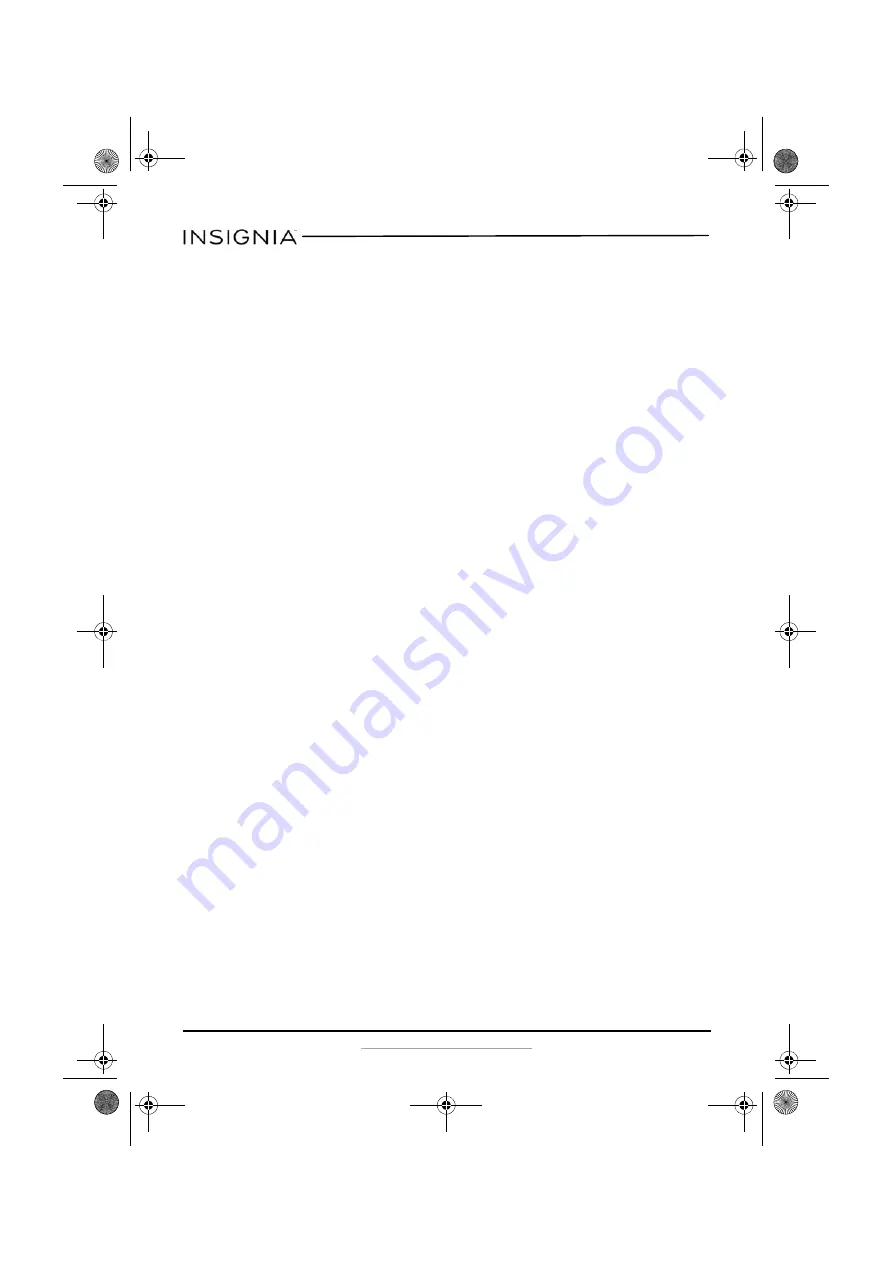
8
NS-CR25A2/NS-CR25A2-C
www.insigniaproducts.com
Troubleshooting
If memory cards do not appear in
My Computer/Computer
(Windows
operating systems) or on the desktop (Mac operating systems), check the
following:
•
Make sure that the memory card is fully inserted into the slot.
•
Make sure that the card reader is fully connected to your computer.
Unplug and reconnect your card reader.
•
Try a different memory card of the same type in the same slot. If a
different memory card works, the original memory card should be
replaced.
•
Disconnect the cable from your card reader and shine a flashlight into
the empty card slots. Look to see if any pin inside is bent, then
straighten bent pins with the tip of a mechanical pencil. Replace your
memory card reader if a pin has bent so much that it touches another
pin.
If memory cards appear in
My Computer/Computer
(Windows operating
systems) or on the desktop (Mac operating systems) but errors occur
when writing or reading, check the following:
•
Make sure that the memory card is fully inserted into the slot.
•
Try a different memory card of the same type in the same slot. If the
different memory card works, the original memory card should be
replaced.
•
Some cards have a read/write security switch. Make sure that the
security switch is set to
Write Enabled
.
•
Make sure that the amount of data you attempted to store has not
exceeded the capacity of the card.
•
Inspect the ends of the memory cards for dirt or material closing a
hole. Clean the contacts with a lint-free cloth and small amounts of
isopropyl alcohol.
•
If errors persist, replace the memory card.
If no icon appears when a card is inserted into the reader (MAC OS X),
check the following:
•
The card may have been formatted in Windows FAT 32 format. Using a
PC or digital device, reformat the card using OS X-compatible FAT or
FAT16 format.
If you get an error message during automatic driver installation (Windows
operating systems), check the following:
•
Make sure that your card reader is connected to your computer.
•
Make sure that only one card reader is connected to your computer. If
other card readers are connected, unplug them before connecting
this card reader.
NS-CR25A2_NS-CR25A2-C_16-0400_MAN_V1_ENG.fm Page 8 Tuesday, August 16, 2016 8:04 AM































