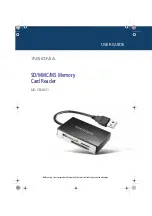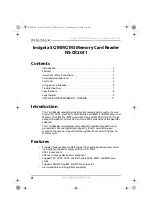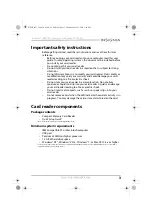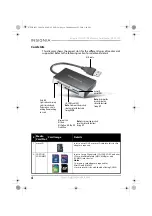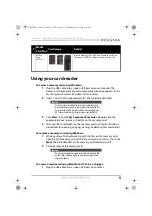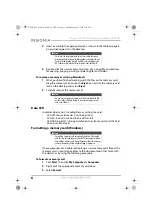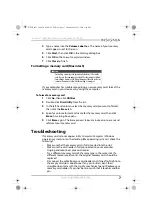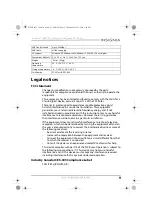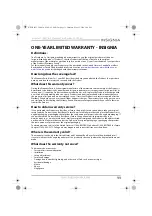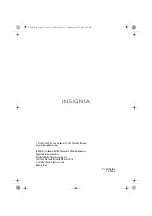5
Insignia SC/MMC/MS Memory Card Reader NS-CR2031
www.insigniaproducts.com
Using your card reader
To access a memory card using Windows:
1
Plug the USB cable into an open USB port on your computer. The
drivers install automatically and a removable disk drive appears in the
My Computer/Computer
(Windows Vista) window.
2
Insert a card into the appropriate slot. The blue data LED lights.
3
Click
Start
, then click
My Computer/Computer
. Double-click the
appropriate drive to access the data on the memory card.
4
To access files and folders on the memory card, use normal Windows
procedures for opening, copying, pasting, or deleting files and folders.
To remove a memory card using Windows:
1
When you have finished working with the files on the memory card,
right-click the memory card drive in
My Computer/Computer
, then click
Eject
. The blue data LED on the memory card reader turns off.
2
Carefully remove the memory card.
To access a media card using Macintosh OS 10.4.x or higher:
1
Plug the USB cable into an open USB port on your Mac.
3
MS Pro
Duo/
MS Pro
Insert a Memory Stick PRO Duo, Memory Stick Duo,
Memory Stick PRO, or Memory Stick into this slot.
Caution
Cards must be inserted into the correct slot and in the correct
direction, otherwise, you may damage the card and/or the slot.
Cards inserted into the microSD and MS are inserted label side
UP. Cards inserted into the SD slot must be label side DOWN.
Caution
Do not insert or remove memory cards while the blue data LED
on the reader is flashing. Doing so may cause damage to your
card or loss of data.
#
Media
Card Slot
Card Image
Details
NS-CR2031_14-0030_MAN_V1_ENG.fm Page 5 Thursday, May 22, 2014 1:49 PM