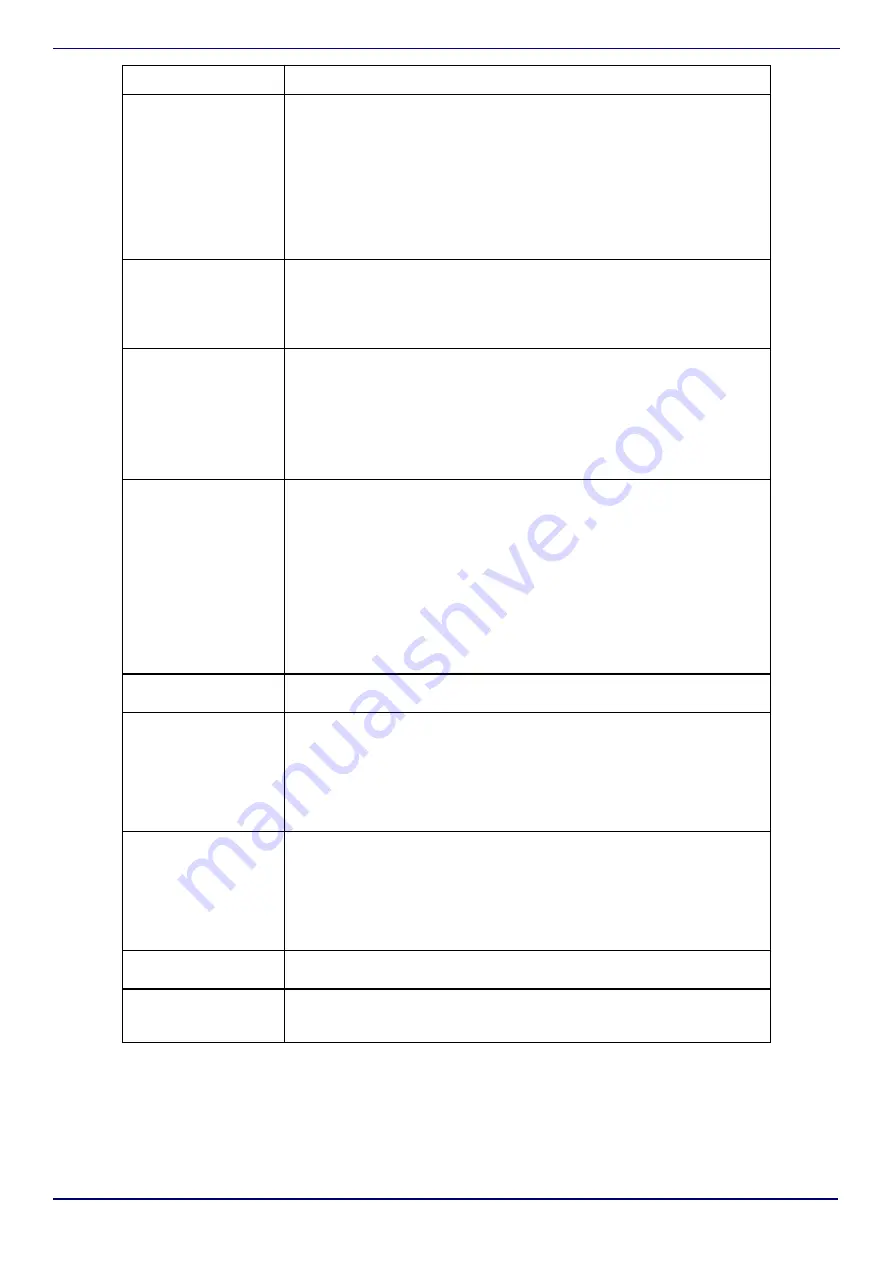
www.insigniaproducts.com
11
NS-CH1IPC8
What does the LED
indicator mean?
•
Solid red:
The camera is starting up. This shows for up to 20 seconds
after power-up.
•
Flashing red:
The camera software is updating. This normally lasts less
than a minute.
•
Solid Blue:
The camera is powered up and operating normally.
•
Slowly flashing blue:
The camera is searching for a Wi-Fi network.
•
Quickly flashing blue:
The camera has found a Wi-Fi network and is
connecting to it.
•
Off:
The Camera is not connected to power or the outlet is off. Try
disconnecting the power and reconnecting again.
How do I reset my
camera?
• Remove the cover on the back of your camera.
• Using the included reset tool (or a metal paper clip), press and hold the
reset button for five seconds. The camera announces that it has been
reset.
• Follow the Wi-Fi pairing instructions in your Setup Guide.
How do I factory reset on
my camera?
Resetting to factory defaults disconnects your camera from your Insignia
Connect app and resets Wi-Fi and system settings. Video stored on the cloud
is not affected.
• Remove the cover on the back of your camera.
• Using the included reset tool (or a metal paper clip), press and hold the
reset button for five seconds. The camera announces that it has been
reset.
• Follow the Wi-Fi pairing instructions in your Setup Guide.
How can I check the
Wi-Fi signal strength
where my camera is
located?
• Before setup, you can connect a mobile device to your Wi-Fi network,
then hold it next where you plan to set up your camera. Use your
device's Wi-Fi indicator to determine signal strength at that location.
• After the Wi-Fi Camera is set up, you can check signal strength in the
CONNECT app. Tap the info "i" button in the upper, right corner of your
screen:
• Strong Wi-Fi signal: Displays 3 green bars
• Weak Wi-Fi signal: Displays 1 green bar or red
If you have a weak signal, the camera may work intermittently. You
can move the camera and Wi-Fi router closer to each other or install
a Wi-Fi range extender (booster) halfway between your router and
the camera to increase the signal in that part of your home.
How many Wi-Fi cameras
can I connect?
You can connect as many cameras as you want, as long as your Wi-Fi network
can support it.
Why is the live video not
playing back smoothly?
• Make sure that the camera has a strong Wi-Fi signal.
• Your internet service must support sustained upload speed of at least
1Mbps per camera.
• Another Wi-Fi device in the home may be using most of the available
network bandwidth. Wait a few minutes and try again.
• If you are viewing remotely using a cell connection, the video may
appear choppy due to slow connection speed.
Why is the app not
showing the live video or
showing a blank screen?
• The camera may be offline or turned off.
• Wi-Fi signal may be weak where the camera is located or there may be
interference.
• The cloud service may be temporarily unavailable.
• Try restarting the app and checking the live view again.
• Try disconnecting the camera from power and reconnecting after 10
seconds.
How do I listen to live
camera audio?
Audio capture is turned off by default. You can an enable it from the settings
screen. Once enabled, you can monitor and record audio along with video.
How do I send audio to
the camera to speak with
someone remotely?
In the live view screen, press and hold the Microphone button and speak.
Release the button to send the audio to the camera.
QUESTION
ANSWER














