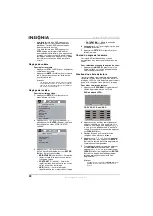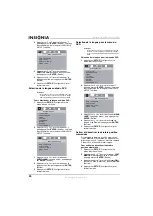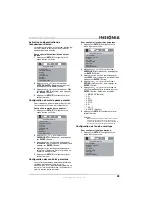11
Insignia NS-CADVD DVD Player
www.insignia-products.com
Maintaining
Cleaning the cabinet
Use a soft cloth slightly moistened with a mild
detergent solution. Do not use a solution
containing alcohol, spirits, ammonia, or abrasive
cleaners. They may damage the cabinet.
Handling discs
•
To keep a disc clean, do not touch the play
side (non-label side) of the disc.
•
Do not attach paper or tape to the disc.
•
Keep the disc away from direct sunlight or
heat sources.
•
Store the disc in a disc case after you remove
it from your recorder.
Cleaning discs
•
Before playback, wipe the disc outwards from
the center with clean cloth.
Troubleshooting
Problem
Solution
No power
• Make sure that the power
cord is plugged into a power
outlet.
• Make sure that your player is
turned on.
Disc does not play
• Make sure that a disc is in the
disc tray.
• Make sure that the disc label
is facing up.
• Make sure that the region
code on the disc matches
your player’s region code.
The disc’s region code should
be on the disc or the disc
packaging. The region code
for your player is 1.
• The DVD’s rating level may be
higher than the rating level
your player is set up to play.
• The disc may not be a
supported disc. For more
information, see “Playable
discs” on page 2.
• The disc may be damaged or
dirty. Clean the disc or try
another disc. For more
information, see “Cleaning
discs” on page 11.
• Moisture may have
condensed inside your player.
Remove the disc, then leave
your player turned on for one
or two hours to let the
moisture evaporate.
No picture
• Make sure that the TV is
turned on.
• Make sure that the TV is set
to the correct video input
setting. See the
documentation that came
with the TV.
• Make sure that the video
cable(s) are connected
securely. For more
information, see the topics in
“Setting up your player” on
page 4.
• The disc may be damaged or
dirty. Clean the disc or try
another disc. For more
information, see “Cleaning
discs” on page 11.
Picture noise or distortion
• The disc may be damaged or
dirty. Clean the disc or try
another disc. For more
information, see “Cleaning
discs” on page 11.
• Reset the color system on the
TV. For more information, see
the documentation that came
with the TV.
• Make sure that your player is
connected directly to the TV.
Picture not full screen
• Make sure that you have
selected the correct aspect
ratio for your player. For more
information, see “Selecting
the TV type” on page 6.
• Make sure that you have
selected the correct aspect
ratio from the DVD disc
menu.
General malfunction
• Unplug your player for 30
minutes, then plug it back in
and turn it on. Your player
should operate normally.
Problem
Solution