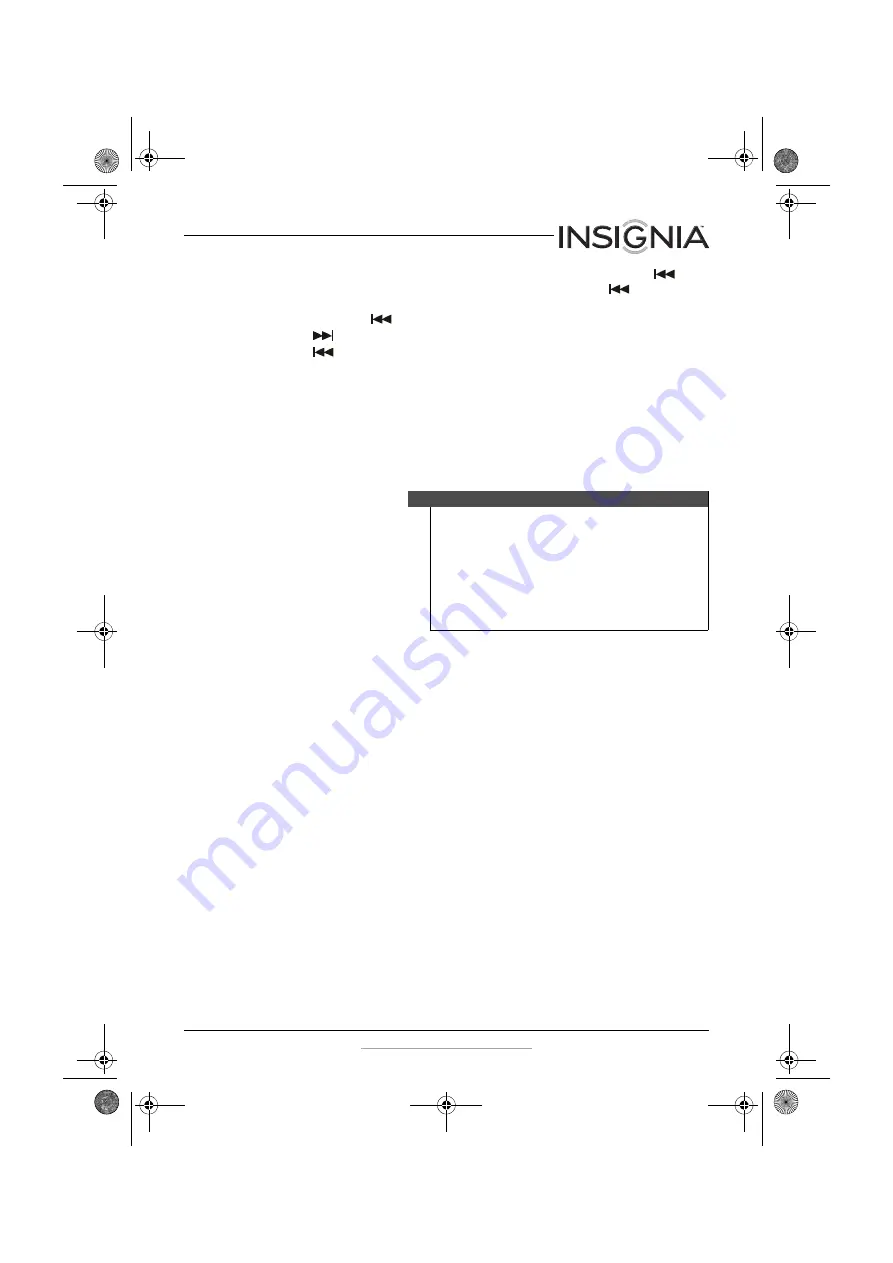
11
NS-BIPCD03 Boombox with Dock for iPhone 5
www.insigniaproducts.com
•
If the current track has played more than two seconds, press
to
go the beginning of the currently playing track. Press
again to go
to the previous track. If the current track has played for less than two
seconds, press
to go the previous track directly.
•
Press
and hold to fast forward. Release to stop the search.
•
Press
and hold to fast reverse. Release to stop the search.
•
Press
PLAY MODE
once to repeat the current track. “Repeat” appears
on the display.
•
Press
PLAY MODE
twice to repeat the entire CD. “Repeat All” appears
on the display.
•
Press
PLAY MODE
three times to randomly play the tracks on the CD.
“Random” appears on the display.
•
To return to normal playback, press
PLAY MODE
until the play mode
indicators disappear from the display.
Selecting the sound equalization
To select the sound equalization
:
•
Press
SOUND
to select the sound equalization you want. Choose one
of the following preset options:
JAZZ, POP, CLASSIC, ROCK,
or
FLAT
(no equalization).
Using an iPod/iPhone
You can connect an iPod or iPhone (not included) to your boombox to
listen to the songs stored on the device.
To connect a newer iPod or iPhone to your boombox:
1
Insert an iPod Nano 7th, iPod Touch 5th, or iPhone 5, into the lightning
connector on the front of the boombox.
2
Press
SOURCE
until “iPod DOC” appears on the display, then press the
play button on either the iPod or your boombox to begin playback. If
your iPod/iPhone is playing when you dock it with your boombox, it
will automatically play without pressing the play button.
3
Control playback using the controls on the boombox.
Note
• If a CD is inserted incorrectly, is dirty or damaged, is not
present, or is a non-compatible format, “NO DISC”
appears on the display.
• To prevent damage to the CD, never open the CD door
while the CD is rotating and never touch the lens.
• Do not use the carrying handle when playing a CD. The
CD player should only be used on a steady surface.
• Your CD boombox plays standard CDs and 3" CDs.
NS-BIPCD03_13-0271_MAN_V2_ENG.fm Page 11 Friday, April 19, 2013 1:05 PM



















