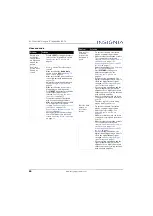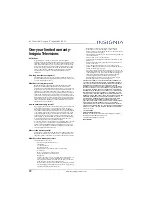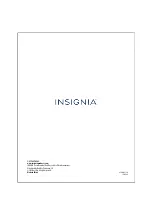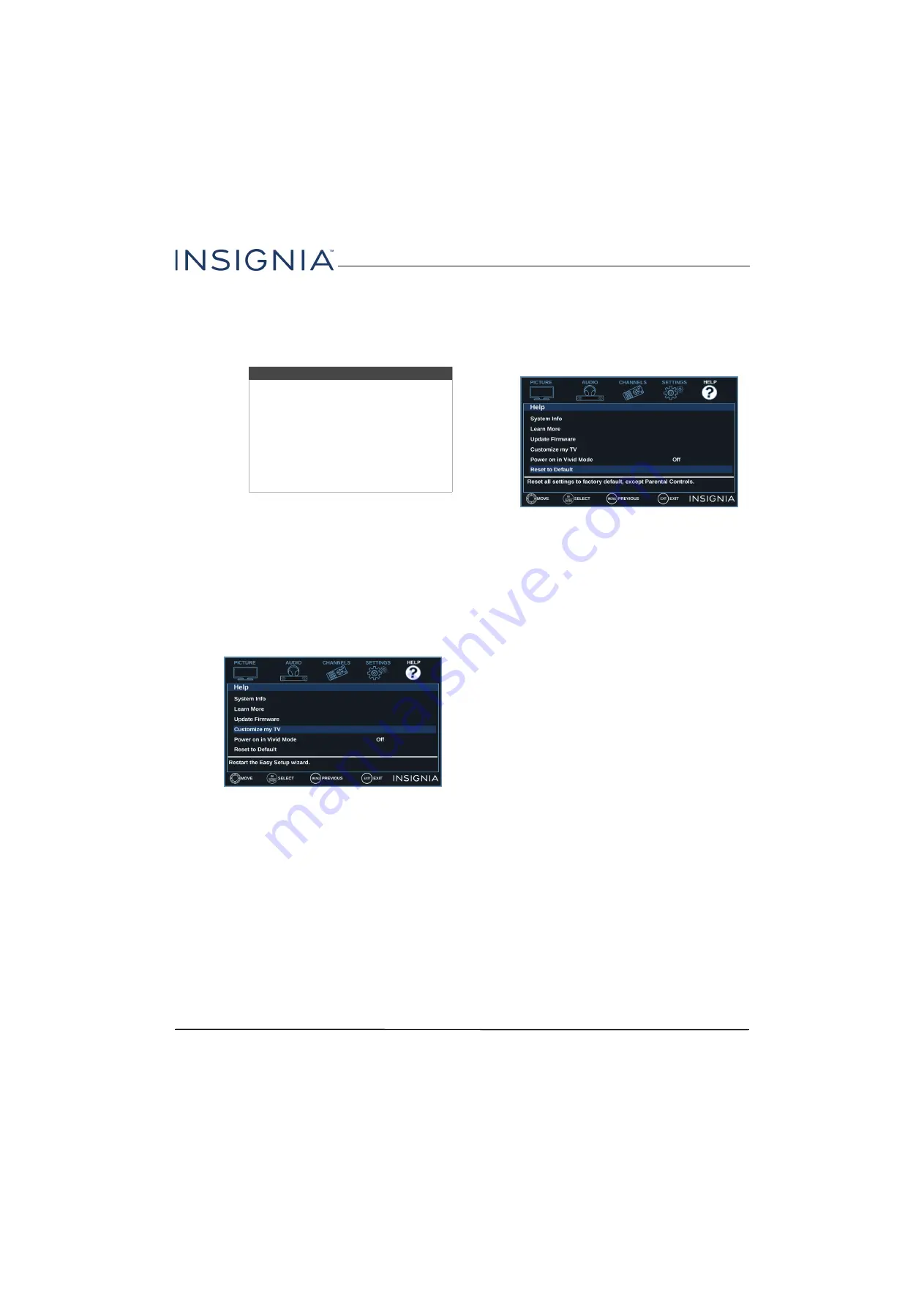
63
Insignia 55" 1080p 60Hz LED TV
www.insigniaproducts.com
9
When the update is complete, unplug the USB
flash drive, then press
ENTER
. Your TV turns off
then on to complete the update.
10
If the channel list has been deleted, you need to
scan for channels. For more information, see
Automatically scanning for channels
on page
Customizing TV settings
If you did not complete the customization part of the
Easy Setup
wizard the first time you turned on your TV,
you can run the wizard again to customize settings.
When you run the
Easy Setup
wizard, your TV will not
reset any changes you made on the
Picture
,
Audio
,
Channels
, or
Settings
menu. The wizard scans for
channels and replaces the channel information stored
on your TV.
1
Press
MENU
.
2
Press
W
or
X
to highlight
HELP
, then press
T
or
ENTER
.
3
Press
S
or
T
to highlight
Customize my TV
, then
press
ENTER
or
X
. A message asks if you want to
run the
Easy Setup
wizard.
4
Press
S
or
T
to select
OK
(to reset) or
Cancel
(to
not reset), then press
ENTER
.
If you select
OK
, your TV turns off, then turns on
again. The
Easy Setup
wizard opens. Go through
the
Easy Setup
wizard. For more information, see
Turning on your TV for the first time
on page
.
OR
If you select
Cancel
or press
MENU
, your TV
returns to the
Help
menu without making any
changes. If you press
EXIT
, the on-screen menu
closes without making any changes.
Restoring settings to the defaults
When you restore default settings, all the settings you
have customized (except parental controls) are reset.
1
Press
MENU
.
2
Press
W
or
X
to highlight
HELP
, then press
T
or
ENTER
.
3
Press
S
or
T
to highlight
Reset to Default
, then
press
ENTER
or
X
.
4
Press
S
or
T
to select
OK
(to reset) or
Cancel
(to
not reset), then press
ENTER
.
If you select
OK
, your TV turns off, then turns on
again. Go through the
Easy Setup
wizard. For more
Turning on your TV for the first
on page
.
OR
If you select
Cancel
or press
MENU
, your TV
returns to the
Help
menu without making any
changes.
OR
If you press
EXIT
, the on-screen menu closes
without making any changes.
Note
• If you see a message that says the
firmware file is incorrect, make sure
that you have downloaded the correct
file for your model.
• If you see a message that says the
update failed or the TV screen is blank
and the power LED is blinking red
then blue, turn off your TV, turn it back
on, then run the upgrade again.