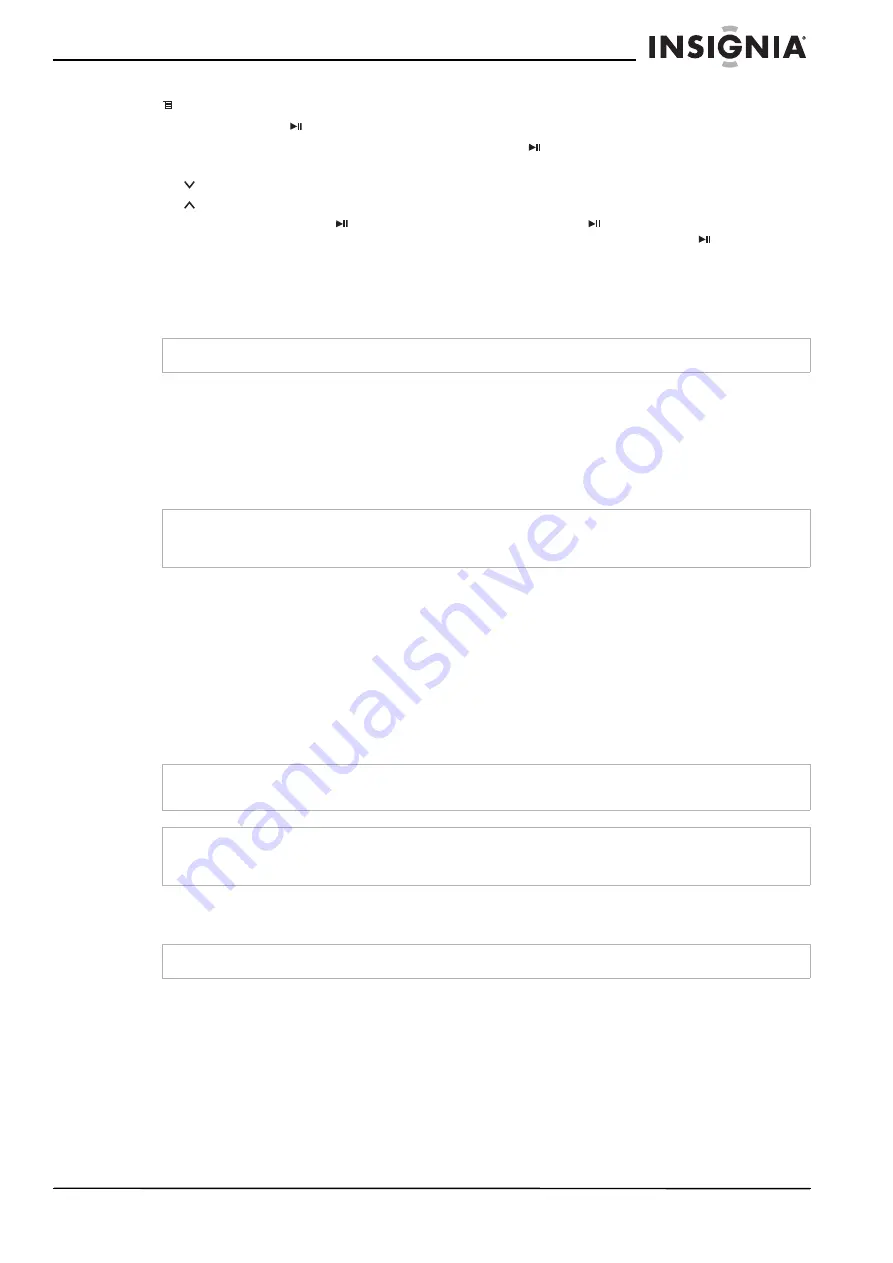
21
Insignia NS-4V24/NS-8V24 Pilot MP3 Player
www.insignia-products.com
To view photos:
1 Press
(Menu). The main menu opens.
2 Select Photo, then press
(Play/Pause). A list of available photos appears.
3 Use the scroll wheel to select the photo to display, then press
(Play/Pause). The photo displays full
screen.
•
Press
(Down) to rotate the image.
•
Press
(Up) to go back to the photo list.
•
To zoom in on a photo, press
(Play/Pause). Repeatedly pressing
(Play/Pause) zooms in further.
To pan use the arrow keys to move. To go back to the original image press and hold
(Play/Pause).
Transferring photos to your player
The method you use to copy photos from your computer to your player depends on the USB mode your
player is set to. When you connect your player to your computer, the player automatically selects the mode
that is best suited to your operating system. The player shows the mode in the bottom of the display.
To copy photos from your computer to your player using File & Folder (MSC) USB mode:
1 Connect your player to the computer using the provided USB cable. The message Searching for PC
appears on the player.
2 On your computer, click Start, My Computer, then double-click the folder where your photo files are.
3 Open My Computer again to open another window, then open the Insignia Pilot drive.
4 Click and drag the photo files from your computer to the player's root folder.
When transferring is complete, the message OK to disconnect appears on the player.
5 Unplug the USB cable from your computer and your player.
To copy photos from your computer to your player using Media Manager (MTP) USB mode:
1 Connect your player to the computer using the provided USB cable. The message Searching for PC
appears on the player.
2 On your computer, click Start, My Computer, then double-click the folder where your photo files are.
3 Open My Computer again to open another window, then open the Insignia Pilot drive.
4 Click and drag the photo files from their current location to the Media folder or the root folder on your
Insignia Pilot drive.
When transferring is complete, the message OK to disconnect appears on the player.
5 Unplug the USB cable from your computer and your player.
Deleting photos
To delete photos, see "Deleting all files" on page 24.
Tip
You can also use the ArcSoft Media Converter software to convert and transfer all images to your player.
Tip
To select multiple files, press and hold Ctrl on your keyboard while clicking the files with your mouse. To select an
entire range of files, click the file at the top of the range, press and hold Shift on your keyboard, then click the file at
the bottom of the range.
Note
Different media player software applications create different file structures. You can place your photos in any folder
and they will be found automatically.
Tip
To select multiple files, press and hold Ctrl on your keyboard while clicking the files with your mouse. To select an
entire range of files, click the file at the top of the range, press and hold Shift on your keyboard, then click the file at
the bottom of the range.
Tip
You can also use the ArcSoft Media Converter software to convert and transfer all images to your player.
Summary of Contents for NS 4V24 - Pilot With Bluetooth 4 GB Digital Player
Page 1: ...Pilot MP3 Players Reproductores de MP3 Pilot NS 4V24 NS 8V24 User Guide Guía del Usuario ...
Page 2: ......
Page 70: ...70 Reproductores de MP3 Pilot Insignia NS 4V24 NS 8V24 www insignia products com ...
Page 72: ...72 Reproductores de MP3 Pilot Insignia NS 4V24 NS 8V24 www insignia products com ...
Page 73: ...73 Reproductores de MP3 Pilot Insignia NS 4V24 NS 8V24 www insignia products com ...
















































